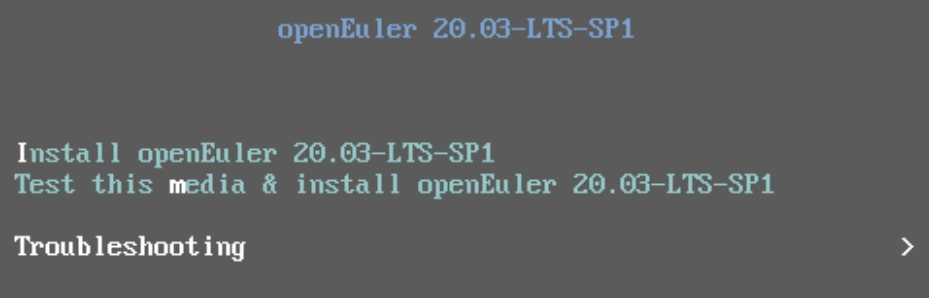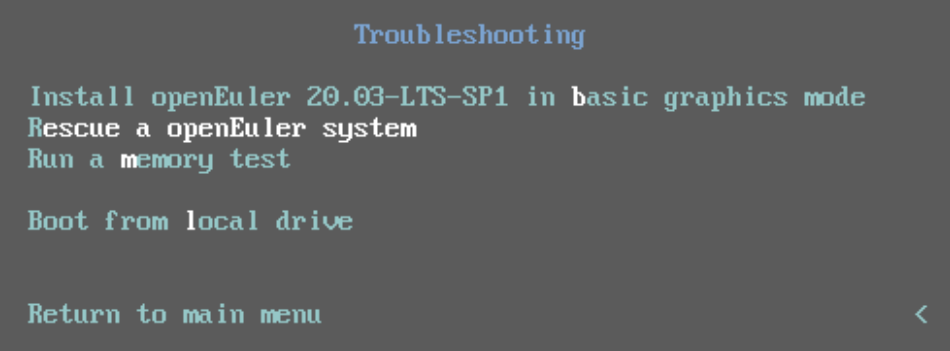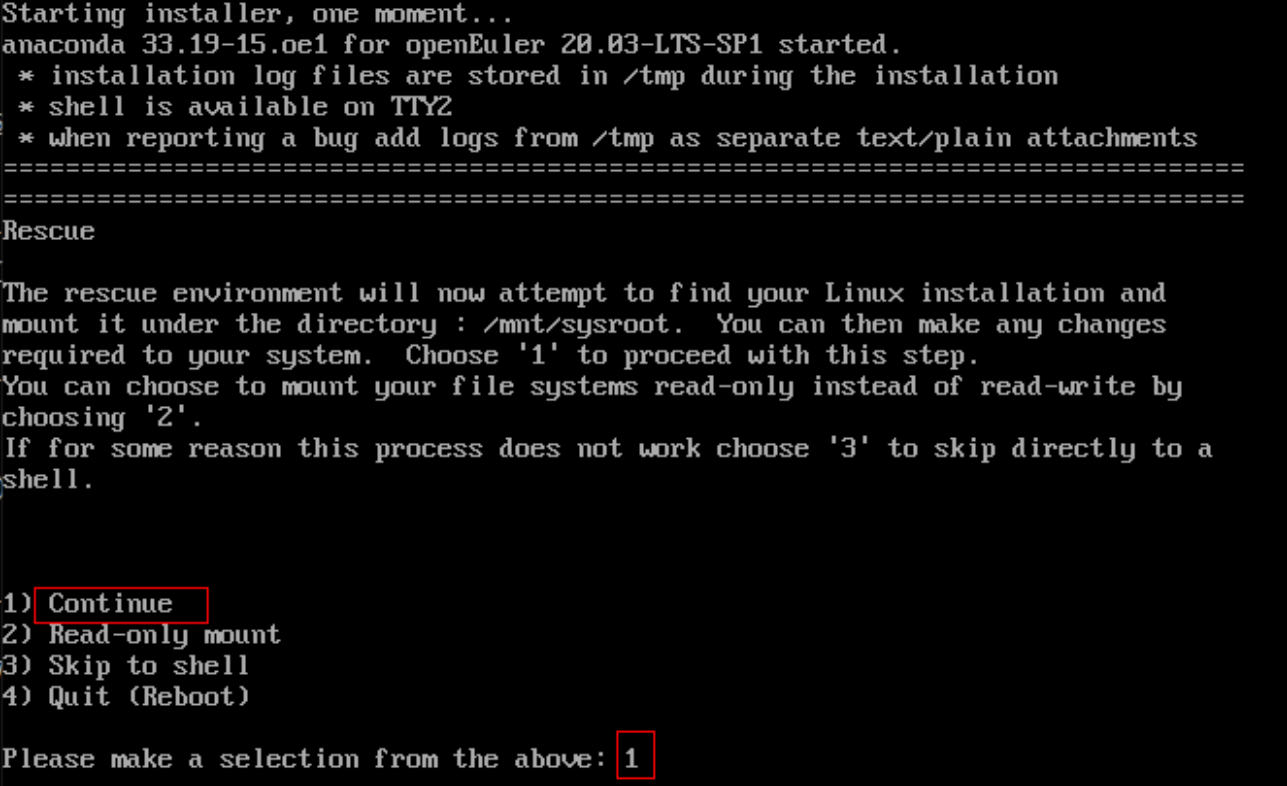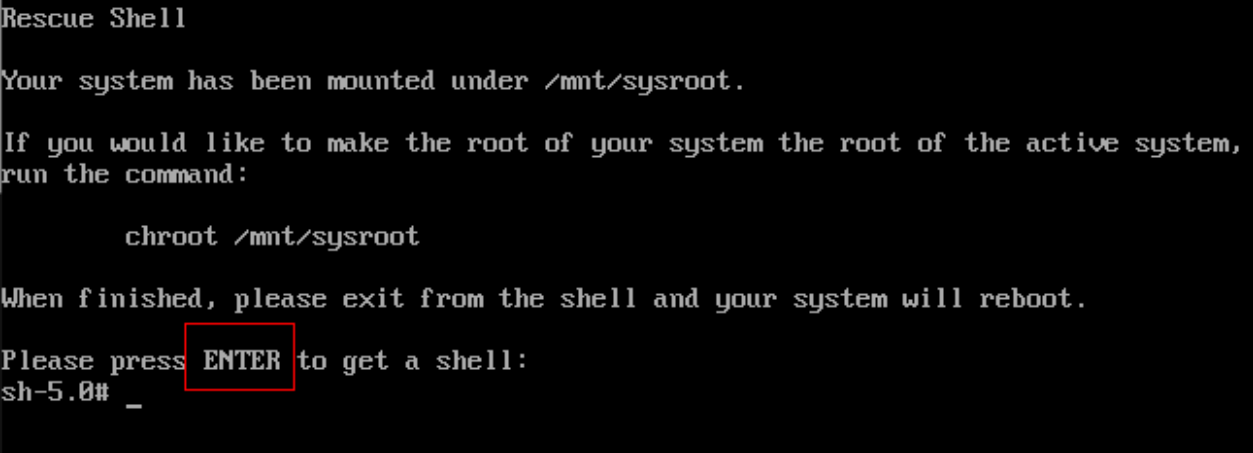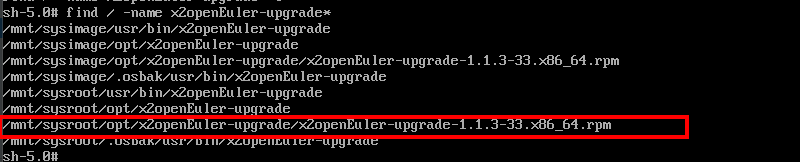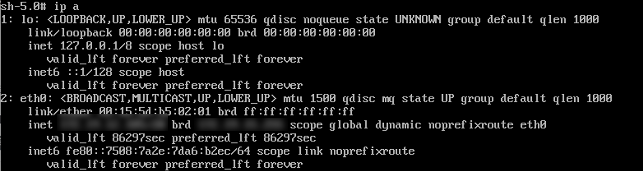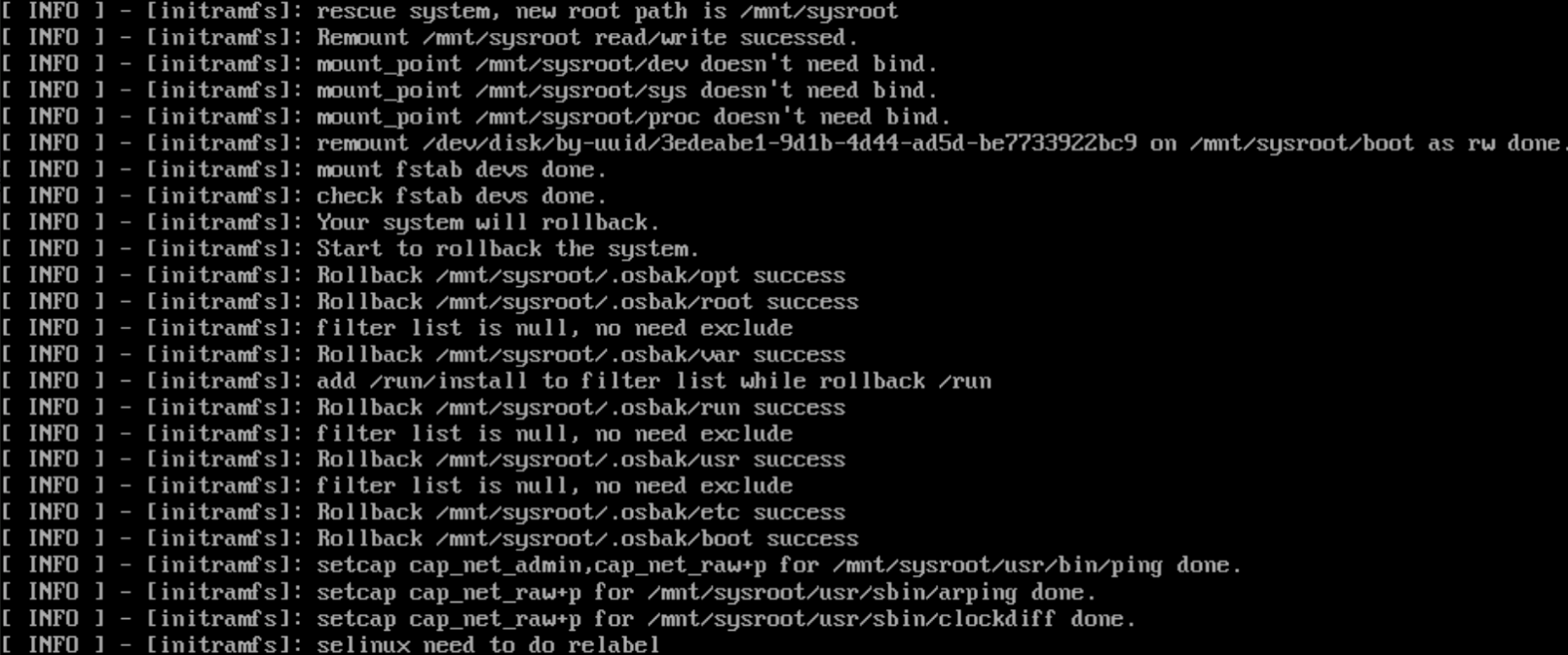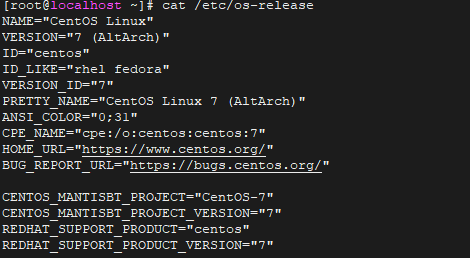2openEuler Failed to Upgrade the OS
Symptom
In older versions, after the upgrade is completed using scheme 1, the OS cannot be accessed and the source OS cannot be restored through a rollback. In this case, you can use an ISO image to enter the rescue mode.
Handling Procedure
The x86_64 OS is used as an example.
Obtain the standard ISO image. (For example, openEuler-20.03-LTS-SP1-everthing-x86_64-dvd.iso).
Mount the ISO image to the CD-ROM drive, restart the machine, and boot the machine from the CD-ROM drive.
Enter the rescue mode from the GRUB menu.
After entering the rescue mode, press 1 to select Continue.
Press Enter. The Rescue Shell is opened.
Run the following command to check whether the x2openEuler-upgrade software package exists in the current environment. If yes, go to 7。
find / -name x2openEuler-upgradeConfigure an available IP address for the current environment.
Run the following commands to enable the SSH service and upload the x2openEuler-upgrade software package to the /root directory:
mv /etc/ssh/sshd_config.anaconda /etc/ssh/sshd_config systemctl restart sshd scp root@xxx.xxx.xxx.xxx:/xxx/x2oepnEuler-upgrade* /root/Figure 9 Enabling the SSH service

Figure 10 Uploading the x2openEuler software package to the /root directory

Run the following commands to install the x2openEuler-upgrade software package:
ln -s /usr/bin/python3 /usr/bin/python rpm -ivh /root/x2openEuler-upgrade-* --nodeps source /root/.bashrcFigure 11 Installing the x2openEuler-upgrade software package

Run the following command to modify the x2openEuler-upgrade configuration file so that the /run/install directory will not be rolled back:
vim /mnt/sysroot/etc/sut/sut.confFigure 12 Modifying the x2openEuler-upgrade configuration file
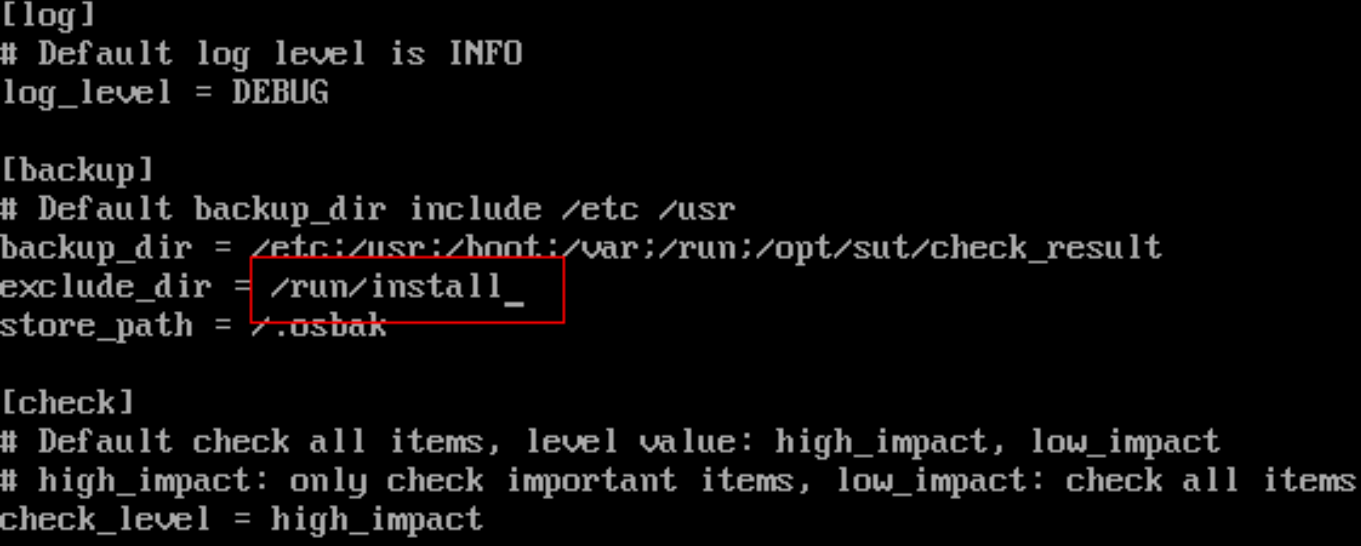
Run the following command to rescue the OS:
x2openEuler rescue -p /mnt/sysroot/After the OS rescue is complete, run the following command to restart the system:
reboot NOTE
NOTE
After the system is restarted, SELinux performs the relabel operation, which may take a long time on a physical machine. After the relabel operation is complete, the system automatically restarts. Then, the rollback to the source OS is completely finished.Run the following command to verify the rescue:
cat /etc/os-release NOTE
NOTE- After the rescue is complete, you can run a command of the source OS for verification.
- You can restore services or adapt scripts based on service requirements.
Some Commands Cannot Be Executed After the Upgrade
Symptom
After the upgrade is complete, some commands of the target OS cannot be executed properly. An error message is displayed, indicating that a symbolic link is not found.
Possible Causes
If the dynamic dependency library of a later version is configured before the upgrade, conflicts will occur after the upgrade.
Handling Procedure
Check whether the /etc/ld.so.conf.d directory contains configurations that conflict with the .so files in the OS directories.
Upgrade Takes Too Long
Symptom
The upgrade from the source OS to the target OS takes too long.
Possible Causes
Big files exist in the backup sources.
Handling Procedure
Run the following command to query the file systems of the node to be upgraded. Check whether big files exist in the backup sources.
df -hIf necessary, add some of the directories to excluded directories.
GRUB2 Version Does Not Meet the Requirements
Symptom
The pre-upgrade check report shows that the GRUB2 version does not meet requirements.
Handling Procedure
If the target OS is openEuler 20.03 LTS SP1, mount the update repository.
An Error Is Reported during the Pre-upgrade Check
Symptom
The following error is reported during the pre-upgrade check:
Abnormal exit,error:/etc/x2openEuler/database_2.0.0.630/centos7.4/x86_64/primary not exist
Handling Procedure
Visit OEPKGS and obtain the database support packages of the corresponding OS version based on the error information. For example, if the database support package of CentOS 7.4 does not exist, you need to install x2openEuler-database-centos7.4-2.0.0.630-1.noarch.rpm and x2openEuler-database-centos7.4-openEuler20.03-LTS-SP1-2.0.0.630-1.noarch.rpm.
Upload the obtained database support packages to the environment where x2openEuler is deployed and use an SSH remote management tool to log in to the environment.
Run the following commands to install the software packages. CentOS 7.4 is used as an example.
rpm -ivh x2openEuler-database-centos7.4-2.0.0.630-1.noarch.rpm rpm -ivh x2openEuler-database-centos7.4-openEuler20.03-LTS-SP1-2.0.0.630-1.noarch.rpmGo to the upgrade task and start the pre-upgrade check again.
QEMU-Related Issues
Symptom 1
qemu-kvm is uninstalled after the OS is upgraded.
Handling Procedure
Run the following command to install QEMU and start a VM again:
yum install qemu
Symptom 2
After the system is upgraded and QEMU is installed, the following error message is displayed when a VM is started:
Process exited prior to exec: libvirt: QEMU Driver error : Unable to get devmapper targets for /data1/var/lib/scevm/instances/xxxxxxx/disk.qcow2: Success
Handling Procedure
The fault occurs because dm_mod.ko is not loaded on the host. You can run the modprobe dm_mod command to rectify the fault.
modprobe dm_mod
Symptom 3
After the upgrade is complete and a VM is started, a message is displayed indicating that machine does not match.
Handling Procedure
After the upgrade, the machine does not match. Run the following command to query the machine types supported by openEuler:
qemu-kvm -machine help
Change the value of the machine parameter of the VM to a value supported by openEuler and start the VM again:
virsh edit
Web Service of x2openEuler Failed to Be Started with a Message "MariaDB Is Not Installed"
Symptom
MariaDB has been built and installed from source code before x2openEuler is installed. After x2openEuler is installed, the following information is displayed when you start the web service of x2openEuler:
Figure 15 Output information when the web service is started
Possible Causes
x2openEuler cannot connect to MariaDB through mysql.sock.
Handling Procedure
Run the following command to query the MariaDB process ID (PID):
ps -ef | grep mariadbAfter obtaining the PID, run the following command to stop the process:
kill -9 PIDComment out the socket parameter in the /etc/my.cnf file.
Run the following command to open the my.cnf file and press i to enter the insert mode:
vi /etc/my.cnfComment out the socket parameter in the [mysqld] section.
# socket=/var/lib/mysql/mysql.sockPress Esc, type :wq, and press Enter to save the change and exit.
Run the following command to restart the MariaDB service:
systemctl start mariadb.serviceRestart the web service of x2openEuler.