Installing and Deploying HA
This section describes how to install and deploy an HA cluster.
- Installing and Deploying HA
- Installation and Deployment
Installation and Deployment
- Prepare the environment: At least two physical machines or VMs with openEuler 20.03 LTS SP2 installed are required. (This section uses two physical machines or VMs as an example.) For details about how to install openEuler 20.03 LTS SP2, see the openEuler 20.03 LTS SP2 Installation Guide.
Modifying the Host Name and the /etc/hosts File
- Note: You need to perform the following operations on both hosts. The following takes one host as an example.
Before using the HA software, ensure that all host names have been changed and written into the /etc/hosts file.
- Run the following command to change the host name:
hostnamectl set-hostname ha1
- Edit the
/etc/hostsfile and write the following fields:
172.30.30.65 ha1
172.30.30.66 ha2
Configuring the Yum Repository
After the system is successfully installed, the Yum source is configured by default. The file location is stored in the /etc/yum.repos.d/openEuler.repo file. The HA software package uses the following sources:
[OS]
name=OS
baseurl=http://repo.openeuler.org/openEuler-20.03-LTS-SP2/OS/$basearch/
enabled=1
gpgcheck=1
gpgkey=http://repo.openeuler.org/openEuler-20.03-LTS-SP2/OS/$basearch/RPM-GPG-KEY-openEuler
[everything]
name=everything
baseurl=http://repo.openeuler.org/openEuler-20.03-LTS-SP2/everything/$basearch/
enabled=1
gpgcheck=1
gpgkey=http://repo.openeuler.org/openEuler-20.03-LTS-SP2/everything/$basearch/RPM-GPG-KEY-openEuler
[EPOL]
name=EPOL
baseurl=http://repo.openeuler.org/openEuler-20.03-LTS-SP2/EPOL/$basearch/
enabled=1
gpgcheck=1
gpgkey=http://repo.openeuler.org/openEuler-20.03-LTS-SP2/OS/$basearch/RPM-GPG-KEY-openEuler
Installing the HA Software Package Components
yum install -y corosync pacemaker pcs fence-agents fence-virt corosync-qdevice sbd drbd drbd-utils
Setting the hacluster User Password
passwd hacluster
Modifying the /etc/corosync/corosync.conf File
totem {
version: 2
cluster_name: hacluster
crypto_cipher: none
crypto_hash: none
}
logging {
fileline: off
to_stderr: yes
to_logfile: yes
logfile: /var/log/cluster/corosync.log
to_syslog: yes
debug: on
logger_subsys {
subsys: QUORUM
debug: on
}
}
quorum {
provider: corosync_votequorum
expected_votes: 2
two_node: 1
}
nodelist {
node {
name: ha1
nodeid: 1
ring0_addr: 172.30.30.65
}
node {
name: ha2
nodeid: 2
ring0_addr: 172.30.30.66
}
}
Managing the Services
Disable the firewall
systemctl stop firewalldChange the status of SELINUX in the /etc/selinux/config file to disabled.
# SELINUX=disabledRestart the system to ensure that the SELINUX settings take effect.
reboot
Managing the pcs service
- Run the following command to start the pcs service:
systemctl start pcsd
- Run the following command to query the pcs service status:
systemctl status pcsd
The service is started successfully if the following information is displayed:
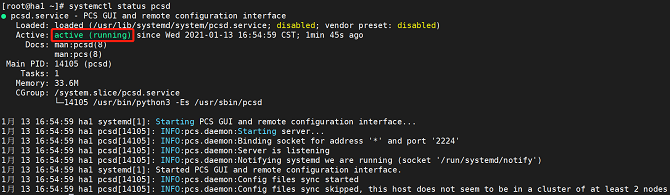
Managing the Pacemaker service
- Run the following command to start the Pacemaker service:
systemctl start pacemaker
- Run the following command to query the Pacemaker service status:
systemctl status pacemaker
The service is started successfully if the following information is displayed:
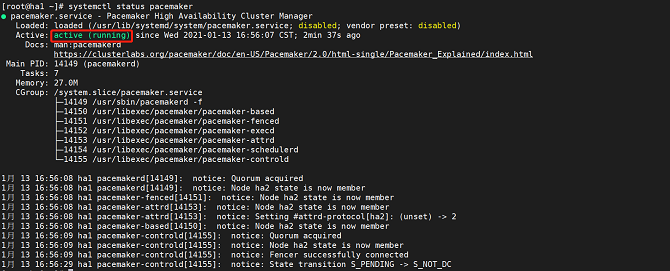
Managing the Corosync service
- Run the following command to start the Corosync service:
systemctl start corosync
- Run the following command to query the Corosync service status:
systemctl status corosync
The service is started successfully if the following information is displayed:
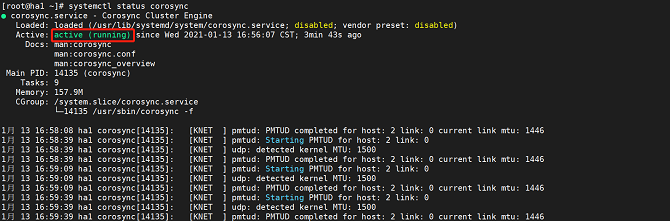
Performing Node Authentication
Use PCS to authenticate the user name and password of each node.
- Note: Perform this operation on only one node.
$ pcs host auth ha1 ha2
Username: hacluster
Password:
ha1: Authorized
ha2: Authorized
### Accessing the Front-End Management Platform
After the preceding services are started, open the browser (Chrome or Firefox is recommended) and enter `https://localhost:2224` in the navigation bar.
- This page is the native management platform.
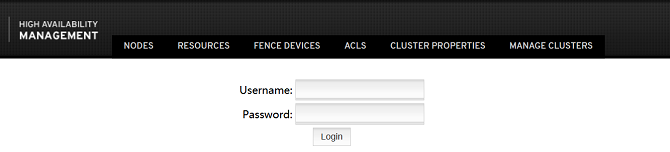
For details about how to install the management platform newly developed by the community, see <https://gitee.com/openeuler/ha-api/blob/master/docs/build.md>.
- The following is the management platform newly developed by the community.
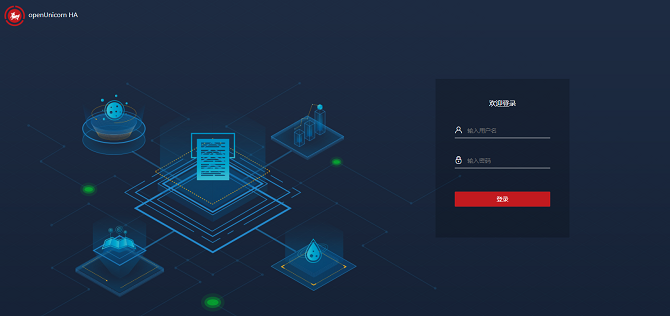
- The next chapter describes how to quickly use an HA cluster and add an instance. For details, see the [HA Usage Example](./ha-usage-examples.md).










