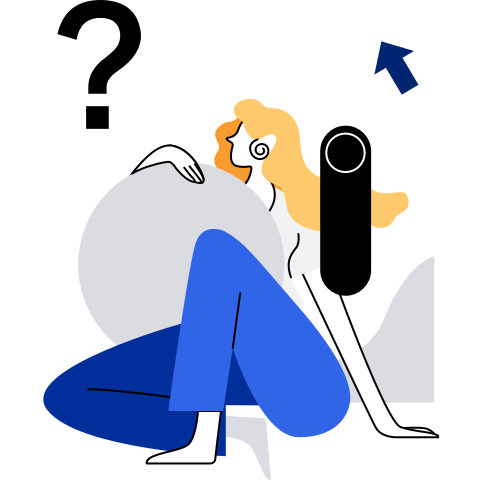OpenStack Queens Deployment Guide
- OpenStack Queens Deployment Guide
Introduction to OpenStack
OpenStack is an open source cloud computing infrastructure software project developed by the community. It provides an operating platform or tool set for deploying the cloud, offering scalable and flexible cloud computing capabilities for organizations.
As an open source cloud computing management platform, OpenStack consists of several major components, such as Nova, Cinder, Neutron, Glance, Keystone, and Horizon. OpenStack supports almost all cloud environments. The project aims to provide a cloud computing management platform that is easy-to-use, scalable, unified, and standardized. OpenStack provides an infrastructure as a service (IaaS) solution that combines complementary services, each of which provides an API for integration.
The third-party oepkg Yum source certified by openEuler 20.03 LTS SP2 supports Openstack-Queens. You can configure the oepkg Yum source and deploy OpenStack based on this document.
Conventions
OpenStack supports multiple deployment modes. This document supports two deployment modes: ALL in One and Distributed. The conventions are as follows:
ALL in One mode:
Ignore all possible suffixes.
Distributed mode:
The suffix "CTL" indicates that the configuration or command applies only to the control node.
The suffix "CPT" indicates that the configuration or command applies only to compute nodes.
Otherwise, the configuration or command applies to both the controller node and compute nodes.
Note
The services involved in the above conventions are as follows:
- Cinder
- Nova
- Neutron
Software Package Version Conventions
openEuler 20.03-LTS-SP3 supports OpenStack Queens, OpenStack Rocky, and OpenStack Train. Some software packages have multiple versions. When installing any of these packages for OpenStack Queens and OpenStack Rocky, you need to specify the version.
For example, when installing OpenStack Nova, you can use the yum list --showduplicates |grep openstack-nova command to query the versions of the nova service. In this document,$QueensVer is used to indicate the version of OpenStack Queens.
Related software packages:
openstack-keystone and its subpackages
openstack-glance and its subpackages
openstack-nova and its subpackages
openstack-neutron and its subpackages
openstack-cinder and its subpackages
openstack-dashboard and its subpackages
openstack-ironic and its subpackages
openstack-tempest
openstack-kolla
openstack-kolla-ansible
openstack-trove and its subpackages
novnc
diskimage-builder
Preparing the Environment
Configuring the Environment
Configure the third-party oepkg source that is certified by 20.03 LTS SP2.
cat << EOF >> /etc/yum.repos.d/OpenStack_Queens.repo [openstack_queens] name=OpenStack_Queens baseurl=https://repo.oepkgs.net/openEuler/rpm/openEuler-20.03-LTS-SP2/budding-openeuler/openstack/queens/$basearch/ gpgcheck=0 enabled=1 EOF yum clean all && yum makecacheModify the host names and mappings.
Set the host name of each node.
hostnamectl set-hostname controller (CTL) hostnamectl set-hostname compute (CPT)Assume that the IP address of the controller node is
10.0.0.11and the IP address of the compute node (if any) is10.0.0.12, add the following information in/etc/hosts:10.0.0.11 controller 10.0.0.12 compute
Installing the SQL Database
Run the following command to install the software package:
yum install mariadb mariadb-server python2-PyMySQLRun the following command to create and edit the
/etc/my.cnf.d/openstack.cnffile:$ vim /etc/my.cnf.d/openstack.cnf [mysqld] bind-address = 10.0.0.11 default-storage-engine = innodb innodb_file_per_table = on max_connections = 4096 collation-server = utf8_general_ci character-set-server = utf8Note
Set
bind-addressto the management IP address of the controller node.Start the database service and enable it to automatically start upon system boot:
systemctl enable mariadb.service systemctl start mariadb.service(Optional) Configure the default password for the database.
mysql_secure_installationNote
Follow the prompts.
Installing RabbitMQ
Run the following command to install the software package:
yum install rabbitmq-serverStart the RabbitMQ service and enable it to automatically start upon system boot.
systemctl enable rabbitmq-server.service systemctl start rabbitmq-server.serviceAdd an OpenStack user.
rabbitmqctl add_user openstack RABBIT_PASSNote
Replace
RABBIT_PASSwith the password of the OpenStack user.Run the following command to set the permission of the openstack user so that the user can perform configuration, write, and read operations:
rabbitmqctl set_permissions openstack ".*" ".*" ".*"
Installing Memcached
Run the following command to install the target software package:
yum install memcached python2-memcachedEdit the
/etc/sysconfig/memcachedfile.$ vim /etc/sysconfig/memcached OPTIONS="-l 127.0.0.1,::1,controller"Run the following command to start the Memcached service and enable it to automatically start upon system boot:
systemctl enable memcached.service systemctl start memcached.serviceAfter the service is started, you can run the
memcached-tool controller statscommand to ensure that the service is available. Replacecontrollerwith the management IP address of the controller node.
Installing OpenStack
Installing Keystone
Create the keystone database and grant access to the keystone database.
$ mysql -u root -p MariaDB [(none)]> CREATE DATABASE keystone; MariaDB [(none)]> GRANT ALL PRIVILEGES ON keystone.* TO 'keystone'@'localhost' \ IDENTIFIED BY 'KEYSTONE_DBPASS'; MariaDB [(none)]> GRANT ALL PRIVILEGES ON keystone.* TO 'keystone'@'%' \ IDENTIFIED BY 'KEYSTONE_DBPASS'; MariaDB [(none)]> exitNote
Replace
KEYSTONE_DBPASSwith the password of the keystone database.Install the software package.
yum install openstack-keystone httpd python2-mod_wsgiConfigure the Keystone.
$ vim /etc/keystone/keystone.conf [database] connection = mysql+pymysql://keystone:KEYSTONE_DBPASS@controller/keystone [token] provider = fernetNote
In the [database] section, configure the database entry.
In the [token] section, configure the token provider.
Notes:
Replace
KEYSTONE_DBPASSwith the password of the keystone database.Synchronize the database.
su -s /bin/sh -c "keystone-manage db_sync" keystoneInitialize the Fernet keystore.
keystone-manage fernet_setup --keystone-user keystone --keystone-group keystone keystone-manage credential_setup --keystone-user keystone --keystone-group keystoneStart the service:
keystone-manage bootstrap --bootstrap-password ADMIN_PASS \ --bootstrap-admin-url http://controller:5000/v3/ \ --bootstrap-internal-url http://controller:5000/v3/ \ --bootstrap-public-url http://controller:5000/v3/ \ --bootstrap-region-id RegionOneNote
Replace
ADMIN_PASSwith the password of the admin user.Configure the Apache HTTP server.
$ vim /etc/httpd/conf/httpd.conf ServerName controllerln -s /usr/share/keystone/wsgi-keystone.conf /etc/httpd/conf.d/Note
Configure the
ServerNameitem to reference the controller node.Create the
ServerNameitem if it does not exist.Start Apache HTTP services.
systemctl enable httpd.service systemctl start httpd.serviceCreate environment variable configurations.
cat << EOF >> ~/.admin-openrc export OS_PROJECT_DOMAIN_NAME=Default export OS_USER_DOMAIN_NAME=Default export OS_PROJECT_NAME=admin export OS_USERNAME=admin export OS_PASSWORD=ADMIN_PASS export OS_AUTH_URL=http://controller:5000/v3 export OS_IDENTITY_API_VERSION=3 export OS_IMAGE_API_VERSION=2 EOFNote
Replace
ADMIN_PASSwith the password of the admin user.Create python2-openstackclient before creating the domain, projects, users, and roles.
yum install python2-openstackclientImport environmental variables.
source ~/.admin-openrcCreate the project
service. The domaindefaulthas been created during keystone-manage bootstrap.openstack domain create --description "An Example Domain" exampleopenstack project create --domain default --description "Service Project" serviceCreate a non-admin project
myproject, usermyuser, and rolemyrole, and add rolemyroletomyprojectandmyuser.openstack project create --domain default --description "Demo Project" myproject openstack user create --domain default --password-prompt myuser openstack role create myrole openstack role add --project myproject --user myuser myrolePerform verification.
Cancel the temporary environment variables OS_AUTH_URL and OS_PASSWORD.
source ~/.admin-openrc unset OS_AUTH_URL OS_PASSWORDRequest a token for the admin user:
openstack --os-auth-url http://controller:5000/v3 \ --os-project-domain-name Default --os-user-domain-name Default \ --os-project-name admin --os-username admin token issueRequest a token for the myuser user:
openstack --os-auth-url http://controller:5000/v3 \ --os-project-domain-name Default --os-user-domain-name Default \ --os-project-name myproject --os-username myuser token issue
Installing Glance
Create a database, service credentials, and API endpoints.
Create a database.
$ mysql -u root -p MariaDB [(none)]> CREATE DATABASE glance; MariaDB [(none)]> GRANT ALL PRIVILEGES ON glance.* TO 'glance'@'localhost' \ IDENTIFIED BY 'GLANCE_DBPASS'; MariaDB [(none)]> GRANT ALL PRIVILEGES ON glance.* TO 'glance'@'%' \ IDENTIFIED BY 'GLANCE_DBPASS'; MariaDB [(none)]> exitNote:
Replace
GLANCE_DBPASSwith the password of theglancedatabase.Create service credentials.
source ~/.admin-openrc openstack user create --domain default --password-prompt glance openstack role add --project service --user glance admin openstack service create --name glance --description "OpenStack Image" imageCreate API endpoints for the image service.
openstack endpoint create --region RegionOne image public http://controller:9292 openstack endpoint create --region RegionOne image internal http://controller:9292 openstack endpoint create --region RegionOne image admin http://controller:9292Install the software package.
yum install openstack-glanceConfigure the glance database.
$ vim /etc/glance/glance-api.conf [database] connection = mysql+pymysql://glance:GLANCE_DBPASS@controller/glance [keystone_authtoken] www_authenticate_uri = http://controller:5000 auth_url = http://controller:5000 memcached_servers = controller:11211 auth_type = password project_domain_name = Default user_domain_name = Default project_name = service username = glance password = GLANCE_PASS [paste_deploy] flavor = keystone [glance_store] stores = file,http default_store = file filesystem_store_datadir = /var/lib/glance/images/$ vim /etc/glance/glance-registry.conf [database] connection = mysql+pymysql://glance:GLANCE_DBPASS@controller/glance [keystone_authtoken] www_authenticate_uri = http://controller:5000 auth_url = http://controller:5000 memcached_servers = controller:11211 auth_type = password project_domain_name = Default user_domain_name = Default project_name = service username = glance password = GLANCE_PASS [paste_deploy] flavor = keystone [glance_store] stores = file,http default_store = file filesystem_store_datadir = /var/lib/glance/images/Note:
In the [database] section, configure the database entry.
In the [keystone_authtoken] and [paste_deploy] sections, configure the entry for the identity service.
In the [glance_store] section, configure the local file system storage and the location where image files are stored.
Replace
GLANCE_DBPASSwith the password of the glance database.Replace
GLANCE_PASSwith the password of the glance user.Synchronize the database.
su -s /bin/sh -c "glance-manage db_sync" glanceStart the service.
systemctl enable openstack-glance-api.service openstack-glance-registry.service systemctl start openstack-glance-api.service openstack-glance-registry.servicePerform verification.
Download the image.
source ~/.admin-openrc wget http://download.cirros-cloud.net/0.4.0/cirros-0.4.0-x86_64-disk.imgNote
If the Kunpeng architecture is used, download the image of the ARM64 version.
Upload the image to the image service.
openstack image create --disk-format qcow2 --container-format bare \ --file cirros-0.4.0-x86_64-disk.img --public cirrosConfirm the image upload and verify the attributes.
openstack image list
Installing Nova
Create a database, service credentials, and API endpoints.
Create a database.
$ mysql -u root -p (CPT) MariaDB [(none)]> CREATE DATABASE nova_api; MariaDB [(none)]> CREATE DATABASE nova; MariaDB [(none)]> CREATE DATABASE nova_cell0; MariaDB [(none)]> GRANT ALL PRIVILEGES ON nova_api.* TO 'nova'@'localhost' \ IDENTIFIED BY 'NOVA_DBPASS'; MariaDB [(none)]> GRANT ALL PRIVILEGES ON nova_api.* TO 'nova'@'%' \ IDENTIFIED BY 'NOVA_DBPASS'; MariaDB [(none)]> GRANT ALL PRIVILEGES ON nova.* TO 'nova'@'localhost' \ IDENTIFIED BY 'NOVA_DBPASS'; MariaDB [(none)]> GRANT ALL PRIVILEGES ON nova.* TO 'nova'@'%' \ IDENTIFIED BY 'NOVA_DBPASS'; MariaDB [(none)]> GRANT ALL PRIVILEGES ON nova_cell0.* TO 'nova'@'localhost' \ IDENTIFIED BY 'NOVA_DBPASS'; MariaDB [(none)]> GRANT ALL PRIVILEGES ON nova_cell0.* TO 'nova'@'%' \ IDENTIFIED BY 'NOVA_DBPASS'; MariaDB [(none)]> exitNote
Replace NOVA_DBPASS with the password of the nova database.
source ~/.admin-openrc (CPT)Create Nova service credentials.
openstack user create --domain default --password-prompt nova (CTP) openstack role add --project service --user nova admin (CPT) openstack service create --name nova --description "OpenStack Compute" compute (CPT)Create Placement service credentials.
openstack user create --domain default --password-prompt placement (CPT) openstack role add --project service --user placement admin (CPT) openstack service create --name placement --description "Placement API" placement (CPT)Create Nova API endpoints.
openstack endpoint create --region RegionOne compute public http://controller:8774/v2.1 (CPT) openstack endpoint create --region RegionOne compute internal http://controller:8774/v2.1 (CPT) openstack endpoint create --region RegionOne compute admin http://controller:8774/v2.1 (CPT)Create Placement API endpoints.
openstack endpoint create --region RegionOne placement public http://controller:8778 (CPT) openstack endpoint create --region RegionOne placement internal http://controller:8778 (CPT) openstack endpoint create --region RegionOne placement admin http://controller:8778 (CPT)Install software packages.
yum install openstack-nova-api openstack-nova-conductor openstack-nova-console \ openstack-nova-novncproxy openstack-nova-scheduler openstack-nova-placement-api (CTL) yum install openstack-nova-compute (CPT)Note
If the ARM64 structure is used, run the following command:
yum install edk2-aarch64 (CPT)Configures the Nova.
$ vim /etc/nova/nova.conf [DEFAULT] enabled_apis = osapi_compute,metadata transport_url = rabbit://openstack:RABBIT_PASS@controller:5672/ my_ip = 10.0.0.1 use_neutron = true firewall_driver = nova.virt.firewall.NoopFirewallDriver compute_driver=libvirt.LibvirtDriver (CPT) instances_path = /var/lib/nova/instances/ (CPT) lock_path = /var/lib/nova/tmp (CPT) [api_database] connection = mysql+pymysql://nova:NOVA_DBPASS@controller/nova_api (CTL) [database] connection = mysql+pymysql://nova:NOVA_DBPASS@controller/nova (CTL) [api] auth_strategy = keystone [keystone_authtoken] www_authenticate_uri = http://controller:5000/ auth_url = http://controller:5000/ memcached_servers = controller:11211 auth_type = password project_domain_name = Default user_domain_name = Default project_name = service username = nova password = NOVA_PASS [vnc] enabled = true server_listen = $my_ip server_proxyclient_address = $my_ip novncproxy_base_url = http://controller:6080/vnc_auto.html (CPT) [libvirt] virt_type = qemu (CPT) cpu_mode = custom (CPT) cpu_model = cortex-a7 (CPT) [glance] api_servers = http://controller:9292 [oslo_concurrency] lock_path = /var/lib/nova/tmp (CTL) [placement] region_name = RegionOne project_domain_name = Default project_name = service auth_type = password user_domain_name = Default auth_url = http://controller:5000/v3 username = placement password = PLACEMENT_PASS [neutron] auth_url = http://controller:5000 auth_type = password project_domain_name = default user_domain_name = default region_name = RegionOne project_name = service username = neutron password = NEUTRON_PASS service_metadata_proxy = true (CTL) metadata_proxy_shared_secret = METADATA_SECRET (CTL)Description
In the [default] section, enable the compute and metadata APIs, configure the RabbitMQ message queue entrance, my_ip, and enable the network service Neutron.
In the [api_database] and [database] sections, configure the database entry.
In the [api] and [keystone_authtoken] sections, configure the identity service entry.
In the [vnc] section, enable and configure the entry for the remote console.
In the [glance] section, configure the API address for the image service.
In the [oslo_concurrency] section, configure the lock path.
In the [placement] section, configure the entry of the Placement service.
Note
Replace
RABBIT_PASSwith the password of the openstack user in RabbitMQ.Set
my_ipto the management IP address of the controller node.Replace
NOVA_DBPASSwith the password of the nova database.Replace
NOVA_PASSwith the password of the nova user.Replace
PLACEMENT_PASSwith the password of the placement user.Replace
NEUTRON_PASSwith the password of the neutron user.Replace
METADATA_SECRETwith a proper metadata agent secret.Exception
Manually add the Placement API access configuration.
$ vim /etc/httpd/conf.d/00-nova-placement-api.conf (CTL) <Directory /usr/bin> <IfVersion >= 2.4> Require all granted </IfVersion> <IfVersion < 2.4> Order allow,deny Allow from all </IfVersion> </Directory>Restart the httpd service.
systemctl restart httpd (CTL)Check whether VM hardware acceleration (x86 architecture) is supported:
egrep -c '(vmx|svm)' /proc/cpuinfo (CPT)If the returned value is 0, hardware acceleration is not supported. You need to configure libvirt to use QEMU instead of KVM.
$ vim /etc/nova/nova.conf (CPT) [libvirt] virt_type = qemuIf the returned value is 1 or a larger value, hardware acceleration is supported, and no extra configuration is required.
Note
If the ARM64 structure is used, run the following command:
$ mkdir -p /usr/share/AAVMF $ chown nova:nova /usr/share/AAVMF $ ln -s /usr/share/edk2/aarch64/QEMU_EFI-pflash.raw \ /usr/share/AAVMF/AAVMF_CODE.fd (CPT) $ ln -s /usr/share/edk2/aarch64/vars-template-pflash.raw \ /usr/share/AAVMF/AAVMF_VARS.fd (CPT) $ vim /etc/libvirt/qemu.conf nvram = ["/usr/share/AAVMF/AAVMF_CODE.fd: \ /usr/share/AAVMF/AAVMF_VARS.fd", \ "/usr/share/edk2/aarch64/QEMU_EFI-pflash.raw: \ /usr/share/edk2/aarch64/vars-template-pflash.raw"] (CPT)Synchronize the database.
Run the following command to synchronize the nova-api database:
su -s /bin/sh -c "nova-manage api_db sync" nova (CTL)Run the following command to register the cell0 database:
su -s /bin/sh -c "nova-manage cell_v2 map_cell0" nova (CTL)Create the cell1 cell:
su -s /bin/sh -c "nova-manage cell_v2 create_cell --name=cell1 --verbose" nova (CTL)Synchronize the nova database:
su -s /bin/sh -c "nova-manage db sync" nova (CTL)Verify whether cell0 and cell1 are correctly registered:
su -s /bin/sh -c "nova-manage cell_v2 list_cells" nova (CTL)Add a compute node to the OpenStack cluster.
su -s /bin/sh -c "nova-manage cell_v2 discover_hosts --verbose" nova (CPT)Start the service.
systemctl enable \ (CTL) openstack-nova-api.service \ openstack-nova-consoleauth.service \ openstack-nova-scheduler.service \ openstack-nova-conductor.service \ openstack-nova-novncproxy.service systemctl start \ (CTL) openstack-nova-api.service \ openstack-nova-consoleauth.service \ openstack-nova-scheduler.service \ openstack-nova-conductor.service \ openstack-nova-novncproxy.servicesystemctl enable libvirtd.service openstack-nova-compute.service (CPT) systemctl start libvirtd.service openstack-nova-compute.service (CPT)Perform verification.
source ~/.admin-openrc (CTL)List service components to verify that each process is successfully started and registered.
openstack compute service list (CTL)List the API endpoints in the identity service and verify the connection to the identity service.
openstack catalog list (CTL)List the images in the image service and verify the connections:
openstack image list (CTL)Check whether the cells and placement APIs are running properly and whether other prerequisites are met.
nova-status upgrade check (CTL)
Installing Neutron
Create a database, service credentials, and API endpoints.
Create a database.
$ mysql -u root -p (CTL) MariaDB [(none)]> CREATE DATABASE neutron; MariaDB [(none)]> GRANT ALL PRIVILEGES ON neutron.* TO 'neutron'@'localhost' \ IDENTIFIED BY 'NEUTRON_DBPASS'; MariaDB [(none)]> GRANT ALL PRIVILEGES ON neutron.* TO 'neutron'@'%' \ IDENTIFIED BY 'NEUTRON_DBPASS'; MariaDB [(none)]> exitNote
Replace
NEUTRON_DBPASSwith the password of the neutron database.source ~/.admin-openrc (CTL)Create the neutron service credential.
openstack user create --domain default --password-prompt neutron (CTL) openstack role add --project service --user neutron admin (CTL) openstack service create --name neutron --description "OpenStack Networking" network (CTL)Create API endpoints of the Neutron service.
openstack endpoint create --region RegionOne network public http://controller:9696 (CTL) openstack endpoint create --region RegionOne network internal http://controller:9696 (CTL) openstack endpoint create --region RegionOne network admin http://controller:9696 (CTL)Install the software package:
yum install openstack-neutron openstack-neutron-linuxbridge-agent ebtables ipset \ (CTL) openstack-neutron-l3-agent openstack-neutron-dhcp-agent \ openstack-neutron-metadata-agentyum install openstack-neutron-linuxbridge-agent ebtables ipset (CPT)Configures the Neutron.
Configure the main body.
$ vim /etc/neutron/neutron.conf [database] connection = mysql+pymysql://neutron:NEUTRON_DBPASS@controller/neutron (CTL) [DEFAULT] core_plugin = ml2 (CTL) service_plugins = router (CTL) allow_overlapping_ips = true (CTL) transport_url = rabbit://openstack:RABBIT_PASS@controller auth_strategy = keystone notify_nova_on_port_status_changes = true (CTL) notify_nova_on_port_data_changes = true (CTL) api_workers = 3 (CTL) [keystone_authtoken] www_authenticate_uri = http://controller:5000 auth_url = http://controller:5000 memcached_servers = controller:11211 auth_type = password project_domain_name = Default user_domain_name = Default project_name = service username = neutron password = NEUTRON_PASS [nova] auth_url = http://controller:5000 (CTL) auth_type = password (CTL) project_domain_name = Default (CTL) user_domain_name = Default (CTL) region_name = RegionOne (CTL) project_name = service (CTL) username = nova (CTL) password = NOVA_PASS (CTL) [oslo_concurrency] lock_path = /var/lib/neutron/tmp*Description
In the [database] section, configure the database entry.
In the [default] section, enable the ML2 and router plug-ins. Allow IP address overlapping, and configure the RabbitMQ message queue entry.
In the [default] and [keystone] sections, configure the identity service entry.
In the [default] and [nova] sections, enable the network to notify the change of the computing network topology.
In the [oslo_concurrency] section, configure the lock path.
Note
Replace
NEUTRON_DBPASSwith the password of the neutron database.Replace
RABBIT_PASSwith the password of the openstack user in RabbitMQ.Replace
NEUTRON_PASSwith the password of the neutron user.Replace
NOVA_PASSwith the password of the nova user.Configure the ML2 plug-in.
$ vim /etc/neutron/plugins/ml2/ml2_conf.ini [ml2] type_drivers = flat,vlan,vxlan tenant_network_types = vxlan mechanism_drivers = linuxbridge,l2population extension_drivers = port_security [ml2_type_flat] flat_networks = provider [ml2_type_vxlan] vni_ranges = 1:1000 [securitygroup] enable_ipset = trueCreate a symbolic link to /etc/neutron/plugin.ini.
ln -s /etc/neutron/plugins/ml2/ml2_conf.ini /etc/neutron/plugin.iniNote
In the [ml2] section, enable the flat, VLAN, and VXLAN networks, enable the Linux bridge and L2 population mechanisms, and enable the port security extension driver.
In the [ml2_type_flat] section, configure the flat network as the provider virtual network.
In the [ml2_type_vxlan] section, configure the VXLAN network identifier range.
In the [securitygroup] section, set ipset.
Supplement
The L2 configuration can be modified as required. In this document, the provider network and Linux bridge are used.
Configure the Linux bridge agent:
$ vim /etc/neutron/plugins/ml2/linuxbridge_agent.ini [linux_bridge] physical_interface_mappings = provider:PROVIDER_INTERFACE_NAME [vxlan] enable_vxlan = true local_ip = OVERLAY_INTERFACE_IP_ADDRESS l2_population = true [securitygroup] enable_security_group = true firewall_driver = neutron.agent.linux.iptables_firewall.IptablesFirewallDriverDescription
In the [linux_bridge] section, map the Provider virtual network to the physical network API.
In the [vxlan] section, enable the VXLAN network. Configure the IP address of the physical network API that processes the coverage network, and enable layer-2 population.
In the [securitygroup] section, enable the security group and configure the linux bridge iptables firewall driver.
Note
Replace
PROVIDER_INTERFACE_NAMEwith the physical network API.Replace
OVERLAY_INTERFACE_IP_ADDRESSwith the management IP address of the controller node.Configure the Layer 3 proxy.
$ vim /etc/neutron/l3_agent.ini (CTL) [DEFAULT] interface_driver = linuxbridgeDescription
In the [default] section, set the API driver to linuxbridge.
Configures the DHCP agent:
$ vim /etc/neutron/dhcp_agent.ini (CTL) [DEFAULT] interface_driver = linuxbridge dhcp_driver = neutron.agent.linux.dhcp.Dnsmasq enable_isolated_metadata = trueDescription
In the [default] section, configure the Linux bridge API driver and Dnsmasq DHCP driver. Enable the isolated metadata.
Configure the metadata proxy.
$ vim /etc/neutron/metadata_agent.ini (CTL) [DEFAULT] nova_metadata_host = controller metadata_proxy_shared_secret = METADATA_SECRETDescription
In the [default] section, configure the metadata host and shared secret.
Note
Replace
METADATA_SECRETwith a proper metadata agent secret.Configures Nova.
$ vim /etc/nova/nova.conf [neutron] auth_url = http://controller:5000 auth_type = password project_domain_name = Default user_domain_name = Default region_name = RegionOne project_name = service username = neutron password = NEUTRON_PASS service_metadata_proxy = true (CTL) metadata_proxy_shared_secret = METADATA_SECRET (CTL)Description
In the [neutron] section, configure access parameters, enable the metadata proxy, and configure secret.
Note
Replace
NEUTRON_PASSwith the password of the neutron user.Replace
METADATA_SECRETwith a proper metadata agent secret.Synchronize the database.
su -s /bin/sh -c "neutron-db-manage --config-file /etc/neutron/neutron.conf \ --config-file /etc/neutron/plugins/ml2/ml2_conf.ini upgrade head" neutronRun the following command to restart the computing API service:
systemctl restart openstack-nova-api.serviceStart network services.
systemctl enable openstack-neutron-server.service \ (CTL) openstack-neutron-linuxbridge-agent.service openstack-neutron-dhcp-agent.service \ openstack-neutron-metadata-agent.service openstack-neutron-l3-agent.service systemctl restart openstack-nova-api.service openstack-neutron-server.service (CTL) openstack-neutron-linuxbridge-agent.service openstack-neutron-dhcp-agent.service \ openstack-neutron-metadata-agent.service openstack-neutron-l3-agent.service systemctl enable openstack-neutron-linuxbridge-agent.service (CPT) systemctl restart openstack-neutron-linuxbridge-agent.service openstack-nova-compute.service (CPT)Perform verification.
Run the following command to list the neutron agents:
openstack network agent list
Installing Cinder
Create a database, service credentials, and API endpoints.
Create a database.
$ mysql -u root -p MariaDB [(none)]> CREATE DATABASE cinder; MariaDB [(none)]> GRANT ALL PRIVILEGES ON cinder.* TO 'cinder'@'localhost' \ IDENTIFIED BY 'CINDER_DBPASS'; MariaDB [(none)]> GRANT ALL PRIVILEGES ON cinder.* TO 'cinder'@'%' \ IDENTIFIED BY 'CINDER_DBPASS'; MariaDB [(none)]> exitNote
Replace
CINDER_DBPASSwith the password of the cinder database.source ~/.admin-openrcCreate Cinder service credentials:
openstack user create --domain default --password-prompt cinder openstack role add --project service --user cinder admin openstack service create --name cinderv2 --description "OpenStack Block Storage" volumev2 openstack service create --name cinderv3 --description "OpenStack Block Storage" volumev3Create API endpoints for the block storage service.
openstack endpoint create --region RegionOne volumev2 public http://controller:8776/v2/%\(project_id\)s openstack endpoint create --region RegionOne volumev2 internal http://controller:8776/v2/%\(project_id\)s openstack endpoint create --region RegionOne volumev2 admin http://controller:8776/v2/%\(project_id\)s openstack endpoint create --region RegionOne volumev3 public http://controller:8776/v3/%\(project_id\)s openstack endpoint create --region RegionOne volumev3 internal http://controller:8776/v3/%\(project_id\)s openstack endpoint create --region RegionOne volumev3 admin http://controller:8776/v3/%\(project_id\)sInstall the software package:
yum install openstack-cinder-api openstack-cinder-scheduler (CTL)yum install lvm2 device-mapper-persistent-data scsi-target-utils rpcbind nfs-utils \ (CPT) openstack-cinder-volume openstack-cinder-backupPrepare storage devices. The following is an example:
$ pvcreate /dev/vdb $ vgcreate cinder-volumes /dev/vdb $ vim /etc/lvm/lvm.conf devices { ... filter = [ "a/vdb/", "r/.*/"]Description
In the devices section, add filtering to allow the /dev/vdb device to reject other devices.
Prepare NFS.
mkdir -p /root/cinder/backup cat << EOF >> /etc/export /root/cinder/backup 192.168.1.0/24(rw,sync,no_root_squash,no_all_squash) EOFConfigure the Cinder.
$ vim /etc/cinder/cinder.conf [DEFAULT] transport_url = rabbit://openstack:RABBIT_PASS@controller auth_strategy = keystone my_ip = 10.0.0.11 enabled_backends = lvm (CPT) backup_driver=cinder.backup.drivers.nfs.NFSBackupDriver (CPT) backup_share=HOST:PATH (CPT) [database] connection = mysql+pymysql://cinder:CINDER_DBPASS@controller/cinder [keystone_authtoken] www_authenticate_uri = http://controller:5000 auth_url = http://controller:5000 memcached_servers = controller:11211 auth_type = password project_domain_name = Default user_domain_name = Default project_name = service username = cinder password = CINDER_PASS [oslo_concurrency] lock_path = /var/lib/cinder/tmp [lvm] volume_driver = cinder.volume.drivers.lvm.LVMVolumeDriver (CPT) volume_group = cinder-volumes (CPT) iscsi_protocol = iscsi (CPT) iscsi_helper = tgtadm (CPT)Description
In the [database] section, configure the database entry.
In the [DEFAULT] section, configure the RabbitMQ message queue entry and my_ip.
In the [DEFAULT] and [keystone_authtoken] sections, configure the identity service entry.
In the [oslo_concurrency] section, configure the lock path.
Note
Replace
CINDER_DBPASSwith the password of the cinder database.Replace
RABBIT_PASSwith the password of the openstack user in RabbitMQ.Set
my_ipto the management IP address of the controller node.Replace
CINDER_PASSwith the password of the cinder user.Replace
HOST:PATHwith the host IP address of the NFS and the password of the shared path user.Synchronize the database.
su -s /bin/sh -c "cinder-manage db sync" cinder (CTL)Configure Nova.
$ vim /etc/nova/nova.conf (CTL) [cinder] os_region_name = RegionOneRestart the computing API service.
systemctl restart openstack-nova-api.serviceStart the Cinder service.
systemctl enable openstack-cinder-api.service openstack-cinder-scheduler.service (CTL) systemctl start openstack-cinder-api.service openstack-cinder-scheduler.service (CTL)systemctl enable rpcbind.service nfs-server.service tgtd.service iscsid.service \ (CPT) openstack-cinder-volume.service \ openstack-cinder-backup.service systemctl start rpcbind.service nfs-server.service tgtd.service iscsid.service \ (CPT) openstack-cinder-volume.service \ openstack-cinder-backup.serviceNote
If Cinder uses tgtadm to attach volumes, modify /etc/tgt/tgtd.conf to ensure that tgtd can discover the iSCSI target of cinder-volume.
include /var/lib/cinder/volumes/*Perform verification.
source ~/.admin-openrc openstack volume service list
Installing Horizon
Install the software package.
yum install openstack-dashboardModify the file.
Modify the variables.
$ vim /etc/openstack-dashboard/local_settings ALLOWED_HOSTS = ['*', ] OPENSTACK_HOST = "controller" OPENSTACK_KEYSTONE_URL = "http://%s:5000/v3" % OPENSTACK_HOSTRestart the httpd service.
systemctl restart httpdPerform verification.
Open a browser and enter http://HOSTIP/dashboard/ in the address bar to log in to Horizon.Note
Replace HOSTIP with the management plane IP address of the controller node.
Installing Tempest
Tempest is an integration test service of OpenStack. You are advised to use Tempest if you need to fully and automatically test the functions of the installed OpenStack environment. Otherwise, the installation is not required.
Install Tempest.
yum install openstack-tempestInitialize the catalog.
tempest init mytestModify the configuration file.
cd mytest vi etc/tempest.confInformation about the current OpenStack environment needs to be configured in tempest.conf. For details, see the Sample Configuration File.
Perform the test.
tempest run
Installing Ironic
Ironic is a bare metal service of OpenStack. You are advised to use Ironic if you need to deploy a bare metal server. Otherwise, the installation is not required.
Set the database.
The bare metal service stores information in the database. Create an Ironic database that can be accessed by the ironic user and replace Ironic_DBPASSWORD with a proper password.
$ mysql -u root -p MariaDB [(none)]> CREATE DATABASE ironic CHARACTER SET utf8; MariaDB [(none)]> GRANT ALL PRIVILEGES ON ironic.* TO 'ironic'@'localhost' \ IDENTIFIED BY 'IRONIC_DBPASSWORD'; MariaDB [(none)]> GRANT ALL PRIVILEGES ON ironic.* TO 'ironic'@'%' \ IDENTIFIED BY 'IRONIC_DBPASSWORD';Create the service user and perform verification.
1. Create the bare metal service users.
openstack user create --password IRONIC_PASSWORD \ --email ironic@example.com ironic openstack role add --project service --user ironic admin openstack service create --name ironic --description "Ironic baremetal provisioning service" baremetal openstack service create --name ironic-inspector --description "Ironic inspector baremetal provisioning service" baremetal-introspection openstack user create --password IRONIC_INSPECTOR_PASSWORD --email ironic_inspector@example.com ironic_inspector openstack role add --project service --user ironic-inspector admin2. Create the bare metal service access portals.
openstack endpoint create --region RegionOne baremetal admin http://$IRONIC_NODE:6385 openstack endpoint create --region RegionOne baremetal public http://$IRONIC_NODE:6385 openstack endpoint create --region RegionOne baremetal internal http://$IRONIC_NODE:6385 openstack endpoint create --region RegionOne baremetal-introspection internal http://172.20.19.13:5050/v1 openstack endpoint create --region RegionOne baremetal-introspection public http://172.20.19.13:5050/v1 openstack endpoint create --region RegionOne baremetal-introspection admin http://172.20.19.13:5050/v1Configuring the ironic-api Service
Configuration file path: /etc/ironic/ironic.conf
1. Set connection to the database location, as shown in the following example. Replace IRONIC_DBPASSWORD with the password of the ironic user and DB_IP with the IP address of the database server.
[database] # The SQLAlchemy connection string used to connect to the # database (string value) connection = mysql+pymysql://ironic:IRONIC_DBPASSWORD@DB_IP/ironic2. Configure the ironic-api service to use the RabbitMQ message broker and replace RPC_* with the address and credential of RabbitMQ.
[DEFAULT] # A URL representing the messaging driver to use and its full # configuration. (string value) transport_url = rabbit://RPC_USER:RPC_PASSWORD@RPC_HOST:RPC_PORT/You can also use JSON-RPC to replace RabbitMQ.
3. Configure the credential for the ironic-api service to use the identity service. Replace PUBLIC_IDENTITY_IP with the public IP address of the server of the identity service, and replace PRIVATE_IDENTITY_IP with the private IP address of the identity service server. Replace Ironic_PASSWORD with the password of user ironic.
[DEFAULT] # Authentication strategy used by ironic-api: one of # "keystone" or "noauth". "noauth" should not be used in a # production environment because all authentication will be # disabled. (string value) auth_strategy=keystone [keystone_authtoken] # Authentication type to load (string value) auth_type=password # Complete public Identity API endpoint (string value) www_authenticate_uri=http://PUBLIC_IDENTITY_IP:5000 # Complete admin Identity API endpoint. (string value) auth_url=http://PRIVATE_IDENTITY_IP:5000 # Service username. (string value) username=ironic # Service account password. (string value) password=IRONIC_PASSWORD # Service tenant name. (string value) project_name=service # Domain name containing project (string value) project_domain_name=Default # User's domain name (string value) user_domain_name=Default4. Create a database table for the bare metal service.
ironic-dbsync --config-file /etc/ironic/ironic.conf create_schema5. Restart the ironic-api service.
sudo systemctl restart openstack-ironic-apiConfiguring the ironic-conductor Service
1. Replace HOST_IP with the IP address of the conductor host.
[DEFAULT] # IP address of this host. If unset, will determine the IP # programmatically. If unable to do so, will use "127.0.0.1". # (string value) my_ip=HOST_IP2. Configure the database location. The configuration of ironic-conductor must be the same as that of ironic-api. Replace IRONIC_DBPASSWORD with the password of the ironic user and DB_IP with the IP address of the database server.
[database] # The SQLAlchemy connection string to use to connect to the # database. (string value) connection = mysql+pymysql://ironic:IRONIC_DBPASSWORD@DB_IP/ironic3. Configure the ironic-api service to use the RabbitMQ. The configuration of ironic-conductor service must be the same as that of ironic-api. Replace RPC_* with the address and credential of RabbitMQ.
[DEFAULT] # A URL representing the messaging driver to use and its full # configuration. (string value) transport_url = rabbit://RPC_USER:RPC_PASSWORD@RPC_HOST:RPC_PORT/You can also use JSON-RPC to replace RabbitMQ.
4. Configure credentials to access other OpenStack services.
To communicate with other OpenStack services, the service user needs to use the OpenStack Identity service for authentication when the bare metal service requests other services. The credentials for these users must be configured in each configuration file associated with the respective service.
[neutron] - Access OpenStack network service. [glance] - Access the OpenStack image service. [swift] - Access the OpenStack object storage service. [cinder] Access the OpenStack block storage service. [inspector] - Access the OpenStack inspection service of the bare metal service. [service_catalog] - A special item used to store the credentials used by the bare metal service to discover its own API URL endpoints registered in the OpenStack identity service catalog.For simplicity, you can use the same service user for all services. For backward compatibility, this user must be the same as that configured in [keystone_authtoken] of the ironic-api service. This is not mandatory. You can create and configure different service users for each service.
In the following example, the configuration for the authentication information for users to access the OpenStack network service is:
Network services are deployed in the identity service domain named "RegionOne". Only public endpoint APIs are registered in the service catalog. A specific CA SSL certificate is used for HTTPS connection when requested. The same service user with ironic-api service is configured. The dynamic password authentication plug-in discovers the appropriate version of the identity service API based on other options.[neutron] # Authentication type to load (string value) auth_type = password # Authentication URL (string value) auth_url=https://IDENTITY_IP:5000/ # Username (string value) username=ironic # User's password (string value) password=IRONIC_PASSWORD # Project name to scope to (string value) project_name=service # Domain ID containing project (string value) project_domain_id=default # User's domain id (string value) user_domain_id=default # PEM encoded Certificate Authority to use when verifying # HTTPs connections. (string value) cafile=/opt/stack/data/ca-bundle.pem # The default region_name for endpoint URL discovery. (string # value) region_name = RegionOne # List of interfaces, in order of preference, for endpoint # URL. (list value) valid_interfaces=publicBy default, to communicate with other services, the bare metal service attempts to discover the appropriate endpoints of the service through the service catalog of the identity service. If you want to use a different endpoint for a specific service, specify the endpoint_override option in the bare metal service configuration file.
[neutron] ... endpoint_override = <NEUTRON_API_ADDRESS>5. Configure allowed drivers and hardware types.
Configure enabled_hardware_types to set the hardware types allowed by the ironic-conductor service.
[DEFAULT] enabled_hardware_types = ipmiConfigure the hardware API.
enabled_boot_interfaces = pxe enabled_deploy_interfaces = direct,iscsi enabled_inspect_interfaces = inspector enabled_management_interfaces = ipmitool enabled_power_interfaces = ipmitoolConfigure API default values.
[DEFAULT] default_deploy_interface = direct default_network_interface = neutronIf any driver that uses Direct Deploy is enabled, you must install and configure the Swift backend of the . The Ceph object gateway (RADOS gateway) can also be used as a backend for the image service.
6. Restart the ironic-conductor service.
sudo systemctl restart openstack-ironic-conductorConfigure the ironic-conductor service.
Configuration file path: /etc/ironic-inspector/inspector.conf
1. Create a database.
$ mysql -u root -p MariaDB [(none)]> CREATE DATABASE ironic_inspector CHARACTER SET utf8; MariaDB [(none)]> GRANT ALL PRIVILEGES ON ironic_inspector.* TO 'ironic_inspector'@'localhost' \ IDENTIFIED BY 'IRONIC_INSPECTOR_DBPASSWORD'; MariaDB [(none)]> GRANT ALL PRIVILEGES ON ironic_inspector.* TO 'ironic_inspector'@'%' \ IDENTIFIED BY 'IRONIC_INSPECTOR_DBPASSWORD';2. Set connection to the database location, as shown in the following example. Replace IRONIC_INSPECTOR_DBPASSWORD with the password of the ironic_inspector user and DB_IP with the IP address of the database server.
[database] backend = sqlalchemy connection = mysql+pymysql://ironic_inspector:IRONIC_INSPECTOR_DBPASSWORD@DB_IP/ironic_inspector3. Configure the communication address of the message queue.
[DEFAULT] transport_url = rabbit://RPC_USER:RPC_PASSWORD@RPC_HOST:RPC_PORT/4. Configure Keystone authentication.
[DEFAULT] auth_strategy = keystone [ironic] api_endpoint = http://IRONIC_API_HOST_ADDRRESS:6385 auth_type = password auth_url = http://PUBLIC_IDENTITY_IP:5000 auth_strategy = keystone ironic_url = http://IRONIC_API_HOST_ADDRRESS:6385 os_region = RegionOne project_name = service project_domain_name = Default user_domain_name = Default username = IRONIC_SERVICE_USER_NAME password = IRONIC_SERVICE_USER_PASSWORD5. Configure the ironic inspector Dnsmasq service.
# Configuration file path: /etc/ironic-inspector/dnsmasq.conf port=0 interface=enp3s0 #Replace it with the actual listening network API. dhcp-range=172.20.19.100,172.20.19.110 #Replace it with the actual DHCP address range. bind-interfaces enable-tftp dhcp-match=set:efi,option:client-arch,7 dhcp-match=set:efi,option:client-arch,9 dhcp-match=aarch64, option:client-arch,11 dhcp-boot=tag:aarch64,grubaa64.efi dhcp-boot=tag:!aarch64,tag:efi,grubx64.efi dhcp-boot=tag:!aarch64,tag:!efi,pxelinux.0 tftp-root=/tftpboot #Replace it with the actual tftpboot directory. log-facility=/var/log/dnsmasq.log6. Enable the services.
systemctl enable --now openstack-ironic-inspector.service systemctl enable --now openstack-ironic-inspector-dnsmasq.serviceCreate a deploy ramdisk image.
RAMDisk images of OpenStack Queens can be created using the ironic-python-agent service or disk-image-builder tool, or the latest ironic-python-agent-builder in the community. You can also use other tools. If the native tool of OpenStack Queens RAMDisk is used, you need to install the corresponding software package.
yum install openstack-ironic-python-agent Or yum install diskimage-builderFor details, see the official document.
This section describes how to use ironic-python-agent-builder to build the deploy image used by Ironic.
Install ironic-python-agent-builder.
Install the tool.
pip install ironic-python-agent-builderModify the Python interpreter in the following file:
/usr/bin/yum /usr/libexec/urlgrabber-ext-downInstall other necessary tools.
yum install gitDIBdepends onsemanage. Before creating an image, check whether thesemanage --helpcommand is available. If no such command is displayed, install it.#Query the package to be installed. $ yum provides /usr/sbin/semanage Loaded plug-in: fastestmirror Loading mirror speeds from cached hostfile * base: mirror.vcu.edu * extras: mirror.vcu.edu * updates: mirror.math.princeton.edu policycoreutils-python-2.5-34.el7.aarch64 : SELinux policy core python utilities Source: base Matching source: File name: /usr/sbin/semanage #Installation $ yum install policycoreutils-python
Create the image.
If the
armarchitecture is used, add the following information:export ARCH=aarch64Basic usage:
usage: ironic-python-agent-builder [-h] [-r RELEASE] [-o OUTPUT] [-e ELEMENT] [-b BRANCH] [-v] [--extra-args EXTRA_ARGS] distribution positional arguments: distribution Distribution to use optional arguments: -h, --help show this help message and exit -r RELEASE, --release RELEASE Distribution release to use -o OUTPUT, --output OUTPUT Output base file name -e ELEMENT, --element ELEMENT Additional DIB element to use -b BRANCH, --branch BRANCH If set, override the branch that is used for ironic- python-agent and requirements -v, --verbose Enable verbose logging in diskimage-builder --extra-args EXTRA_ARGS Extra arguments to pass to diskimage-builderExample:
ironic-python-agent-builder centos -o /mnt/ironic-agent-ssh -b origin/stable/rockyAllow SSH login.
Initialize environment variables and create the image.
export DIB_DEV_USER_USERNAME=ipa \ export DIB_DEV_USER_PWDLESS_SUDO=yes \ export DIB_DEV_USER_PASSWORD='123' ironic-python-agent-builder centos -o /mnt/ironic-agent-ssh -b origin/stable/rocky -e selinux-permissive -e devuserSpecify a code repository.
Initialize the corresponding environment variables and create an image.
# Specify the repository address and version. DIB_REPOLOCATION_ironic_python_agent=git@172.20.2.149:liuzz/ironic-python-agent.git DIB_REPOREF_ironic_python_agent=origin/develop # Clone code directly from Gerrit. DIB_REPOLOCATION_ironic_python_agent=https://review.opendev.org/openstack/ironic-python-agent DIB_REPOREF_ironic_python_agent=refs/changes/43/701043/1For details, see source-repositories.
The verification of the specified repository address and version is successful.
Installing Kolla
Kolla provides container-based deployment for OpenStack services in the production environment. The Kolla and Kolla-ansible services are introduced in openEuler 20.03 LTS SP2.
The installation of Kolla is simple. You only need to install the corresponding RPM package.
yum install openstack-kolla openstack-kolla-ansible
After the installation, you can use commands including kolla-ansible, kolla-build, kolla-genpwd, and kolla-mergepwd.
Installing Trove
Trove is a database service provided by OpenStack. You are advised to use Trove if you use the database service provided by OpenStack. Otherwise, the installation is not required.
Set the database.
The database service stores information in the database. Create a trove user to access the trove database. Replace TROVE_DBPASSWORD with a proper password.
$ mysql -u root -p MariaDB [(none)]> CREATE DATABASE trove CHARACTER SET utf8; MariaDB [(none)]> GRANT ALL PRIVILEGES ON trove.* TO 'trove'@'localhost' \ IDENTIFIED BY 'TROVE_DBPASSWORD'; MariaDB [(none)]> GRANT ALL PRIVILEGES ON trove.* TO 'trove'@'%' \ IDENTIFIED BY 'TROVE_DBPASSWORD';Create the service user and perform verification.
1. Create a Trove service user.
openstack user create --password TROVE_PASSWORD \ --email trove@example.com trove openstack role add --project service --user trove admin openstack service create --name trove --description "Database service" databaseNote: Replace
TROVE_PASSWORDwith the password of thetroveuser.2. Create a database service access portal.
openstack endpoint create --region RegionOne database public http://$TROVE_NODE:8779/v1.0/%\(tenant_id\)s openstack endpoint create --region RegionOne database internal http://$TROVE_NODE:8779/v1.0/%\(tenant_id\)s openstack endpoint create --region RegionOne database admin http://$TROVE_NODE:8779/v1.0/%\(tenant_id\)sNote: Replace
$TROVE_NODEwith the API service deployment node of the Trove.Install and configure Trove components.
Install the Trove package.
yum install openstack-trove python-troveclientConfigure
trove.conf.$ vim /etc/trove/trove.conf [DEFAULT] bind_host=TROVE_NODE_IP log_dir = /var/log/trove auth_strategy = keystone # Config option for showing the IP address that nova doles out add_addresses = True network_label_regex = ^NETWORK_LABEL$ api_paste_config = /etc/trove/api-paste.ini trove_auth_url = http://controller:35357/v3/ nova_compute_url = http://controller:8774/v2 cinder_url = http://controller:8776/v1 nova_proxy_admin_user = admin nova_proxy_admin_pass = ADMIN_PASS nova_proxy_admin_tenant_name = service taskmanager_manager = trove.taskmanager.manager.Manager use_nova_server_config_drive = True # Set these if using Neutron Networking network_driver=trove.network.neutron.NeutronDriver network_label_regex=.* transport_url = rabbit://openstack:RABBIT_PASS@controller:5672/ [database] connection = mysql+pymysql://trove:TROVE_DBPASS@controller/trove [keystone_authtoken] www_authenticate_uri = http://controller:5000/v3/ auth_url=http://controller:35357/v3/ #auth_uri = http://controller/identity #auth_url = http://controller/identity_admin auth_type = password project_domain_name = default user_domain_name = default project_name = service username = trove password = TROVE_PASSNote:
- Set
bind_hostin the[Default]section to the IP address of the Trove node in the group. nova_compute_urlandcinder_urlare endpoints created in Keystone for Nova and Cinder.nova_proxy_XXXshows the information about a user who can access the Nova service. In the preceding example, theadminuser is used as an example.transport_urlis the connection information ofRabbitMQ. ReplaceRABBIT_PASSwith the RabbitMQ password.connectionin the[database]section is the information about the database created for Trove in the MySQL.- Replace
TROVE_PASSwith the actual password of the trove user.
- Set
Configure
trove-taskmanager.conf.$ vim /etc/trove/trove-taskmanager.conf [DEFAULT] log_dir = /var/log/trove trove_auth_url = http://controller/identity/v2.0 nova_compute_url = http://controller:8774/v2 cinder_url = http://controller:8776/v1 transport_url = rabbit://openstack:RABBIT_PASS@controller:5672/ [database] connection = mysql+pymysql://trove:TROVE_DBPASS@controller/troveNote: Refer to the configuration of
trove.conf.Configure
trove-conductor.conf.$ vim /etc/trove/trove-conductor.conf [DEFAULT] log_dir = /var/log/trove trove_auth_url = http://controller/identity/v2.0 nova_compute_url = http://controller:8774/v2 cinder_url = http://controller:8776/v1 transport_url = rabbit://openstack:RABBIT_PASS@controller:5672/ [database] connection = mysql+pymysql://trove:trove@controller/troveNote: Refer to the configuration of
trove.conf.Configure
trove-guestagent.conf.$ vim /etc/trove/trove-guestagent.conf [DEFAULT] rabbit_host = controller rabbit_password = RABBIT_PASS nova_proxy_admin_user = admin nova_proxy_admin_pass = ADMIN_PASS nova_proxy_admin_tenant_name = service trove_auth_url = http://controller/identity_admin/v2.0Note:
guestagentis an independent component of Trove and needs to be built into the VM image created by the Trove through Nova. After a database instance is created, the guest agent process is started to report heartbeat messages to the Trove through the message queue (RabbitMQ). Therefore, you need to configure the RabbitMQ user name and password.Generate the
Trovedatabase table.su -s /bin/sh -c "trove-manage db_sync" trove
Complete the installation and configuration.
Configure the automatic startup of the Trove service.
systemctl enable openstack-trove-api.service \ openstack-trove-taskmanager.service \ openstack-trove-conductor.serviceStart the service.
systemctl start openstack-trove-api.service \ openstack-trove-taskmanager.service \ openstack-trove-conductor.service
Installing Rally
Rally is a performance test tool provided by OpenStack. The installation of Rally is simple.
yum install openstack-rally openstack-rally-plugins