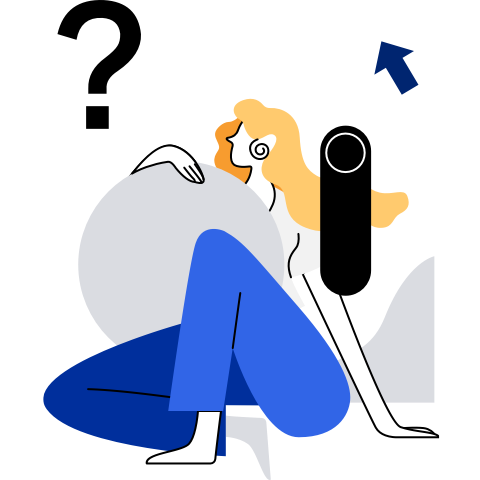Image Management
Docker Image Management
Logging In to a Registry
Description
The isula login command is run to log in to a registry. After successful login, you can run the isula pull command to pull images from the registry. If the registry does not require a password, you do not need to run this command before pulling images.
Usage
isula login [OPTIONS] SERVER
Parameters
For details about parameters in the login command, see Table 1.
Example
$ isula login -u abc my.csp-edge.com:5000
Login Succeeded
Logging Out of a Registry
Description
The isula logout command is run to log out of a registry. If you run the isula pull command to pull images from the registry after logging out of the system, the image will fail to be pulled because you are not authenticated.
Usage
isula logout SERVER
Parameters
For details about parameters in the logout command, see Table 2.
Example
$ isula logout my.csp-edge.com:5000
Logout Succeeded
Pulling Images from a Registry
Description
Pull images from a registry to the local host.
Usage
isula pull [OPTIONS] NAME[:TAG|@DIGEST]
Parameters
For details about parameters in the pull command, see Table 3.
Example
$ isula pull localhost:5000/official/busybox
Image "localhost:5000/official/busybox" pulling
Image "localhost:5000/official/busybox@sha256:bf510723d2cd2d4e3f5ce7e93bf1e52c8fd76831995ac3bd3f90ecc866643aff" pulled
Deleting Images
Description
Delete one or more images.
Usage
isula rmi [OPTIONS] IMAGE [IMAGE...]
Parameters
For details about parameters in the rmi command, see Table 4.
Example
$ isula rmi rnd-dockerhub.huawei.com/official/busybox
Image "rnd-dockerhub.huawei.com/official/busybox" removed
Loading Images
Description
Load images from a .tar package. The .tar package must be exported by using the docker save command or must be in the same format.
Usage
isula load [OPTIONS]
Parameters
For details about parameters in the load command, see Table 5.
Example
$ isula load -i busybox.tar
Load image from "/root/busybox.tar" success
Listing Images
Description
List all images in the current environment.
Usage
isula images
Parameters
For details about parameters in the images command, see Table 6.
Example
$ isula images
REF IMAGE ID CREATED SIZE
rnd-dockerhub.huawei.com/official/busybox:latest e4db68de4ff2 2019-06-15 08:19:54 1.376 MB
Inspecting Images
Description
After the configuration information of an image is returned, you can use the -f parameter to filter the information as needed.
Usage
isula inspect [options] CONTAINER|IMAGE [CONTAINER|IMAGE...]
Parameters
For details about parameters in the inspect command, see Table 7.
Example
$ isula inspect -f "{{json .image.id}}" rnd-dockerhub.huawei.com/official/busybox
"e4db68de4ff27c2adfea0c54bbb73a61a42f5b667c326de4d7d5b19ab71c6a3b"
Two-Way Authentication
Description
After this function is enabled, iSulad and image repositories communicate over HTTPS. Both iSulad and image repositories verify the validity of each other.
Usage
The corresponding registry needs to support this function and iSulad needs to be configured as follows:
Modify iSulad configuration (default path: /etc/isulad/daemon.json) and set use-decrypted-key to false.
Place related certificates in the folder named after the registry in the /etc/isulad/certs.d directory. For details about how to generate certificates, visit the official Docker website:
Run the systemctl restart isulad command to restart iSulad.
Parameters
Parameters can be configured in the /etc/isulad/daemon.json file or carried when iSulad is started.
isulad --use-decrypted-key=false
Example
Set use-decrypted-key to false.
$ cat /etc/isulad/daemon.json
{
"group": "isulad",
"graph": "/var/lib/isulad",
"state": "/var/run/isulad",
"engine": "lcr",
"log-level": "ERROR",
"pidfile": "/var/run/isulad.pid",
"log-opts": {
"log-file-mode": "0600",
"log-path": "/var/lib/isulad",
"max-file": "1",
"max-size": "30KB"
},
"log-driver": "stdout",
"hook-spec": "/etc/default/isulad/hooks/default.json",
"start-timeout": "2m",
"storage-driver": "overlay2",
"storage-opts": [
"overlay2.override_kernel_check=true"
],
"registry-mirrors": [
"docker.io"
],
"insecure-registries": [
"rnd-dockerhub.huawei.com"
],
"pod-sandbox-image": "",
"image-opt-timeout": "5m",
"native.umask": "secure",
"network-plugin": "",
"cni-bin-dir": "",
"cni-conf-dir": "",
"image-layer-check": false,
"use-decrypted-key": false,
"insecure-skip-verify-enforce": false
}
Place the certificate in the corresponding directory.
$ pwd
/etc/isulad/certs.d/my.csp-edge.com:5000
$ ls
ca.crt tls.cert tls.key
Restart iSulad.
$ systemctl restart isulad
Run the pull command to download images from the registry:
$ isula pull my.csp-edge.com:5000/busybox
Image "my.csp-edge.com:5000/busybox" pulling
Image "my.csp-edge.com:5000/busybox@sha256:f1bdc62115dbfe8f54e52e19795ee34b4473babdeb9bc4f83045d85c7b2ad5c0" pulled
Embedded Image Management
Loading Images
Description
Load images based on the manifest files of embedded images. The value of --type must be set to embedded.
Usage
isula load [OPTIONS] --input=FILE --type=TYPE
Parameters
For details about parameters in the load command, see Table 5.
Example
$ isula load -i test.manifest --type embedded
Load image from "/root/work/bugfix/tmp/ci_testcase_data/embedded/img/test.manifest" success
Listing Images
Description
List all images in the current environment.
Usage
isula images [OPTIONS]
Parameters
For details about parameters in the images command, see Table 6.
Example
$ isula images
REF IMAGE ID CREATED SIZE
test:v1 9319da1f5233 2018-03-01 10:55:44 1.273 MB
Inspecting Images
Description
After the configuration information of an image is returned, you can use the -f parameter to filter the information as needed.
Usage
isula inspect [options] CONTAINER|IMAGE [CONTAINER|IMAGE...]
Parameters
For details about parameters in the inspect command, see Table 7.
Example
$ isula inspect -f "{{json .created}}" test:v1
"2018-03-01T15:55:44.322987811Z"
Deleting Images
Description
Delete one or more images.
Usage
isula rmi [OPTIONS] IMAGE [IMAGE...]
Parameters
For details about parameters in the rmi command, see Table 4.
Example
$ isula rmi test:v1
Image "test:v1" removed