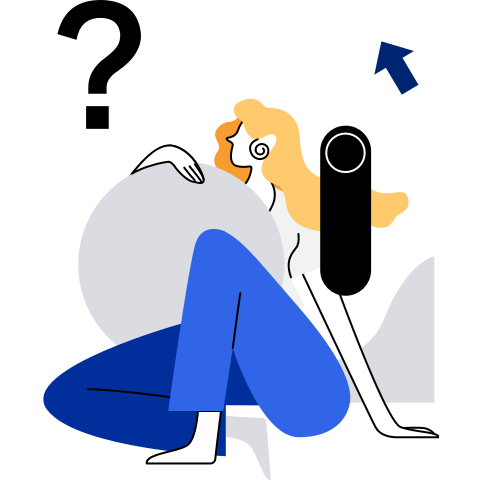Managing Devices
Configuring a PCIe Controller for a VM
Overview
The NIC, disk controller, and PCIe pass-through devices in a VM must be mounted to a PCIe root port. Each root port corresponds to a PCIe slot. The devices mounted to the root port support hot swap, but the root port does not support hot swap. Therefore, users need to consider the hot swap requirements and plan the maximum number of PCIe root ports reserved for the VM. Before the VM is started, the root port is statically configured.
Configuring the PCIe Root, PCIe Root Port, and PCIe-PCI-Bridge
The VM PCIe controller is configured using the XML file. The model corresponding to PCIe root, PCIe root port, and PCIe-PCI-bridge in the XML file are pcie-root, pcie-root-port, and pcie-to-pci-bridge, respectively.
Simplified configuration method
Add the following contents to the XML file of the VM. Other attributes of the controller are automatically filled by libvirt.
<controller type='pci' index='0' model='pcie-root'/> <controller type='pci' index='1' model='pcie-root-port'/> <controller type='pci' index='2' model='pcie-to-pci-bridge'/> <controller type='pci' index='3' model='pcie-root-port'/> <controller type='pci' index='4' model='pcie-root-port'/> <controller type='pci' index='5' model='pcie-root-port'/>The pcie-root and pcie-to-pci-bridge occupy one index respectively. Therefore, the final index is the number of required root ports + 1.
Complete configuration method
Add the following contents to the XML file of the VM:
<controller type='pci' index='0' model='pcie-root'/> <controller type='pci' index='1' model='pcie-root-port'> <model name='pcie-root-port'/> <target chassis='1' port='0x8'/> <address type='pci' domain='0x0000' bus='0x00' slot='0x01' function='0x0' multifunction='on'/> </controller> <controller type='pci' index='2' model='pcie-to-pci-bridge'> <model name='pcie-pci-bridge'/> <address type='pci' domain='0x0000' bus='0x01' slot='0x00' function='0x0'/> </controller> <controller type='pci' index='3' model='pcie-root-port'> <model name='pcie-root-port'/> <target chassis='3' port='0x9'/> <address type='pci' domain='0x0000' bus='0x00' slot='0x01' function='0x1'/> </controller> <controller type='pci' index='3' model='pcie-root-port'>In the preceding contents:
- The chassis and port attributes of the root port must be in ascending order. Because a PCIe-PCI-bridge is inserted in the middle, the chassis number skips 2, but the port numbers are still consecutive.
- The address function of the root port ranges from 0*0 to 0*7.
- A maximum of eight functions can be mounted to each slot. When the slot is full, the slot number increases.
The complete configuration method is complex. Therefore, the simplified one is recommended.
Managing Virtual Disks
Overview
Virtual disk types include virtio-blk, virtio-scsi, and vhost-scsi. virtio-blk simulates a block device, and virtio-scsi and vhost-scsi simulate SCSI devices.
- virtio-blk: It can be used for common system disk and data disk. In this configuration, the virtual disk is presented as vd[a-z] or vd[a-z][a-z] in the VM.
- virtio-scsi: It is recommended for common system disk and data disk. In this configuration, the virtual disk is presented as sd[a-z] or sd[a-z][a-z] in the VM.
- vhost-scsi: It is recommended for the virtual disk that has high performance requirements. In this configuration, the virtual disk is presented as sd[a-z] or sd[a-z][a-z] on the VM.
Procedure
For details about how to configure a virtual disk, see Storage Devices. This section uses the virtio-scsi disk as an example to describe how to attach and detach a virtual disk.
Attach a virtio-scsi disk.
Run the virsh attach-device command to attach the virtio-scsi virtual disk.
virsh attach-device <VMInstance> <attach-device.xml>The preceding command can be used to attach a disk to a VM online. The disk information is specified in the attach-device.xml file. The following is an example of the attach-device.xml file:
### attach-device.xml ### <disk type='file' device='disk'> <driver name='qemu' type='qcow2' cache='none' io='native'/> <source file='/path/to/another/qcow2-file'/> <backingStore/> <target dev='sdb' bus='scsi'/> <address type='drive' controller='0' bus='0' target='1' unit='0'/> </disk>The disk attached by running the preceding commands becomes invalid after the VM is shut down and restarted. If you need to permanently attach a virtual disk to a VM, run the virsh attach-device command with the --config parameter.
Detach a virtio-scsi disk.
If a disk attached online is no longer used, run the virsh detach-device command to dynamically detach it.
virsh detach-device <VMInstance> <detach-device.xml>detach-device.xml specifies the XML information of the disk to be detached, which must be the same as the XML information during dynamic attachment.
Managing vNICs
Overview
The vNIC types include virtio-net, vhost-net, and vhost-user. After creating a VM, you may need to attach or detach a vNIC. openEuler supports NIC hot swap, which can change the network throughput and improve system flexibility and scalability.
Procedure
For details about how to configure a virtual NIC, see VM Configuration > Network Devices. This section uses the vhost-net NIC as an example to describe how to attach and detach a vNIC.
Attach the vhost-net NIC.
Run the virsh attach-device command to attach the vhost-net vNIC.
virsh attach-device <VMInstance> <attach-device.xml>The preceding command can be used to attach a vhost-net NIC to a running VM. The NIC information is specified in the attach-device.xml file. The following is an example of the attach-device.xml file:
### attach-device.xml ### <interface type='bridge'> <mac address='52:54:00:76:f2:bb'/> <source bridge='br0'/> <virtualport type='openvswitch'/> <model type='virtio'/> <driver name='vhost' queues='2'/> </interface>The vhost-net NIC attached using the preceding commands becomes invalid after the VM is shut down and restarted. If you need to permanently attach a vNIC to a VM, run the virsh attach-device command with the --config parameter.
Detach the vhost-net NIC.
If a NIC attached online is no longer used, run the virsh detach command to dynamically detach it.
virsh detach-device <VMInstance> <detach-device.xml>detach-device.xml specifies the XML information of the vNIC to be detached, which must be the same as the XML information during dynamic attachment.
Configuring a Virtual Serial Port
Overview
In a virtualization environment, VMs and host machines need to communicate with each other to meet management and service requirements. However, in the complex network architecture of the cloud management system, services running on the management plane and VMs running on the service plane cannot communicate with each other at layer 3. As a result, service deployment and information collection are not fast enough. Therefore, a virtual serial port is required for communication between VMs and host machines. You can add serial port configuration items to the XML configuration file of a VM to implement communication between VMs and host machines.
Procedure
The Linux VM serial port console is a pseudo terminal device connected to the host machine through the serial port of the VM. It implements interactive operations on the VM through the host machine. In this scenario, the serial port needs to be configured in the pty type. This section describes how to configure a pty serial port.
Add the following virtual serial port configuration items under the devices node in the XML configuration file of the VM:
<serial type='pty'> </serial> <console type='pty'> <target type='serial'/> </console>Run the virsh console command to connect to the pty serial port of the running VM.
virsh console <VMInstance>To ensure that no serial port message is missed, use the --console option to connect to the serial port when starting the VM.
virsh start --console <VMInstance>
Managing Device Passthrough
The device passthrough technology enables VMs to directly access physical devices. The I/O performance of VMs can be improved in this way.
Currently, the VFIO passthrough is used. It can be classified into PCI passthrough and SR-IOV passthrough based on device type.
PCI Passthrough
PCI passthrough directly assigns a physical PCI device on the host to a VM. The VM can directly access the device. PCI passthrough uses the VFIO device passthrough mode. The PCI passthrough configuration file in XML format for a VM is as follows:
<hostdev mode='subsystem' type='pci' managed='yes'>
<driver name='vfio'/>
<source>
<address domain='0x0000' bus='0x04' slot='0x10' function='0x01'/>
</source>
<rom bar='off'/>
<address type='pci' domain='0x0000' bus='0x00' slot='0x03' function='0x0'/>
</hostdev>
Table 1 Device configuration items for PCI passthrough
NOTE: VFIO passthrough is implemented by IOMMU group. Devices are divided to IOMMU groups based on access control services (ACS) on hardware. Devices in the same IOMMU group can be assigned to only one VM. If multiple functions on a PCI device belong to the same IOMMU group, they can be directly assigned to only one VM as well.
SR-IOV Passthrough
Overview
Single Root I/O Virtualization (SR-IOV) is a hardware-based virtualization solution. With the SR-IOV technology, a physical function (PF) can provide multiple virtual functions (VFs), and each VF can be directly assigned to a VM. This greatly improves hardware resource utilization and I/O performance of VMs. A typical application scenario is SR-IOV passthrough for NICs. With the SR-IOV technology, a physical NIC (PF) can function as multiple VF NICs, and then the VFs can be directly assigned to VMs.
NOTE:
- SR-IOV requires the support of physical hardware. Before using SR-IOV, ensure that the hardware device to be directly assigned supports SR-IOV and the device driver on the host OS works in SR-IOV mode.
- The following describes how to query the NIC model:
In the following command output, values in the first column indicate the PCI numbers of NICs, and 19e5:1822 indicates the vendor ID and device ID of the NIC.$ lspci | grep Ether 05:00.0 Ethernet controller: Device 19e5:1822 (rev 45) 07:00.0 Ethernet controller: Device 19e5:1822 (rev 45) 09:00.0 Ethernet controller: Device 19e5:1822 (rev 45) 0b:00.0 Ethernet controller: Device 19e5:1822 (rev 45) 81:00.0 Ethernet controller: Intel Corporation 82599ES 10-Gigabit SFI/SFP+ Network Connection (rev 01) 81:00.1 Ethernet controller: Intel Corporation 82599ES 10-Gigabit SFI/SFP+ Network Connection (rev 01)
Procedure
To configure SR-IOV passthrough for a NIC, perform the following steps:
Enable the SR-IOV mode for the NIC.
Ensure that VF driver support provided by the NIC supplier exists on the guest OS. Otherwise, VFs in the guest OS cannot work properly.
Enable the SMMU/IOMMU support in the BIOS of the host OS. The enabling method varies depending on the servers of different vendors. For details, see the help documents of the servers.
Configure the host driver to enable the SR-IOV VF mode. The following uses the Hi1822 NIC as an example to describe how to enable 16 VFs.
echo 16 > /sys/class/net/ethX/device/sriov_numvfs
Obtain the PCI BDF information of PFs and VFs.
Run the following command to obtain the NIC resource list on the current board:
$ lspci | grep Eth 03:00.0 Ethernet controller: Huawei Technologies Co., Ltd. Hi1822 Family (4*25GE) (rev 45) 04:00.0 Ethernet controller: Huawei Technologies Co., Ltd. Hi1822 Family (4*25GE) (rev 45) 05:00.0 Ethernet controller: Huawei Technologies Co., Ltd. Hi1822 Family (4*25GE) (rev 45) 06:00.0 Ethernet controller: Huawei Technologies Co., Ltd. Hi1822 Family (4*25GE) (rev 45) 7d:00.0 Ethernet controller: Huawei Technologies Co., Ltd. Device a222 (rev 20) 7d:00.1 Ethernet controller: Huawei Technologies Co., Ltd. Device a222 (rev 20) 7d:00.2 Ethernet controller: Huawei Technologies Co., Ltd. Device a221 (rev 20) 7d:00.3 Ethernet controller: Huawei Technologies Co., Ltd. Device a221 (rev 20)Run the following command to view the PCI BDF information of VFs:
$ lspci | grep "Virtual Function" 03:00.1 Ethernet controller: Huawei Technologies Co., Ltd. Hi1822 Family Virtual Function (rev 45) 03:00.2 Ethernet controller: Huawei Technologies Co., Ltd. Hi1822 Family Virtual Function (rev 45) 03:00.3 Ethernet controller: Huawei Technologies Co., Ltd. Hi1822 Family Virtual Function (rev 45) 03:00.4 Ethernet controller: Huawei Technologies Co., Ltd. Hi1822 Family Virtual Function (rev 45) 03:00.5 Ethernet controller: Huawei Technologies Co., Ltd. Hi1822 Family Virtual Function (rev 45) 03:00.6 Ethernet controller: Huawei Technologies Co., Ltd. Hi1822 Family Virtual Function (rev 45) 03:00.7 Ethernet controller: Huawei Technologies Co., Ltd. Hi1822 Family Virtual Function (rev 45) 03:01.0 Ethernet controller: Huawei Technologies Co., Ltd. Hi1822 Family Virtual Function (rev 45) 03:01.1 Ethernet controller: Huawei Technologies Co., Ltd. Hi1822 Family Virtual Function (rev 45) 03:01.2 Ethernet controller: Huawei Technologies Co., Ltd. Hi1822 Family Virtual Function (rev 45)Select an available VF and write its configuration to the VM configuration file based on its BDF information. For example, the bus ID of the device 03:00.1 is 03, its slot ID is 00, and its function ID is 1.
Identify and manage the mapping between PFs and VFs.
Identify VFs corresponding to a PF. The following uses PF 03.00.0 as an example:
ls -l /sys/bus/pci/devices/0000\:03\:00.0/The following symbolic link information is displayed. You can obtain the VF IDs (virtfnX) and PCI BDF IDs based on the information.
Identify the PF corresponding to a VF. The following uses VF 03:00.1 as an example:
ls -l /sys/bus/pci/devices/0000\:03\:00.1/The following symbolic link information is displayed. You can obtain PCI BDF IDs of the PF based on the information.
lrwxrwxrwx 1 root root 0 Mar 28 22:44 physfn -> ../0000:03:00.0Obtain names of NICs corresponding to the PFs or VFs. For example:
$ ls /sys/bus/pci/devices/0000:03:00.0/net eth0Set the MAC address, VLAN, and QoS information of VFs to ensure that the VFs are in the Up state before passthrough. The following uses VF 03:00.1 as an example. The PF is eth0 and the VF ID is 0.
ip link set eth0 vf 0 mac 90:E2:BA:21:XX:XX # Sets the MAC address. ifconfig eth0 up ip link set eth0 vf 0 rate 100 # Sets the VF outbound rate, in Mbit/s. ip link show eth0 # Views the MAC address, VLAN ID, and QoS information to check whether the configuration is successful.
Mount the SR-IOV NIC to the VM.
When creating a VM, add the SR-IOV passthrough configuration item to the VM configuration file.
<interface type='hostdev' managed='yes'> <mac address='fa:16:3e:0a:xx:xx'/> <source> <address type='pci' domain='0x0000' bus='0x06' slot='0x11' function='0x6'/> </source> <vlan> <tag id='1'/> </vlan> </interface>Table 2 SR-IOV configuration options
no: default value. The passthrough device is managed by the user.
yes: The passthrough device is managed by libvirt. Set this parameter to yes in the SR-IOV passthrough scenario.
 NOTE:
Disabling the SR-IOV function:
NOTE:
Disabling the SR-IOV function:
To disable the SR-IOV function after the VM is stopped and no VF is in use, run the following command:
The following uses the Hi1822 NIC (corresponding network interface name: eth0) as an example:
>```shell
>echo 0 > /sys/class/net/eth0/device/sriov_numvfs
>```
SR-IOV Passthrough for the HPRE Accelerator
The accelerator engine is a hardware acceleration solution provided by TaiShan 200 server based on the Kunpeng 920 processor. The HPRE accelerator is used to accelerate SSL/TLS applications. It significantly reduces processor consumption and improves processor efficiency.
On the Kunpeng server, the VF of the HPRE accelerator on the host needs to be passed through to the VM for internal services of the VM.
Table 3 HPRE accelerator description
| Item | Description |
|---|---|
| Device name | Hi1620 on-chip RSA/DH security algorithm accelerator (HPRE engine) |
| Function | Modular exponentiation, RSA key pair operation, DH calculation, and auxiliary operations of large numbers (modular exponentiation, modular multiplication, modulo, modular inverse, primality test, and co-prime test) |
| VendorID | 0x19E5 |
| PF DeviceID | 0xA258 |
| VF DeviceID | 0xA259 |
| Maximum number of VF | A maximum of 63 VFs can be created for an HPRE PF |
Note
When a VM is using a VF device, the driver on the host cannot be uninstalled, and the accelerator does not support hot swap.
VF operation (If VFNUMS is 0, the VF is disabled. hpre_num is used to identify a specific accelerator device):echo $VFNUMS > /sys/class/uacce/hisi_hpre-$hpre_num/device/sriov_numvfs
Managing VM USB
To facilitate the use of USB devices such as USB key devices and USB mass storage devices on VMs, openEuler provides the USB device passthrough function. Through USB passthrough and hot-swappable interfaces, you can configure USB passthrough devices for VMs, or hot swap USB devices when VMs are running.
Configuring USB Controllers
Overview
A USB controller is a virtual controller that provides specific USB functions for USB devices on VMs. To use USB devices on a VM, you must configure USB controllers for the VM. Currently, openEuler supports the following types of USB controllers:
- Universal host controller interface (UHCI): also called the USB 1.1 host controller specification.
- Enhanced host controller interface (EHCI): also called the USB 2.0 host controller specification.
- Extensible host controller interface (xHCI): also called the USB 3.0 host controller specification.
Precautions
- The host server must have USB controller hardware and modules that support USB 1.1, USB 2.0, and USB 3.0 specifications.
- You need to configure USB controllers for the VM by following the order of USB 1.1, USB 2.0, and USB 3.0.
- An xHCI controller has eight ports and can be mounted with a maximum of four USB 3.0 devices and four USB 2.0 devices. An EHCI controller has six ports and can be mounted with a maximum of six USB 2.0 devices. A UHCI controller has two ports and can be mounted with a maximum of two USB 1.1 devices.
- On each VM, only one USB controller of the same type can be configured.
- USB controllers cannot be hot swapped.
- If the USB 3.0 driver is not installed on a VM, the xHCI controller may not be identified. For details about how to download and install the USB 3.0 driver, refer to the official description provided by the corresponding OS distributor.
- To ensure the compatibility of the OS, set the bus ID of the USB controller to 0 when configuring a USB tablet for the VM. The tablet is mounted to the USB 1.1 controller by default.
Configuration Methods
The following describes the configuration items of USB controllers for a VM. You are advised to configure USB 1.1, USB 2.0, and USB 3.0 to ensure the VM is compatible with three types of devices.
The configuration item of the USB 1.1 controller (UHCI) in the XML configuration file is as follows:
<controller type='usb' index='0' model='piix3-uhci'>
</controller>
The configuration item of the USB 2.0 controller (EHCI) in the XML configuration file is as follows:
<controller type='usb' index='1' model='ehci'>
</controller>
The configuration item of the USB 3.0 controller (xHCI) in the XML configuration file is as follows:
<controller type='usb' index='2' model='nec-xhci'>
</controller>
Configuring a USB Passthrough Device
Overview
After USB controllers are configured for a VM, a physical USB device on the host can be mounted to the VM through device passthrough for the VM to use. In the virtualization scenario, in addition to static configuration, hot swapping the USB device is supported. That is, the USB device can be mounted or unmounted when the VM is running.
Precautions
- A USB device can be assigned to only one VM.
- A VM with a USB passthrough device does not support live migration.
- VM creation fails if no USB passthrough devices exist in the VM configuration file.
- Forcibly hot removing a USB storage device that is performing read or write operation may damage files in the USB storage device.
Configuration Description
The following describes the configuration items of a USB device for a VM.
Description of the USB device in the XML configuration file:
<hostdev mode='subsystem' type='usb' managed='yes'>
<source>
<address bus='m' device='n'/>
</source>
<address type='usb' bus='x' port='y'/>
</hostdev>
- <address bus='m'device='n'/>: m indicates the USB bus address on the host, and n indicates the device ID.
- <address type='usb'bus='x'port='y'>: indicates that the USB device is to be mounted to the USB controller specified on the VM. x indicates the controller ID, which corresponds to the index number of the USB controller configured on the VM. y indicates the port address. When configuring a USB passthrough device, you need to set this parameter to ensure that the controller to which the device is mounted is as expected.
Configuration Methods
To configure USB passthrough, perform the following steps:
Configure USB controllers for the VM. For details, see Configuring USB Controllers.
Query information about the USB device on the host.
Run the lsusb command (the usbutils software package needs to be installed) to query the USB device information on the host, including the bus address, device address, device vendor ID, device ID, and product description. For example:
lsusbBus 008 Device 001: ID 1d6b:0003 Linux Foundation 3.0 root hub Bus 007 Device 001: ID 1d6b:0002 Linux Foundation 2.0 root hub Bus 002 Device 001: ID 1d6b:0002 Linux Foundation 2.0 root hub Bus 004 Device 001: ID 1d6b:0001 Linux Foundation 1.1 root hub Bus 006 Device 002: ID 0bda:0411 Realtek Semiconductor Corp. Bus 006 Device 001: ID 1d6b:0003 Linux Foundation 3.0 root hub Bus 005 Device 003: ID 136b:0003 STEC Bus 005 Device 002: ID 0bda:5411 Realtek Semiconductor Corp. Bus 005 Device 001: ID 1d6b:0002 Linux Foundation 2.0 root hub Bus 001 Device 003: ID 12d1:0003 Huawei Technologies Co., Ltd. Bus 001 Device 002: ID 0bda:5411 Realtek Semiconductor Corp. Bus 001 Device 001: ID 1d6b:0002 Linux Foundation 2.0 root hub Bus 003 Device 001: ID 1d6b:0001 Linux Foundation 1.1 root hubPrepare the XML description file of the USB device. Before hot removing the device, ensure that the USB device is not in use. Otherwise, data may be lost.
Run the hot swapping commands.
Take a VM whose name is openEulerVM as an example. The corresponding configuration file is usb.xml.
Hot adding of the USB device takes effect only for the current running VM. After the VM is restarted, hot add the USB device again.
virsh attach-device openEulerVM usb.xml --liveComplete persistency configurations for hot adding of the USB device. After the VM is restarted, the USB device is automatically assigned to the VM.
virsh attach-device openEulerVM usb.xml --configHot removing of the USB device takes effect only for the current running VM. After the VM is restarted, the USB device with persistency configurations is automatically assigned to the VM.
virsh detach-device openEulerVM usb.xml --liveComplete persistency configurations for hot removing of the USB device.
virsh detach-device openEulerVM usb.xml --config
Storing Snapshots
Overview
The VM system may be damaged due to virus damage, system file deletion by mistake, or incorrect formatting. As a result, the system cannot be started. To quickly restore a damaged system, openEuler provides the storage snapshot function. openEuler can create a snapshot that records the VM status at specific time points without informing users (usually within a few seconds). The snapshot can be used to restore the VM to the status when the snapshots were taken. For example, a damaged system can be quickly restored with the help of snapshots, which improves system reliability.
NOTE: Currently, storage snapshots can be QCOW2 and RAW images only. Block devices are not supported.
Procedure
To create VM storage snapshots, perform the following steps:
Log in to the host and run the virsh domblklist command to query the disk used by the VM.
$ virsh domblklist openEulerVM Target Source --------------------------------------------- vda /mnt/openEuler-image.qcow2Run the following command to create the VM disk snapshot openEuler-snapshot1.qcow2:
$ virsh snapshot-create-as --domain openEulerVM --disk-only --diskspec vda,snapshot=external,file=/mnt/openEuler-snapshot1.qcow2 --atomic Domain snapshot 1582605802 createdRun the following command to query disk snapshots:
$ virsh snapshot-list openEulerVM Name Creation Time State --------------------------------------------------------- 1582605802 2020-02-25 12:43:22 +0800 disk-snapshot
Configuring Disk I/O Suspension
Introduction
Overview
When a storage fault occurs (for example, the storage link is disconnected), the I/O error of the physical disk is sent to the VM front end through the virtualization layer. After the VM receives the I/O error, the user file system in the VM may change to the read-only state. In this case, the VM needs to be restarted or the user needs to manually recover the file system, which brings extra workload.
In this case, the virtualization platform provides the disk I/O suspension capability. When a storage fault occurs, the VM I/O being delivered to the host is suspended. During the suspension period, no I/O error is returned to the VM. In this way, the VM file system will not be in read-only state but is hung. At the same time, the VM backend retries I/Os based on the specified suspension interval. If the storage fault is rectified within the suspension time, the suspended I/O can be written to the disk. The internal file system of the VM automatically recovers and the VM does not need to be restarted. If the storage fault is not rectified within the suspension time, an error is reported to the VM and the user is notified.
Applicable Scenario
The cloud that may be disconnected from the storage plane is used as the backend of a virtual disk.
Precautions and Restrictions
Only virtio-blk and virtio-scsi virtual drives support disk I/O suspension.
The backend of virtual disks suspended by disk I/O is usually the cloud drive that may cause storage plane link disconnection.
The disk I/O suspension can be enabled for read and write I/O errors. The retry interval and timeout interval for read and write I/O errors of the same disk are the same.
The disk I/O suspension retry interval does not include the actual I/O overhead on the host. That is, the actual interval between two I/O retry operations is greater than the configured I/O error retry interval.
The disk I/O suspension cannot identify the I/O error type (such as storage link disconnection, bad disk, and reservation conflict). As long as the hardware returns an I/O error, the disk I/O suspension is performed.
When the disk I/O is suspended, the internal I/O of the VM is not returned. The system commands for accessing the disk, such as fdisk, are suspended. The services that depend on the returned command are also suspended.
When the disk I/O is suspended, the I/O cannot be written to the disk. As a result, the VM may fail to be gracefully shut down. In this case, you need to forcibly shut down the VM.
When the disk I/O is suspended, the disk data cannot be read. As a result, the VM cannot be restarted. You need to forcibly shut down the VM, wait until the storage fault is rectified, and then restart the VM.
After a storage fault occurs, the following problems cannot be solved even though disk I/O suspension exists:
Failed to execute advanced storage features.
Advanced features include virtual disk hot swapping, virtual disk creation, VM startup, VM shutdown, forcible VM shutdown, VM hibernation and wakeup, VM storage hot migration, VM storage hot migration cancellation, VM storage snapshot creation, VM storage snapshot combination, and VM disk capacity query, VM online scale-out, virtual CD-ROM drive insertion and ejection.
Failed to execute the VM life cycle.
When a VM configured with disk I/O suspension initiates hot migration, the XML configuration of the destination disk must contain the same disk I/O suspension configuration as that of the source disk.
Disk I/O Suspension Configuration
Qemu Command Line Configuration
The disk I/O suspension function is enabled by specifying werror=retry and rerror=retry on the virtual disk device and using retry_interval and retry_timeout to configure the retry policy. retry_interval indicates the I/O error retry interval. The value ranges from 0 to MAX_LONG, in milliseconds. If this parameter is not set, the default value 1000 ms is used. retry_timeout indicates the I/O retry timeout interval. The value ranges from 0 to MAX_LONG. The value 0 indicates that no timeout occurs. The unit is millisecond. If this parameter is not set, the default value is 0.
The I/O suspension configuration of the virtio-blk disk is as follows:
-drive file=/path/to/your/storage,format=raw,if=none,id=drive-virtio-disk0,cache=none,aio=native \
-device virtio-blk-pci,scsi=off,bus=pci.0,addr=0x6,\
drive=drive-virtio-disk0,id=virtio-disk0,write-cache=on,\
werror=retry,rerror=retry,retry_interval=2000,retry_timeout=10000
The I/O suspension configuration of the virtio-scsi disk is as follows:
-drive file=/path/to/your/storage,format=raw,if=none,id=drive-scsi0-0-0-0,cache=none,aio=native \
-device scsi-hd,bus=scsi0.0,channel=0,scsi-id=0,lun=0,\
device_id=drive-scsi0-0-0-0,drive=drive-scsi0-0-0-0,id=scsi0-0-0-0,write-cache=on,\
werror=retry,rerror=retry,retry_interval=2000,retry_timeout=10000
XML Configuration
The disk I/O suspension function is enabled by specifying error_policy='retry' and rerror_policy='retry'in the disk XML configuration file. Configure the values of retry_interval and retry_timeout. retry_interval indicates the I/O error retry interval. The value ranges from 0 to MAX_LONG, in milliseconds. If this parameter is not set, the default value 1000 ms is used. retry_timeout indicates the I/O retry timeout interval. The value ranges from 0 to MAX_LONG. The value 0 indicates that no timeout occurs. The unit is millisecond. If this parameter is not set, the default value is 0.
The disk I/O suspension XML configuration of the virtio-blk disk is as follows:
<disk type='block' device='disk'>
<driver name='qemu' type='raw' cache='none' io='native' error_policy='retry' rerror_policy='retry' retry_interval='2000' retry_timeout='10000'/>
<source file='/path/to/your/storage'/>
<target dev='vdb' bus='virtio'/>
<backingStore/>
</disk>
The disk I/O suspension XML configuration of the virtio-scsi disk is as follows:
<disk type='block' device='disk'>
<driver name='qemu' type='raw' cache='none' io='native' error_policy='retry' rerror_policy='retry' retry_interval='2000' retry_timeout='10000'/>
<source file='/path/to/your/storage'/>
<target dev='sdb' bus='scsi'/>
<backingStore/>
<address type='drive' controller='0' bus='0' target='0' unit='0'/>
</disk>