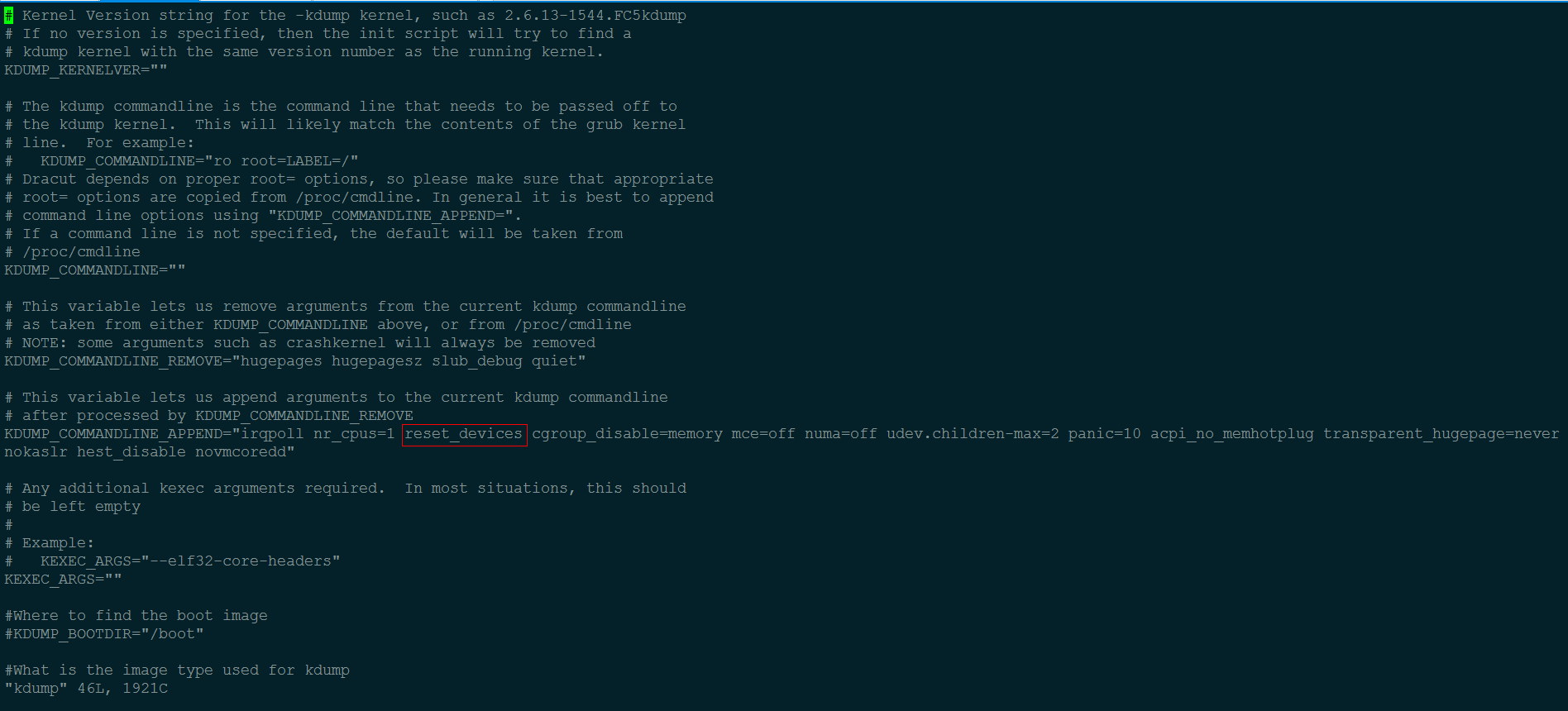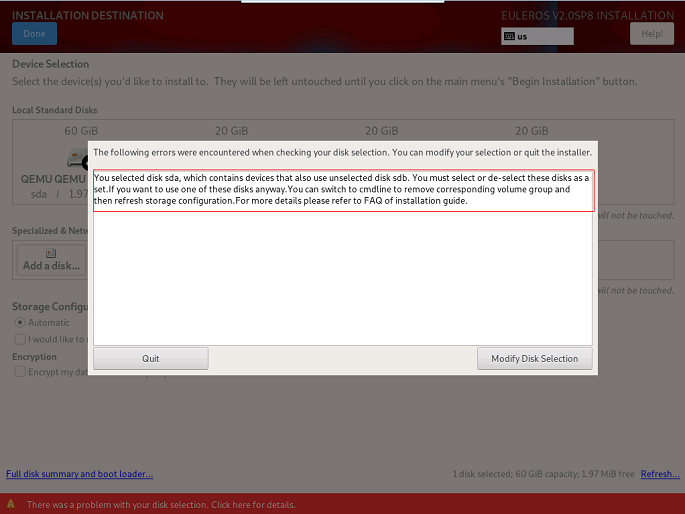FAQs
openEuler Fails to Start After It Is Installed to the Second Drive
Symptom
The OS is installed on the second drive sdb during the installation, causing startup failure.
Possible Causes
When openEuler is installed to the second drive, MBR and GRUB are installed to the second drive sdb by default. The following two situations may occur:
- The first drive contains a complete OS. The OS on the first drive is loaded and started.
- The first drive does not contain a complete OS. The system fails to be booted from the hard drives.
These two situations occur because the BIOS loads the boot loader from the first drive sda by default to start the OS. If no OS is not installed on the sda drive, the system fails to be booted.
Solutions
This problem can be solved using either of the following two methods:
- During the openEuler installation, select the first drive or both drives, and install the boot loader on the first drive sda.
- If openEuler is already installed, modifying the boot sequence in the BIOS and restart the system.
openEuler Enters Emergency Mode After It Is Started
Symptom
openEuler enters emergency mode after it is started.

Possible Causes
The drive fails to be mounted due to damaged OS files or timeout caused by excessively high I/O pressure (the timeout threshold is 90 seconds).
These causes may be the results of an unexpected system power-off or low I/O performance of drives.
Solutions
Log in to openEuler as the root user.
Check and restore files by using the file system check (fsck) tool, and restart openEuler.
 NOTE:
NOTE:
The fsck tool checks and maintains inconsistent file systems. If an unexpected system power-off occurs or a drive is faulty, run the fsck command to check file systems. Run the fsck.ext3 -h and fsck.ext4 -h commands to view the usage of the fsck tool.
If you want to disable the timeout mechanism of drive mounting, add x-systemd.device-timeout=0 to the etc/fstab file. For example:
#
# /etc/fstab
# Created by anaconda on Mon Sep 14 17:25:48 2015
#
# Accessible filesystems, by reference, are maintained under '/dev/disk'
# See man pages fstab(5), findfs(8), mount(8) and/or blkid(8) for more info
#
/dev/mapper/openEuler-root / ext4 defaults,x-systemd.device-timeout=0 0 0
UUID=afcc811f-4b20-42fc-9d31-7307a8cfe0df /boot ext4 defaults,x-systemd.device-timeout=0 0 0
/dev/mapper/openEuler-home /home ext4 defaults 0 0
/dev/mapper/openEuler-swap swap swap defaults 0 0
openEuler Fails to Be Reinstalled When an Logical Volume Group Cannot Be Activated
Symptom
After a drive fails, a logical volume group cannot be activated and openEuler fails to be reinstalled.
Possible Causes
During the installation of openEuler, the logical volume groups are activated. An error message is displayed when one of the groups fails to be activated.
Solutions
Before reinstalling openEuler, restore the abnormal logical volume group to the normal status or remove it. For example:
Restore the logical volume group.
Clear the activation status of the abnormal logical volume group to ensure that the error message "Can't open /dev/sdc exclusively mounted filesystem" is not displayed:
vgchange -a n testvg32947Recreate a physical volume based on the backup file:
pvcreate --uuid JT7zlL-K5G4-izjB-3i5L-e94f-7yuX-rhkLjL --restorefile /etc/lvm/backup/testvg32947 /dev/sdcRestore the logical volume group information:
vgcfgrestore testvg32947Reactivate the logical volume group:
vgchange -ay testvg32947
Remove the logical volume group:
vgchange -a n testvg32947 vgremove -y testvg32947
An Exception Occurs During the Selection of the Installation Source
Symptom
After the installation source is selected, the message "Error checking software selection" is displayed.
Possible Causes
The software package dependency in the installation source is abnormal.
Solutions
Check whether the installation source is abnormal. If yes, use a new installation source.
Kdump Service Fails to Be Enabled
Symptom
The systemctl status kdump command displays the following output, indicating that no memory is reserved.
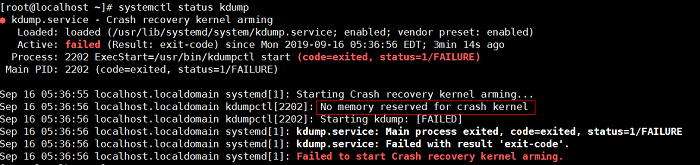
Possible Causes
The kdump service requires the system to reserve memory for running the kdump kernel. However, the system does not reserve memory for the kdump service. As a result, the kdump service cannot be started.
Solutions
If openEuler is already installed:
Add crashkernel=1024M,high to /boot/efi/EFI/openEuler/grub.cfg.
Restart the system for the configuration to take effect.
Run the following command to check the kdump status:
systemctl status kdumpIf the following information is displayed, the kdump status is active, indicating that the kdump service is enabled. No further action is required.
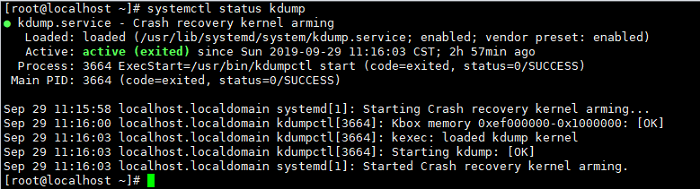
Parameter Description
The following parameters are used to specify the memory reserved for the kdump kernel.
Table 1 crashkernel parameters
Fails to Select Only One Drive for Reinstallation When openEuler Is Installed on a Logical Volume Consisting of Multiple Drives
Symptom
openEuler is installed on a logical volume consisting of multiple drives. An error message as shown in Figure 1 is displayed when you attempt to select one of the drives for reinstallation.
Possible Causes
The logical volume used for previous installation contains multiple drives. If you select one of the drives for reinstallation, the logical volume will be damaged.
Solutions
The logical volume formed by multiple drives is equivalent to a volume group. Therefore, you only need to delete the corresponding volume group.
Press Ctrl+Alt+F2 to switch to the CLI and run the following command to find the volume group:
vgs
Run the following command to delete the volume group:
vgremove eulerosRun the following command to restart the installation program for the modification to take effect:
systemctl restart anaconda NOTE:
NOTE:
You can also press Ctrl+Alt+F6 to return to the GUI and click Refresh in the lower right corner to refresh the storage configuration.
openEuler Fails to Be Installed on an x86 PM in UEFI Mode due to the Secure Boot Setting
Symptom
During the installation of openEuler on an x86 PM in UEFI mode, the system stays at the "No bootable device" page and the installation cannot continue because secure boot is set to enabled (by default, it is disabled), as shown in Figure 2.
Figure 2 "No bootable device" page 
Possible Causes
After secure boot is set to enabled, the mainboard verifies the boot loader and OS. If the boot loader and OS are not signed using the corresponding private key, they cannot pass the authentication of the built-in public key on the mainboard.
Solutions
Enter the BIOS, disable secure boot, and reinstall openEuler.
During the system startup, press F11 and enter the password Admin@9000 to access the BIOS.
 NOTE:
The server here refers to the Huawei TaiShan server. If the server is another server, you need to confirm your password.
NOTE:
The server here refers to the Huawei TaiShan server. If the server is another server, you need to confirm your password.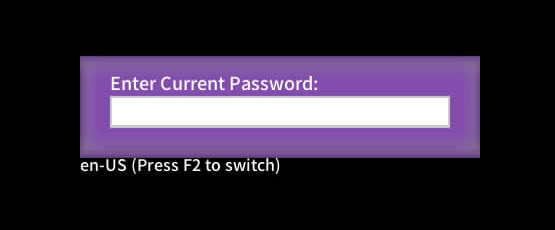
Choose Administer Secure Boot.
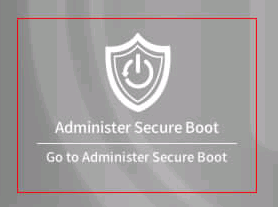
Set Enforce Secure Boot to Disabled.
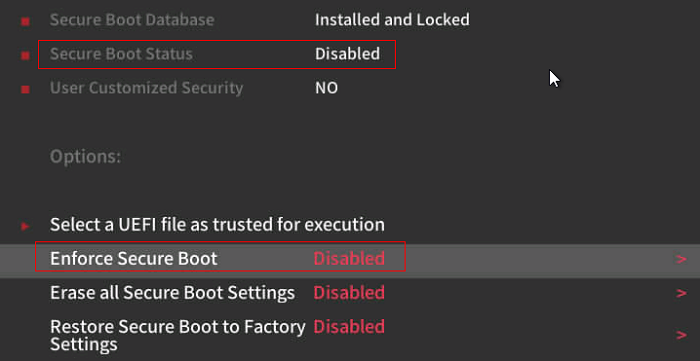
 NOTE:
NOTE:
After Enforce Secure Boot is set to Disabled, save the settings and exit. Then, reinstall the system.
pmie_check Failure Is Reported in the messages Log During openEuler Installation
Symptom
During the OS installation, if you click Server > Performance tool, PCP is installed. After the OS is installed and restarted, an error "pmie_check failed in /usr/share/pcp/lib/pmie" is displayed in the /var/log/messages log.
Possible Causes
Anaconda cannot install the SELinux policy module in the chroot environment. During the PCP-SELinux installation, the postin script fails to execute the PCP-related SELinux policy module. As a result, an error is reported after the OS is restarted.
Solutions
After the openEuler is installed and restarted, perform either of the following two operations:
Install SElinux policy module pcpupstream.
/usr/libexec/pcp/bin/selinux-setup /var/lib/pcp/selinux install "pcpupstream"Reinstall pcp-selinux
sudo dnf reinstall pcp-selinux
Installation Fails when You Select Two Drives with OSs Installed for Custom Partitioning
Symptom
Two drives with OSs installed exist in on the machine. During openEuler installation, if you select one drive for custom partitioning, click Cancel, and then perform custom partitioning on the other drive, the installation fails.
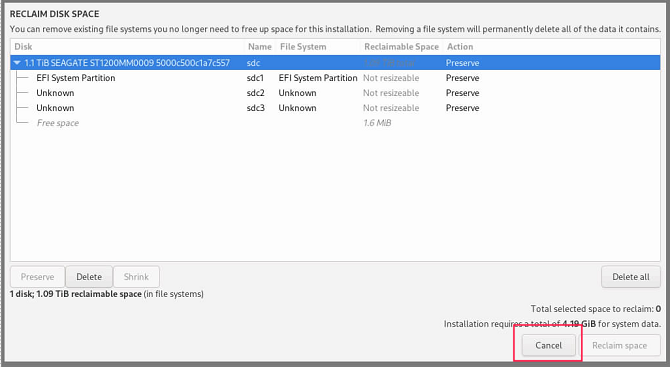
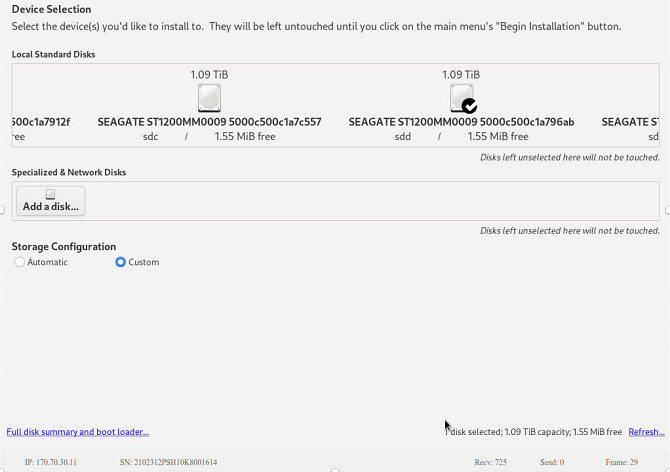
Possible Causes
Two drive selection operations are performed. After you click Cancel and then selects another drive, the drive information is incorrect. As a result, the installation fails.
Solutions
Directly select the target drive for custom partitioning. Do not frequently cancel the operation. If you have to cancel and select another drive, you are advised to restart the installation procedure.
Learn More About the Issue at
https://gitee.com/src-openeuler/anaconda/issues/I29P84?from=project-issue
vmcore Fails to Be Generated by Kdump on the PM with LSI MegaRAID Controller Card Installed
Symptom
After the Kdump service is deployed, kernel breaks down due to the manual execution of the echo c > /proc/sysrq-trigger command or kernel fault. When Kdump attempts to boot into the second kernel, an error "BRCM Debug mfi stat 0x2d, data len requested/completed 0x200/0x0" is reported by the MegaRAID driver, as shown in the following figure. As a result, vmcore fails to be generated.
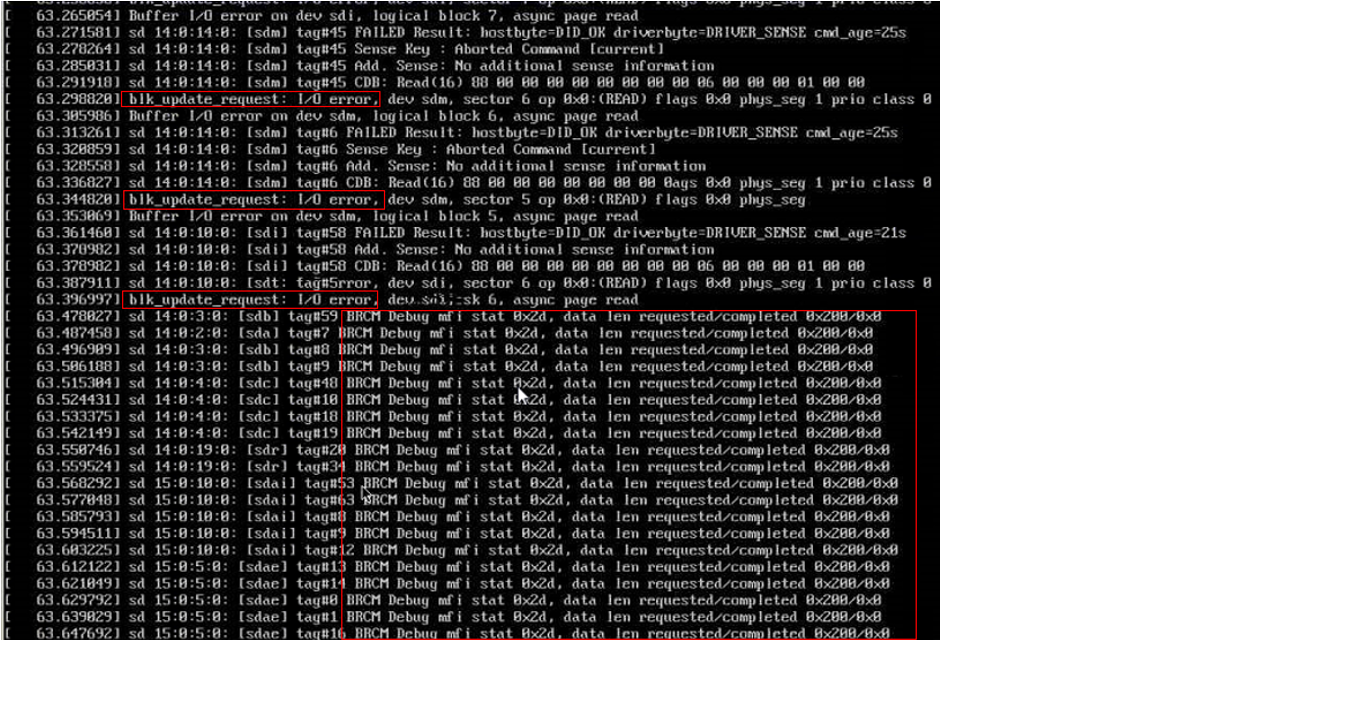
Possible Causes
The reset_devices boot parameter is configured by default, making the MegaRAID controller card or drive faulty during second kernel startup. An error is reported when the vmcore file is dumped to the array controlled by the MegaRAID controller. As a result, vmcore fails to be generated.
Solutions
Delete the reset_devices parameter in the /etc/sysconfig/kdump file on the PM, as shown in the following figure. In this way, the I/O request will be responded when the MegaRAID driver resets the device during the second kernel startup, and vmcore will be successfully generated.