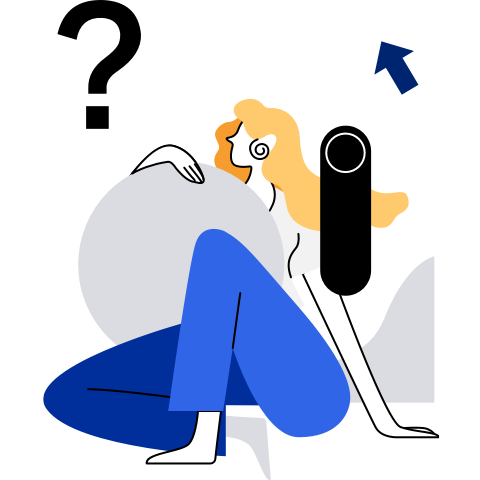KubeOS Image Creation
Introduction
kbimg is an image creation tool required for KubeOS deployment and upgrade. You can use kbimg to create KubeOS Docker, VM, and physical machine images.
Commands
Command Format
bash kbimg.sh [ --help | -h ] create [ COMMANDS ] [ OPTIONS ]
Parameter Description
COMMANDS
Parameter Description upgrade-image Generates a Docker image for installation and upgrade. vm-image Generates a VM image for installation and upgrade. pxe-image Generates images and files required for physical machine installation. OPTIONS
Option Description -p Path of the repo file. The Yum source required for creating an image is configured in the repo file. -v Version of the created KubeOS image. -b Path of the os-agent binary file. -e Password of the root user of the KubeOS image, which is an encrypted password with a salt value. You can run the OpenSSL or KIWI command to generate the password. -d Generated or used Docker image. -h --help Help Information.
Usage Description
Precautions
- The root permission is required for executing kbimg.sh.
- Currently, only the x86 and AArch64 architectures are supported.
- The RPM sources of the kbimg are the everything and EPOL repositories of openEuler of a specific version. In the Repo file provided during image creation, you are advised to configure the everything and EPOL repositories of a specific openEuler version for the Yum source.
Creating a KubeOS Docker Image
Precautions
- The created Docker image can be used only for subsequent VM or physical machine image creation or upgrade. It cannot be used to start containers.
- If the default RPM list is used to create a KubeOS image, at least 6 GB drive space is required. If the RPM list is customized, the occupied drive space may exceed 6 GB.
Example
- To configure the DNS, customize the
resolv.conffile in thescriptsdirectory.
cd /opt/kubeOS/scripts
touch resolv.conf
vim resolv.conf
- Create a KubeOS image.
cd /opt/kubeOS/scripts
bash kbimg.sh create upgrade-image -p xxx.repo -v v1 -b ../bin/os-agent -e '''$1$xyz$RdLyKTL32WEvK3lg8CXID0''' -d your_imageRepository/imageName:version
- After the creation is complete, view the created KubeOS image.
docker images
Creating a KubeOS VM Image
Precautions
- To use a Docker image to create a KubeOS VM image, pull the corresponding image or create a Docker image first and ensure the security of the Docker image.
- The created KubeOS VM image can be used only in a VM of the x86 or AArch64 architecture.
- Currently, KubeOS does not support legacy boot in an x86 VM.
- If the default RPM list is used to create a KubeOS image, at least 25 GB drive space is required. If the RPM list is customized, the occupied drive space may exceed 25 GB.
Example
Using the Repo Source
- To configure the DNS, customize the
resolv.conffile in thescriptsdirectory.
cd /opt/kubeOS/scripts touch resolv.conf vim resolv.conf- Create a KubeOS VM image.
cd /opt/kubeOS/scripts bash kbimg.sh create vm-image -p xxx.repo -v v1 -b ../bin/os-agent -e '''$1$xyz$RdLyKTL32WEvK3lg8CXID0'''- To configure the DNS, customize the
Using a Docker Image
cd /opt/kubeOS/scripts bash kbimg.sh create vm-image -d your_imageRepository/imageName:versionResult Description
After the KubeOS image is created, the following files are generated in the /opt/kubeOS/scripts directory:- system.qcow2: system image in QCOW2 format. The default size is 20 GiB. The size of the root file system partition is less than 2,020 MiB, and the size of the Persist partition is less than 16 GiB.
- update.img: partition image of the root file system used for upgrade.
Creating Images and Files Required for Installing KubeOS on Physical Machines
Precautions
- To use a Docker image to create a KubeOS VM image, pull the corresponding image or create a Docker image first and ensure the security of the Docker image.
- The created image can only be used to install KubeOS on a physical machine of the x86 or AArch64 architecture.
- The IP address specified in the Global.cfg file is a temporary IP address used during installation. After the system is installed and started, configure the network by referring to openEuler 22.03 LTS SP1 Administrator Guide > Configuring the Network.
- KubeOS cannot be installed on multiple drives at the same time. Otherwise, the startup may fail or the mounting may be disordered.
- Currently, KubeOS does not support legacy boot in an x86 physical machine.
- If the default RPM list is used to create a KubeOS image, at least 5 GB drive space is required. If the RPM list is customized, the occupied drive space may exceed 5 GB.
Example
Modify the
00bootup/Global.cfgfile. All parameters are mandatory. Currently, only IPv4 addresses are supported. The following is a configuration example:# rootfs file name rootfs_name=kubeos.tar # select the target disk to install kubeOS disk=/dev/sda # pxe server ip address where stores the rootfs on the http server server_ip=192.168.1.50 # target machine temporary ip local_ip=192.168.1.100 # target machine temporary route route_ip=192.168.1.1 # target machine temporary netmask netmask=255.255.255.0 # target machine netDevice name net_name=eth0Using the Repo Source
- To configure the DNS, customize the
resolv.conffile in thescriptsdirectory.
cd /opt/kubeOS/scripts touch resolv.conf vim resolv.conf- Create an image required for installing KubeOS on a physical machine.
cd /opt/kubeOS/scripts bash kbimg.sh create pxe-image -p xxx.repo -v v1 -b ../bin/os-agent -e '''$1$xyz$RdLyKTL32WEvK3lg8CXID0'''- To configure the DNS, customize the
Using a Docker Image
cd /opt/kubeOS/scripts bash kbimg.sh create pxe-image -d your_imageRepository/imageName:versionResult Description
- initramfs.img: initramfs image used for boot from PXE.
- kubeos.tar: OS used for installation from PXE.