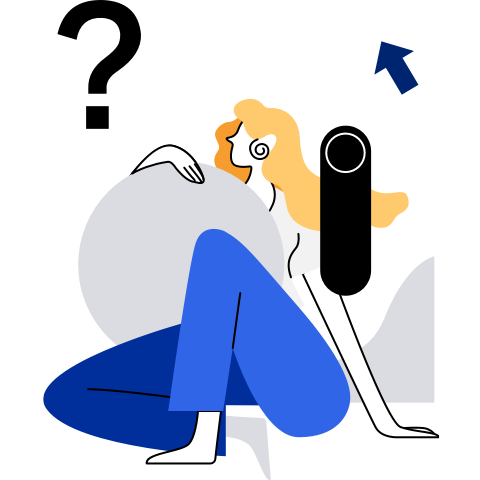Best Practices
Performance Best Practices
Halt-Polling
Overview
If compute resources are sufficient, the halt-polling feature can be used to enable virtual machines (VMs) to obtain performance similar to that of physical machines. If the halt-polling feature is not enabled, the host allocates CPU resources to other processes when the vCPU exits due to idle timeout. When the halt-polling feature is enabled on the host, the vCPU of the VM performs polling when it is idle. The polling duration depends on the actual configuration. If the vCPU is woken up during the polling, the vCPU can continue to run without being scheduled from the host. This reduces the scheduling overhead and improves the VM system performance.
NOTE:
The halt-polling mechanism ensures that the vCPU thread of the VM responds in a timely manner. However, when the VM has no load, the host also performs polling. As a result, the host detects that the CPU usage of the vCPU is high, but the actual CPU usage of the VM is not high.
Procedure
The halt-polling feature is enabled by default. You can dynamically change the halt-polling time of vCPU by modifying the halt_poll_ns file. The default value is 500000, in ns.
For example, to set the polling duration to 400,000 ns, run the following command:
# echo 400000 > /sys/module/kvm/parameters/halt_poll_ns
I/O Thread Configuration
Overview
By default, QEMU main threads handle backend VM read and write operations on the KVM. This causes the following issues:
- VM I/O requests are processed by a QEMU main thread. Therefore, the single-thread CPU usage becomes the bottleneck of VM I/O performance.
- The QEMU global lock (qemu_global_mutex) is used when VM I/O requests are processed by the QEMU main thread. If the I/O processing takes a long time, the QEMU main thread will occupy the global lock for a long time. As a result, the VM vCPU cannot be scheduled properly, affecting the overall VM performance and user experience.
You can configure the I/O thread attribute for the virtio-blk disk or virtio-scsi controller. At the QEMU backend, an I/O thread is used to process read and write requests of a virtual disk. The mapping relationship between the I/O thread and the virtio-blk disk or virtio-scsi controller can be a one-to-one relationship to minimize the impact on the QEMU main thread, enhance the overall I/O performance of the VM, and improve user experience.
Configuration Description
To use I/O threads to process VM disk read and write requests, you need to modify VM configurations as follows:
Configure the total number of high-performance virtual disks on the VM. For example, set <iothreads> to 4 to control the total number of I/O threads.
<domain type='kvm' xmlns:qemu='http://libvirt.org/schemas/domain/qemu/1.0'> <name>VMName</name> <memory>4194304</memory> <currentMemory>4194304</currentMemory> <vcpu>4</vcpu> <iothreads>4</iothreads>Configure the I/O thread attribute for the virtio-blk disk. <iothread> indicates I/O thread IDs. The IDs start from 1 and each ID must be unique. The maximum ID is the value of <iothreads>. For example, to allocate I/O thread 2 to the virtio-blk disk, set parameters as follows:
<disk type='file' device='disk'> <driver name='qemu' type='raw' cache='none' io='native' iothread='2'/> <source file='/path/test.raw'/> <target dev='vdb' bus='virtio'/> <address type='pci' domain='0x0000' bus='0x00' slot='0x05' function='0x0'/> </disk>Configure the I/O thread attribute for the virtio-scsi controller. For example, to allocate I/O thread 2 to the virtio-scsi controller, set parameters as follows:
<controller type='scsi' index='0' model='virtio-scsi'> <driver iothread='2'/> <alias name='scsi0'/> <address type='pci' domain='0x0000' bus='0x00' slot='0x04' function='0x0'/> </controller>Bind I/O threads to a physical CPU.
Binding I/O threads to specified physical CPUs does not affect the resource usage of vCPU threads. <iothread> indicates I/O thread IDs, and <cpuset> indicates IDs of the bound physical CPUs.
<cputune> <iothreadpin iothread='1' cpuset='1-3,5,7-12' /> <iothreadpin iothread='2' cpuset='1-3,5,7-12' /> </cputune>
Raw Device Mapping
Overview
When configuring VM storage devices, you can use configuration files to configure virtual disks for VMs, or connect block devices (such as physical LUNs and LVs) to VMs for use to improve storage performance. The latter configuration method is called raw device mapping (RDM). Through RDM, a virtual disk is presented as a small computer system interface (SCSI) device to the VM and supports most SCSI commands.
RDM can be classified into virtual RDM and physical RDM based on backend implementation features. Compared with virtual RDM, physical RDM provides better performance and more SCSI commands. However, for physical RDM, the entire SCSI disk needs to be mounted to a VM for use. If partitions or logical volumes are used for configuration, the VM cannot identify the disk.
Configuration Example
VM configuration files need to be modified for RDM. The following is a configuration example.
Virtual RDM
The following is an example of mounting the SCSI disk /dev/sdc on the host to the VM as a virtual raw device:
<domain type='kvm'> <devices> ... <controller type='scsi' model='virtio-scsi' index='0'/> <disk type='block' device='disk'> <driver name='qemu' type='raw' cache='none' io='native'/> <source dev='/dev/sdc'/> <target dev='sdc' bus='scsi'/> <address type='drive' controller='0' bus='0' target='0' unit='0'/> </disk> ... </devices> </domain>Physical RDM
The following is an example of mounting the SCSI disk /dev/sdc on the host to the VM as a physical raw device:
<domain type='kvm'> <devices> ... <controller type='scsi' model='virtio-scsi' index='0'/> <disk type='block' device='lun' rawio='yes'> <driver name='qemu' type='raw' cache='none' io='native'/> <source dev='/dev/sdc'/> <target dev='sdc' bus='scsi'/> <address type='drive' controller='0' bus='0' target='0' unit='0'/> </disk> ... </devices> </domain>
kworker Isolation and Binding
Overview
kworker is a per-CPU thread implemented by the Linux kernel. It is used to execute workqueue requests in the system. kworker threads will compete for physical core resources with vCPU threads, resulting in virtualization service performance jitter. To ensure that the VM can run stably and reduce the interference of kworker threads on the VM, you can bind kworker threads on the host to a specific CPU.
Procedure
You can modify the /sys/devices/virtual/workqueue/cpumask file to bind tasks in the workqueue to the CPU specified by cpumasks. Masks in cpumask are in hexadecimal format. For example, if you need to bind kworker to CPU0 to CPU7, run the following command to change the mask to ff:
# echo ff > /sys/devices/virtual/workqueue/cpumask
HugePage Memory
Overview
Compared with traditional 4 KB memory paging, openEuler also supports 2 MB/1 GB memory paging. HugePage memory can effectively reduce TLB misses and significantly improve the performance of memory-intensive services. openEuler uses two technologies to implement HugePage memory.
Static HugePages
The static HugePage requires that a static HugePage pool be reserved before the host OS is loaded. When creating a VM, you can modify the XML configuration file to specify that the VM memory is allocated from the static HugePage pool. The static HugePage ensures that all memory of a VM exists on the host as the HugePage to ensure physical continuity. However, the deployment difficulty is increased. After the page size of the static HugePage pool is changed, the host needs to be restarted for the change to take effect. The size of a static HugePage can be 2 MB or 1 GB.
THP
If the transparent HugePage (THP) mode is enabled, the VM automatically selects available 2 MB consecutive pages and automatically splits and combines HugePages when allocating memory. When no 2 MB consecutive pages are available, the VM selects available 64 KB (AArch64 architecture) or 4 KB (x86_64 architecture) pages for allocation. By using THP, users do not need to be aware of it and 2 MB HugePages can be used to improve memory access performance.
If VMs use static HugePages, you can disable THP to reduce the overhead of the host OS and ensure stable VM performance.
Procedure
Configure static HugePages.
Before creating a VM, modify the XML file to configure a static HugePage for the VM.
<memoryBacking> <hugepages> <page size='1' unit='GiB'/> </hugepages> </memoryBacking>The preceding XML segment indicates that a 1 GB static HugePage is configured for the VM.
<memoryBacking> <hugepages> <page size='2' unit='MiB'/> </hugepages> </memoryBacking>The preceding XML segment indicates that a 2 MB static HugePage is configured for the VM.
Configure transparent HugePage.
Dynamically enable the THP through sysfs.
# echo always > /sys/kernel/mm/transparent_hugepage/enabledDynamically disable the THP.
# echo never > /sys/kernel/mm/transparent_hugepage/enabled
PV-qspinlock
Overview
PV-qspinlock optimizes the spin lock in the virtual scenario of CPU overcommitment. It allows the hypervisor to set the vCPU in the lock context to the block state and wake up the corresponding vCPU after the lock is released. In this way, pCPU resources can be better used in the overcommitment scenario, and the compilation application scenario is optimized to reduce the compilation duration.
Procedure
Modify the /boot/efi/EFI/openEuler/grub.cfg configuration file of the VM, add arm_pvspin to the startup parameter in the command line, and restart the VM for the modification to take effect. After PV-qspinlock takes effect, run the dmesg command on the VM. The following information is displayed:
[ 0.000000] arm-pv: PV qspinlocks enabled
Note:
PV-qspinlock is supported only when the operating systems of the host machine and VM are both openEuler 20.09 or later and the VM kernel compilation option CONFIG_PARAVIRT_SPINLOCKS is set to y (default value for openEuler).
Guest-Idle-Haltpoll
Overview
To ensure fairness and reduce power consumption, when the vCPU of the VM is idle, the VM executes the WFx/HLT instruction to exit to the host machine and triggers context switchover. The host machine determines whether to schedule other processes or vCPUs on the physical CPU or enter the energy saving mode. However, overheads of switching between a VM and a host machine, additional context switching, and IPI wakeup are relatively high, and this problem is particularly prominent in services where sleep and wakeup are frequently performed. The Guest-Idle-Haltpoll technology indicates that when the vCPU of a VM is idle, the WFx/HLT is not executed immediately and VM-exit occurs. Instead, polling is performed on the VM for a period of time. During this period, the tasks of other vCPUs that share the LLC on the vCPU are woken up without sending IPI interrupts. This reduces the overhead of sending and receiving IPI interrupts and the overhead of VM-exit, thereby reducing the task wakeup latency.
Note: The execution of the
idle-haltpollcommand by the vCPU on the VM increases the CPU overhead of the vCPU on the host machine. Therefore, it is recommended that the vCPU exclusively occupy physical cores on the host machine when this feature is enabled.
Procedure
The Guest-Idle-Haltpoll feature is disabled by default. The following describes how to enable this feature.
Enable the Guest-Idle-Haltpoll feature.
If the processor architecture of the host machine is x86, you can configure hint-dedicated in the XML file of the VM on the host machine to enable this feature. In this way, the status that the vCPU exclusively occupies the physical core can be transferred to the VM through the VM XML configuration. The host machine ensures the status of the physical core exclusively occupied by the vCPU.
<domain type='kvm'> ... <features> <kvm> ... <hint-dedicated state='on'/> </kvm> </features> ... </domain>Alternatively, log into the VM to perform online configuration at the VM granularity. This method does not rely on the host to configure the vCPU to exclusively occupy the physical core.
echo Y > /sys/module/cpuidle_haltpoll/parameters/forceIf the processor architecture of the host machine is AArch64, this feature can be enabled only by logging into the VM to perform online configuration at the VM granularity. This method does not rely on the host to configure the vCPU to exclusively occupy the physical core.
echo Y > /sys/module/cpuidle_haltpoll/parameters/force
Check whether the Guest-Idle-Haltpoll feature takes effect. Run the following command on the VM. If haltpoll is returned, the feature has taken effect.
# cat /sys/devices/system/cpu/cpuidle/current_driver(Optional) Set the Guest-Idle-Haltpoll parameter.
The following configuration files are provided in the /sys/module/haltpoll/parameters/ directory of the VM. You can adjust the configuration parameters based on service characteristics.
- guest_halt_poll_ns: a global parameter that specifies the maximum polling duration after the vCPU is idle. The default value is 200000 (unit: ns).
- guest_halt_poll_shrink: a divisor that is used to shrink the current vCPU guest_halt_poll_ns when the wakeup event occurs after the global guest_halt_poll_ns time. The default value is 2.
- guest_halt_poll_grow: a multiplier that is used to extend the current vCPU guest_halt_poll_ns when the wakeup event occurs after the current vCPU guest_halt_poll_ns and before the global guest_halt_poll_ns. The default value is 2.
- guest_halt_poll_grow_start: When the system is idle, the guest_halt_poll_ns of each vCPU reaches 0. This parameter is used to set the initial value of the current vCPU guest_halt_poll_ns to facilitate scaling in and scaling out of the vCPU polling duration. The default value is 50000 (unit: ns).
- guest_halt_poll_allow_shrink: a switch that is used to enable vCPU guest_halt_poll_ns scale-in. The default value is Y. (Y indicates enabling the scale-in; N indicates disabling the scale-in.)
You can run the following command as the user root to change the parameter values: In the preceding command, value indicates the parameter value to be set, and configFile indicates the corresponding configuration file.
# echo value > /sys/module/haltpoll/parameters/configFileFor example, to set the global guest_halt_poll_ns to 200000 ns, run the following command:
# echo 200000 > /sys/module/haltpoll/parameters/guest_halt_poll_ns
NVMe Drive Passthrough
Overview
The device passthrough technology is a hardware-based virtualization solution. With this technology, VMs can be directly connected to specified physical passthrough devices. To improve VM storage performance, you can use the PCI passthrough technology to pass through NVMe drives to VMs.
Procedure
Make preparations.
- Ensure that the driver provided by the NVMe drive vendor is installed in the guest OS. Otherwise, the NVMe drive cannot work properly.
- Ensure that the VT-d and VT-x support of the CPU is enabled on the host OS.
- Ensure that the IOMMU function of the kernel is enabled on the host OS.
- Ensure that the interrupt remapping function of the kernel is enabled on the host OS.
Obtain the PCI BDF information of an NVMe drive.
Run the lspci command on the host to obtain the resource list of PCI devices on the host.
# lspci -vmm Slot: 81:00.1 Class: Non-Volatile memory controller ...In the command output, Slot indicates the PCI BDF number of the NVMe drive, 81 indicates the bus number, 00 indicates the slot number, and 1 indicates the function number.
Mount a PCI passthrough NVMe drive to a VM.
When creating a VM, add the PCI NVMe drive passthrough configuration option to the corresponding XML configuration file. The configuration file is as follows:
<hostdev mode='subsystem' type='pci' managed='yes'> <source> <address domain='0x0000' bus='0x81' slot='0x00' function='0x1' /> </source> </hostdev>- hostdev.source.address.domain: domain number of the PCI device on the host OS.
- hostdev.source.address.bus: bus number of the PCI device on the host OS.
- hostdev.source.address.slot: slot number of the PCI device on the host OS.
- hostdev.source.address.function: function number of the PCI device on the host OS.
Specify a PCI BAR of the NVMe drive.
To further maximize the performance of the NVMe drive, you need to specify a BAR for PCI MSI-X interrupts of the passthrough NVMe drive in the guest OS. The configuration is as follows:
<hostdev mode='subsystem' type='pci' managed='yes'> <source> <address domain='0x0000' bus='0x01' slot='0x00' function='0x0' /> </source> <alias name='ua-sm2262'/> <address type='pci' domain='0x0000' bus='0x02' slot='0x00' function='0x0'/> </hostdev> <qemu:commandline> <qemu:arg value='-set'/> <qemu:arg value='device.ua-sm2262.x-msix-relocation=bar2'/> </qemu:commandline>In the preceding XML configuration, the interrupt information of the passthrough NVMe drive is processed on BAR 2. After this configuration is added, the performance of the NVMe drive in the guest OS is almost the same as that of that in the host OS.
security Best Practices
Libvirt Authentication
Overview
When a user uses libvirt remote invocation but no authentication is performed, any third-party program that connects to the host's network can operate VMs through the libvirt remote invocation mechanism. This poses security risks. To improve system security, openEuler provides the libvirt authentication function. That is, users can remotely invoke a VM through libvirt only after identity authentication. Only specified users can access the VM, thereby protecting VMs on the network.
Enabling Libvirt Authentication
By default, the libvirt remote invocation function is disabled on openEuler. This following describes how to enable the libvirt remote invocation and libvirt authentication functions.
Log in to the host.
Modify the libvirt service configuration file /etc/libvirt/libvirtd.conf to enable the libvirt remote invocation and libvirt authentication functions. For example, to enable the TCP remote invocation that is based on the Simple Authentication and Security Layer (SASL) framework, configure parameters by referring to the following:
#Transport layer security protocol. The value 0 indicates that the protocol is disabled, and the value 1 indicates that the protocol is enabled. You can set the value as needed. listen_tls = 0 #Enable the TCP remote invocation. To enable the libvirt remote invocation and libvirt authentication functions, set the value to 1. listen_tcp = 1 #User-defined protocol configuration for TCP remote invocation. The following uses sasl as an example. auth_tcp = "sasl"Modify the /etc/sasl2/libvirt.conf configuration file to set the SASL mechanism and SASLDB.
#Authentication mechanism of the SASL framework. mech_list: digest-md5 #Database for storing usernames and passwords sasldb_path: /etc/libvirt/passwd.dbAdd the user for SASL authentication and set the password. Take the user userName as an example. The command is as follows:
# saslpasswd2 -a libvirt userName Password: Again (for verification):Modify the /etc/sysconfig/libvirtd configuration file to enable the libvirt listening option.
LIBVIRTD_ARGS="--listen"Restart the libvirtd service to make the modification to take effect.
# systemctl restart libvirtdCheck whether the authentication function for libvirt remote invocation takes effect. Enter the username and password as prompted. If the libvirt service is successfully connected, the function is successfully enabled.
# virsh -c qemu+tcp://192.168.0.1/system Please enter your authentication name: openeuler Please enter your password: Welcome to virsh, the virtualization interactive terminal. Type: 'help' for help with commands 'quit' to quit virsh #
Managing SASL
The following describes how to manage SASL users.
Query an existing user in the database.
# sasldblistusers2 -f /etc/libvirt/passwd.db user@localhost.localdomain: userPasswordDelete a user from the database.
# saslpasswd2 -a libvirt -d user
qemu-ga
Overview
QEMU guest agent (qemu-ga) is a daemon running within VMs. It allows users on a host OS to perform various management operations on the guest OS through outband channels provided by QEMU. The operations include file operations (open, read, write, close, seek, and flush), internal shutdown, VM suspend (suspend-disk, suspend-ram, and suspend-hybrid), and obtaining of VM internal information (including the memory, CPU, NIC, and OS information).
In some scenarios with high security requirements, qemu-ga provides the blacklist function to prevent internal information leakage of VMs. You can use a blacklist to selectively shield some functions provided by qemu-ga.
NOTE:
The qemu-ga installation package is qemu-guest-agent-xx.rpm. It is not installed on openEuler by default. xx indicates the actual version number.
Procedure
To add a qemu-ga blacklist, perform the following steps:
Log in to the VM and ensure that the qemu-guest-agent service exists and is running.
# systemctl status qemu-guest-agent |grep Active Active: active (running) since Wed 2018-03-28 08:17:33 CST; 9h agoQuery which qemu-ga commands can be added to the blacklist:
# qemu-ga --blacklist ? guest-sync-delimited guest-sync guest-ping guest-get-time guest-set-time guest-info ...Set the blacklist. Add the commands to be shielded to --blacklist in the /usr/lib/systemd/system/qemu-guest-agent.service file. Use spaces to separate different commands. For example, to add the
guest-file-openandguest-file-closecommands to the blacklist, configure the file by referring to the following:[Service] ExecStart=-/usr/bin/qemu-ga \ --blacklist=guest-file-open guest-file-closeRestart the qemu-guest-agent service.
# systemctl daemon-reload # systemctl restart qemu-guest-agentCheck whether the qemu-ga blacklist function takes effect on the VM, that is, whether the --blacklist parameter configured for the qemu-ga process is correct.
# ps -ef|grep qemu-ga|grep -E "blacklist=|b=" root 727 1 0 08:17 ? 00:00:00 /usr/bin/qemu-ga --method=virtio-serial --path=/dev/virtio-ports/org.qemu.guest_agent.0 --blacklist=guest-file-open guest-file-close guest-file-read guest-file-write guest-file-seek guest-file-flush -F/etc/qemu-ga/fsfreeze-hook NOTE:
NOTE:
For more information about qemu-ga, visit https://wiki.qemu.org/Features/GuestAgent.
sVirt Protection
Overview
In a virtualization environment that uses the discretionary access control (DAC) policy only, malicious VMs running on hosts may attack the hypervisor or other VMs. To improve security in virtualization scenarios, openEuler uses sVirt for protection. sVirt is a security protection technology based on SELinux. It is applicable to KVM virtualization scenarios. A VM is a common process on the host OS. In the hypervisor, the sVirt mechanism labels QEMU processes corresponding to VMs with SELinux labels. In addition to types which are used to label virtualization processes and files, different categories are used to label different VMs. Each VM can access only file devices of the same category. This prevents VMs from accessing files and devices on unauthorized hosts or other VMs, thereby preventing VM escape and improving host and VM security.
Enabling sVirt Protection
Enabling SELinux on the Host
Log in to the host.
Enable the SELinux function on the host.
Modify the system startup parameter file grub.cfg to set selinux to 1.
selinux=1Modify /etc/selinux/config to set the SELINUX to enforcing.
SELINUX=enforcing
Restart the host.
# reboot
Creating a VM Where the sVirt Function Is Enabled
Add the following information to the VM configuration file:
<seclabel type='dynamic' model='selinux' relabel='yes'/>Or check whether the following configuration exists in the file:
<seclabel type='none' model='selinux'/>Create a VM.
# virsh define openEulerVM.xml
Checking Whether sVirt Is Enabled
Run the following command to check whether sVirt protection has been enabled for the QEMU process of the running VM. If svirt_t:s0:c exists, sVirt protection has been enabled.
# ps -eZ|grep qemu |grep "svirt_t:s0:c"
system_u:system_r:svirt_t:s0:c200,c947 11359 ? 00:03:59 qemu-kvm
system_u:system_r:svirt_t:s0:c427,c670 13790 ? 19:02:07 qemu-kvm
VM Trusted Boot
Overview
Trusted boot includes measure boot and remote attestation. The measure boot function is mainly provided by virtualization component. The remote attestation function is enabled by users who install related software (RA client) on VMs and set up the RA server.
The two basic elements for measure boot are the root of trust (RoT) and chain of trust. The basic idea is to establish a RoT in the computer system. The trustworthiness of the RoT is ensured by physical security, technical security, and management security, that is, CRTM (Core Root of Trust for Measurement). A chain of trust is established, starting from the RoT to the BIOS/BootLoader, operating system, and then to the application. The measure boot and trust is performed by one level to the previous level. Finally, the trust is extended to the entire system. The preceding process looks like a chain, so it is called a chain of trust.
The CRTM is the root of the measure boot and the first component of the system startup. No other code is used to check the integrity of the CRTM. Therefore, as the starting point of the chain of trust, it must be an absolutely trusted source of trust. The CRTM needs to be technically designed as a segment of read-only or strictly restricted code to defend against BIOS attacks and prevent remote injection of malicious code or modification of startup code at the upper layer of the operating system. In a physical host, the CPU microcode is used as the CRTM. In a virtualization environment, the sec part of the vBIOS is generally the CRTM.
During startup, the previous component measures (calculates the hash value) the next component, and then extends the measurement value to the trusted storage area, for example, the PCR of the TPM. The CRTM measurement BootLoader extends the measurement value to the PCR, and the BootLoader measurement OS extends the measurement value to the PCR.
Configuring the vTPM Device to Enable Measurement Startup
Installing the swtpm and libtpms Software
swtpm provides a TPM emulator (TPM 1.2 and TPM 2.0) that can be integrated into a virtualization environment. So far, it has been integrated into QEMU and serves as a prototype system in RunC. swtpm uses libtpms to provide TPM 1.2 and TPM 2.0 simulation functions.
Currently, openEuler 22.03 LTS provides the libtpms and swtpm sources. You can run the yum command to install them.
# yum install libtpms swtpm swtpm-devel swtpm-tools
Configuring the vTPM Device for the VM
Add the following information to the VM configuration file:
<domain type='kvm' xmlns:qemu='http://libvirt.org/schemas/domain/qemu/1.0'> ... <devices> ... <tpm model='tpm-tis'> <backend type='emulator' version='2.0'/> </tpm> ... </devices> ... </domain> Note:
Note:
Do not configure the ACPI feature for a VM running openEuler 20.09 in the AArch64 architecture, because the VM trusted boot does not support the ACPI feature. Otherwise, the VM cannot recognize the vTPM device after startup. For openEuler earlier than version 22.03 in the AArch64 architecture, set the value of tpm model to <tpm model='tpm-tis-device'>.Create the VM.
# virsh define MeasuredBoot.xmlStart the VM.
Before starting the VM, run the
chmodcommand to grant the following permission to the /var/lib/swtpm-localca/ directory. Otherwise, the libvirt cannot start the swtpm.chmod -R 777 /var/lib/swtpm-localca/ virsh start MeasuredbootVM
Confirming that the Measure Boot Is Successfully Enabled
The vBIOS determines whether to enable the measure boot function. Currently, the vBIOS in openEuler 22.03 LTS has the measure boot capability. If the host machine uses the edk2 component of another version, check whether the edk2 component supports the measure boot function.
Log in to the VM as user root and check whether the TPM driver, tpm2-tss protocol stack, and tpm2-tools are installed on the VM. By default, the tpm driver (tpm_tis.ko), tpm2-tss protocol stack, and tpm2-tools are installed in openEuler 22.03 LTS. If another OS is used, run the following command to check whether the driver and related tools are installed:
# lsmod |grep tpm
# tpm_tis 16384 0
#
# yum list installed | grep -E 'tpm2-tss|tpm2-tools'
#
# yum install tpm2-tss tpm2-tools
You can run the tpm2_pcrread (tpm2_pcrlist in tpm2_tools of earlier versions) command to list all PCR values.
# tpm2_pcrread
sha1 :
0 : fffdcae7cef57d93c5f64d1f9b7f1879275cff55
1 : 5387ba1d17bba5fdadb77621376250c2396c5413
2 : b2a83b0ebf2f8374299a5b2bdfc31ea955ad7236
3 : b2a83b0ebf2f8374299a5b2bdfc31ea955ad7236
4 : e5d40ace8bb38eb170c61682eb36a3020226d2c0
5 : 367f6ea79688062a6df5f4737ac17b69cd37fd61
6 : b2a83b0ebf2f8374299a5b2bdfc31ea955ad7236
7 : 518bd167271fbb64589c61e43d8c0165861431d8
8 : af65222affd33ff779780c51fa8077485aca46d9
9 : 5905ec9fb508b0f30b2abf8787093f16ca608a5a
10 : 0000000000000000000000000000000000000000
11 : 0000000000000000000000000000000000000000
12 : 0000000000000000000000000000000000000000
13 : 0000000000000000000000000000000000000000
14 : 0000000000000000000000000000000000000000
15 : 0000000000000000000000000000000000000000
16 : 0000000000000000000000000000000000000000
17 : ffffffffffffffffffffffffffffffffffffffff
18 : ffffffffffffffffffffffffffffffffffffffff
19 : ffffffffffffffffffffffffffffffffffffffff
20 : ffffffffffffffffffffffffffffffffffffffff
21 : ffffffffffffffffffffffffffffffffffffffff
22 : ffffffffffffffffffffffffffffffffffffffff
23 : 0000000000000000000000000000000000000000
sha256 :
0 : d020873038268904688cfe5b8ccf8b8d84c1a2892fc866847355f86f8066ea2d
1 : 13cebccdb194dd916f2c0c41ec6832dfb15b41a9eb5229d33a25acb5ebc3f016
2 : 3d458cfe55cc03ea1f443f1562beec8df51c75e14a9fcf9a7234a13f198e7969
3 : 3d458cfe55cc03ea1f443f1562beec8df51c75e14a9fcf9a7234a13f198e7969
4 : 07f9074ccd4513ef1cafd7660f9afede422b679fd8ad99d25c0659eba07cc045
5 : ba34c80668f84407cd7f498e310cc4ac12ec6ec43ea8c93cebb2a688cf226aff
6 : 3d458cfe55cc03ea1f443f1562beec8df51c75e14a9fcf9a7234a13f198e7969
7 : 65caf8dd1e0ea7a6347b635d2b379c93b9a1351edc2afc3ecda700e534eb3068
8 : f440af381b644231e7322babfd393808e8ebb3a692af57c0b3a5d162a6e2c118
9 : 54c08c8ba4706273f53f90085592f7b2e4eaafb8d433295b66b78d9754145cfc
10 : 0000000000000000000000000000000000000000000000000000000000000000
11 : 0000000000000000000000000000000000000000000000000000000000000000
12 : 0000000000000000000000000000000000000000000000000000000000000000
13 : 0000000000000000000000000000000000000000000000000000000000000000
14 : 0000000000000000000000000000000000000000000000000000000000000000
15 : 0000000000000000000000000000000000000000000000000000000000000000
16 : 0000000000000000000000000000000000000000000000000000000000000000
17 : ffffffffffffffffffffffffffffffffffffffffffffffffffffffffffffffff
18 : ffffffffffffffffffffffffffffffffffffffffffffffffffffffffffffffff
19 : ffffffffffffffffffffffffffffffffffffffffffffffffffffffffffffffff
20 : ffffffffffffffffffffffffffffffffffffffffffffffffffffffffffffffff
21 : ffffffffffffffffffffffffffffffffffffffffffffffffffffffffffffffff
22 : ffffffffffffffffffffffffffffffffffffffffffffffffffffffffffffffff
23 : 0000000000000000000000000000000000000000000000000000000000000000