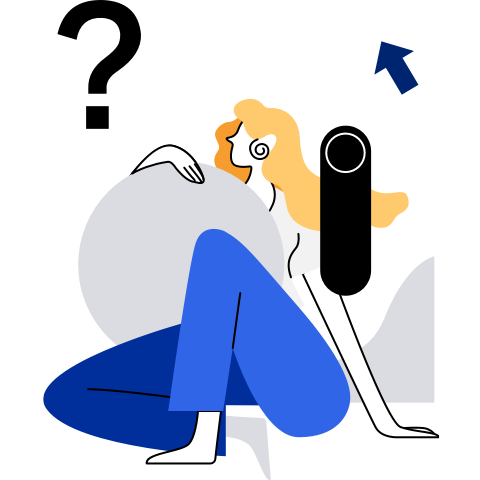Xfce Installation
Xfce is a lightweight Linux desktop. In the current version, all components have been updated from GTK2 to GTK3 and from D-Dbus Glib to GDBus. Most components support GObject Introspection (GI), which is used to generate and parse the API meta information of the C program library, so that the dynamic language (or managed language) can be bound to the program library based on C + GObject. In the current version, user experience is optimized, new features are added, and a large number of bugs are fixed. Xfce occupies fewer memory and CPU resources than other UIs (GNOME and KDE), providing smoother and more efficient user experience.
Xfce supports the x86_64 and AArch64 architectures.
You are advised to create an administrator during the installation.
Download the openEuler ISO image and install the OS. Run the following command to update the software source. You are advised to configure the Everything source and the EPOL source. This document describes how to install Xfce in the minimum installation scenario.
sudo dnf updateInstall the font library.
sudo dnf install dejavu-fonts liberation-fonts gnu-*-fonts google-*-fontsInstall Xorg.
sudo dnf install xorg-*Install Xfce and related components.
sudo dnf install xfwm4 xfdesktop xfce4-* xfce4-*-plugin network-manager-applet *fontsInstall the login manager.
sudo dnf install lightdm lightdm-gtkRun the following command as the root user to set Xfce as the default desktop environment:
echo 'user-session=xfce' >> /etc/lightdm/lightdm.conf.d/60-lightdm-gtk-greeter.confStart Xfce using the login manager.
sudo systemctl start lightdmAfter the login manager is started, choose Xfce Session in the upper right corner and enter the user name and password to log in.
Set the GUI to start upon system boot.
sudo systemctl enable lightdm sudo systemctl set-default graphical.targetIf GDM is installed by default, you are advised to disable GDM.
systemctl disable gdmRestart the machine.
sudo reboot
FAQs
Why Is the Background Color of the LightDM Login Page Black?
The login page is black because background is not set in the default configuration file /etc/lightdm/lightdm-gtk-greeter.conf of lightdm-gtk.
Set background=/usr/share/backgrounds/xfce/xfce-blue.jpg in the greeter section at the end of the configuration file, and then run the systemctl restart lightdm command.