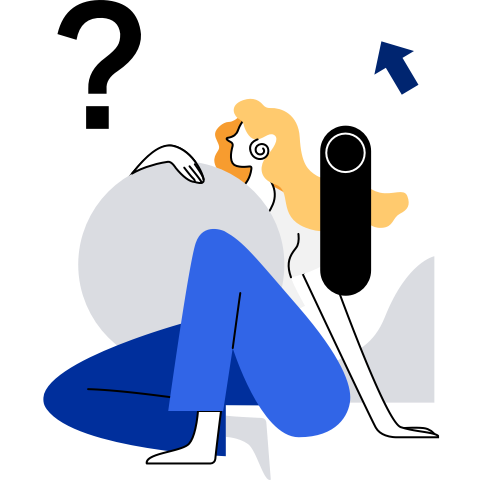Application Development Using openEuler Embedded SDK
In addition to the basic functions of openEuler Embedded, you can also develop applications, that is, running your own programs on openEuler Embedded. This chapter describes how to develop applications using openEuler Embedded SDK.
Installing the SDK
Install dependent software packages.
To use the SDK to develop the kernel module, you need to install some necessarysoftware packages, run the following command:
Install on openEuler: yum install make gcc g++ flex bison gmp-devel libmpc-devel openssl-devel Install on Ubuntu: apt-get install make gcc g++ flex bison libgmp3-dev libmpc-dev libssl-devRun the self-extracting installation script of the SDK.
Run the following command:
sh openeuler-glibc-x86_64-openeuler-image-aarch64-qemu-aarch64-toolchain-22.09.shEnter the installation path of the toolchain as prompted. The default path is /opt/openeuler/<openeuler embedded version>/. You can also set the path to a relative or absolute path.
The following is an example:
sh ./openeuler-glibc-x86_64-openeuler-image-armv7a-qemu-arm-toolchain-22.09.sh openEuler embedded(openEuler Embedded Reference Distro) SDK installer version 22.09 ================================================================ Enter target directory for SDK (default: /opt/openeuler/22.09): sdk You are about to install the SDK to "/usr1/openeuler/sdk". Proceed [Y/n]? y Extracting SDK...............................................done Setting it up...SDK has been successfully set up and is ready to be used. Each time you wish to use the SDK in a new shell session, you need to source the environment setup script e.g. $ . /usr1/openeuler/sdk/environment-setup-armv7a-openeuler-linux-gnueabiSet the environment variable of the SDK.
Run the
sourcecommand. Thesourcecommand is displayed in the output of the previous step. Run the command.. /usr1/openeuler/myfiles/sdk/environment-setup-armv7a-openeuler-linux-gnueabiCheck whether the installation is successful.
Run the following command to check whether the installation and environment configuration are successful:
arm-openeuler-linux-gnueabi-gcc -v
Using the SDK to Build a Hello World Example
Prepare the code.
The following describes how to build a hello world program that runs in the image of the openEuler Embedded root file system.
Create a hello.c file. The source code is as follows:
#include <stdio.h> int main(void) { printf("hello world\n"); }Compose a CMakeLists.txt file as follows and place it in the same directory as the hello.c file.
project(hello C) add_executable(hello hello.c)Compile and generate a binary file.
Go to the directory where the hello.c file is stored and run the following commands to compile the file using the toolchain:
cmake .. makeCopy the compiled hello program to a sub-directory of /tmp/ (for example, /tmp/myfiles/) on openEuler Embedded. For details about how to copy the file, see Shared File System Enabled Scenario.
Run the user-mode program.
Run the hello program on openEuler Embedded.
cd /tmp/myfiles/ ./helloIf the running is successful, the message hello world is displayed.
Using the SDK to Build a Kernel Module Example
Prepare the code.
The following describes how to build a kernel module that runs in the kernel of openEuler Embedded.
Create a hello.c file. The source code is as follows:
#include <linux/init.h> #include <linux/module.h> static int hello_init(void) { printk("Hello, openEuler Embedded!\r\n"); return 0; } static void hello_exit(void) { printk("Byebye!"); } module_init(hello_init); module_exit(hello_exit); MODULE_LICENSE("GPL");Compose a Makefile as follows and place it in the same directory as the hello.c file.
KERNELDIR := ${KERNEL_SRC_DIR} CURRENT_PATH := $(shell pwd) target := hello obj-m := $(target).o build := kernel_modules kernel_modules: $(MAKE) -C $(KERNELDIR) M=$(CURRENT_PATH) modules clean: $(MAKE) -C $(KERNELDIR) M=$(CURRENT_PATH) cleanKERNEL_SRC_DIRindicates the directory of the kernel source tree. This variable is automatically configured after the SDK is installed. NOTE
NOTEKERNEL_SRC_DIRindicates the directory of the kernel source tree. This variable is automatically configured after the SDK is installed.The
$(MAKE) -C $(KERNELDIR) M=$(CURRENT_PATH) modulesand$(MAKE) -C $(KERNELDIR) M=$(CURRENT_PATH) cleancodes are preceded by the Tab key instead of the Space key.
Compile and generate a kernel module.
Go to the directory where the hello.c file is stored and run the following command to compile the file using the toolchain:
makeCopy the compiled hello.ko file to a directory on openEuler Embedded. For details about how to copy the file, see the Shared File System Enabled Scenario.
Insert the kernel module.
Insert the kernel module to openEuler Embedded:
insmod hello.koIf the running is successful, the message Hello, openEuler Embedded! is output to the kernel logs.