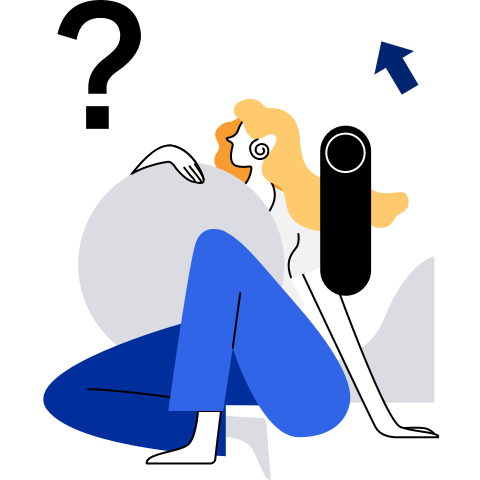Preparing the Development Environment
- Preparing the Development Environment
Environment Requirements
If physical machines (PMs) are used, the minimum hardware specifications of the development environment are listed in Table 1.
Table 1 Minimum hardware specifications
- AArch64
- x86_64
- 64-bit Arm architecture
- 64-bit Intel x86 architecture
≥ 4 GB (8 GB or higher is recommended for better experience.)
If virtual machines (VMs) are used, the minimum virtualization space required by the development environment is listed in Table 2.
Table 2 Minimum virtualization space specifications
- AArch64
- x86_64
≥ 4 GB (8 GB or higher is recommended for better experience.)
≥ 32 GB (120 GB or higher is recommended for better user experience.)
OS Requirements
The openEuler OS is required.
For details about how to install the openEuler OS, see the Installation Guide. On the SOFTWARE SELECTION page, select Development Tools in the Add-Ons for Selected Environment area.
Configuring the openEuler Yum Source
Configure an online Yum source using the online openEuler repo source. Alternatively, configure a local Yum source by mounting an ISO file and creating a local openEuler repo source.
Configuring an Online Yum Source by Obtaining the Online openEuler Repo Source
NOTE: openEuler provides multiple repo sources for users to use online. For details about the repo sources, see OS Installation. This section uses the OS repo source of the AArch64 architecture as an example to describe how to configure it as a Yum source.
Go to the Yum source directory and view the .repo configuration file in the directory.
$ cd /etc/yum.repos.d $ ls openEuler.repoEdit the openEuler.repo file as the root user and configure the online openEuler repo source as the Yum source.
vi openEuler.repoEdit the openEuler.repo file as follows:
[osrepo] name=osrepo baseurl=http://repo.openeuler.org/openEuler-23.03/OS/aarch64/ enabled=1 gpgcheck=1 gpgkey=http://repo.openeuler.org/openEuler-23.03/OS/aarch64/RPM-GPG-KEY-openEuler NOTE:
NOTE:
repoid indicates the ID of the software repository. repoid in all .repo configuration files must be unique. In the example, repoid is set to osrepo.
name indicates the character string of the software repository description.
baseurl indicates the address of the software repository.
enabled indicates whether to enable the software source repository. The value can be 1 or 0. The default value is 1, indicating that the software source repository is enabled.
gpgcheck can be set to 1 or 0. Value 1 indicates that the GNU Private Guard (GPG) check is enabled, while value 0 indicates that the GPG check is disabled. gpgcheck checks whether the source of the RPM package is valid and secure. If this option is not specified, the GPG check is enabled by default. > - gpgkey indicates the public key used to verify the signature.
Configuring a Local Yum Source by Mounting an ISO File
NOTE: openEuler provides multiple ISO release packages. For details about the ISO release packages, see OS Installation. This section uses the openEuler-23.03-aarch64-dvd.iso release package and openEuler-23.03-aarch64-dvd.iso.sha256sum verification file as examples. Modify them based on the actual requirements.
Download the ISO release package.
Download an ISO image using a cross-platform file transfer tool.
Visit the openEuler community.
Choose Downloads > Community Editions.
Locate the target version, for example, openEuler 23.03. Then, click Download. The download list is displayed.
The download list includes the following architectures:
- x86_64: ISO of the x86_64 architecture.
- AArch64: ISO of the AArch64 architecture.
- ARM32: ISO for embedded devices.
Click AArch64 and Server.
Choose the required ISO type and click Download to download the openEuler release package to the local host.
Click SHA256 to copy the checksum. Save the checksum as a local verification file.
Log in to the openEuler OS and create a directory for storing the release package and verification file, for example, ~/iso.
mkdir ~/isoUse a cross-platform file transfer tool (such as WinSCP) to upload the local openEuler release package and verification file to the openEuler OS.
Run the wget command to download the ISO image.
Visit the openEuler community.
Choose Downloads > Community Editions.
Locate the target version, for example, openEuler 23.03. Then, click Download. The download list is displayed.
The download list includes the following architectures:
- x86_64: ISO of the x86_64 architecture.
- AArch64: ISO of the AArch64 architecture.
- ARM32: ISO for embedded devices.
Click AArch64.
Click Server.
Choose the required ISO type, right-click Download, and copy the link address.
Right-click SHA256 and copy the link address.
Log in to the openEuler OS, create a directory for storing the release package and verification file, for example, ~/iso. Then switch to the directory.
mkdir ~/iso cd ~/isoRun the wget command to remotely download the release package and verification file. In the command, replace ipaddriso with the address copied in steps 7.
wget ipaddriso
Release Package Integrity Check
Calculate the SHA256 verification value of the openEuler release package.
sha256sum openEuler-23.03-aarch64-dvd.isoAfter the command is run, the verification value is displayed.
Check whether the calculated value is the same as that of the saved SHA256 value.
If the verification values are consistent, the .iso file is not damaged. If they are inconsistent, the file is damaged and you need to obtain the file again.
Mount the ISO file and create a repo source.
Run the
mountcommand to mount the image file as the root user.Example:
mount /home/iso/openEuler-23.03-aarch64-dvd.iso /mnt/The structure of the mounted /mnt directory is as follows:
. │── boot.catalog │── docs │── EFI │── images │── Packages │── repodata │── TRANS.TBL └── RPM-GPG-KEY-openEulerIn the directory, Packages indicates the directory where the RPM package is stored, repodata indicates the directory where the repo source metadata is stored, and RPM-GPG-KEY-openEuler indicates the public key for signing openEuler.
Go to the Yum source directory and view the .repo configuration file in the directory.
$ cd /etc/yum.repos.d $ ls openEuler.repoEdit the openEuler.repo file as the root user. Configure the local openEuler repo source created in step 3 as the local Yum source.
vi openEuler.repoEdit the openEuler.repo file as follows:
[localosrepo] name=localosrepo baseurl=file:///mnt enabled=1 gpgcheck=1 gpgkey=file:///mnt/RPM-GPG-KEY-openEuler
Installing Software Packages
Install the software required for development. The software required varies in different development environments, but the installation methods are the same. This section describes how to install common software packages (JDK and rpm-build). Some development software, such as GCC and GNU make, is provided by the openEuler OS by default.
Installing the JDK Software Package
Run the
dnf list installed | grep jdkcommand to check whether JDK has been installed.dnf list installed | grep jdkCheck the command output. If the command output contains jdk, the software has been installed and does not need to be installed again. If no information is displayed, the software is not installed.
Clear the cache.
dnf clean allCreate a cache.
dnf makecacheQuery the JDK software packages that can be installed.
dnf search jdk | grep jdkView the command output and install the java-x.x.x-openjdk-devel.aarch64 software package. x.x.x indicates the version number.
Install the JDK software package as the root user. The following uses the java-1.8.0-openjdk-devel software package as an example.
dnf install java-1.8.0-openjdk-devel.aarch64Query the JDK version.
java -versionIf the command output contains openjdk version "1.8.0_232", JDK has been correctly installed. 1.8.0_232 indicates the JDK version.
Installing the rpm-build Software Package
Run the
dnf list installed | grep rpm-buildcommand to check whether the rpm-build software has been installed.dnf list installed | grep rpm-buildCheck the command output. If the command output contains rpm-build, the software has been installed and does not need to be installed again. If no information is displayed, the software is not installed.
Clear the cache.
dnf clean allCreate a cache.
dnf makecacheInstall the rpm-build software package as the root user.
dnf install rpm-buildQuery the rpm-build version.
rpmbuild --version
Using the IDE for Java Development
For small-sized Java applications, you can directly use JDK to compile them to run Java applications. However, for medium- and large-sized Java applications, this method cannot meet developers' requirements. You can perform the following operations to install and use the development environment (IDE) to facilitate Java development on the openEuler OS.
Overview
IntelliJ IDEA is a popular Java IDE. You can download and use the community edition of IntelliJ IDEA free of charge. Currently, openEuler supports Java program development using the IntelliJ IDEA, which improves the work efficiency of developers.
Logging In to the Server Using MobaXterm
MobaXterm is an excellent SSH client. It has a built-in X Server and can easily solve the remote GUI display problems.
You need to download and install MobaXterm in advance, start it, log in to your server in SSH mode, and perform the following operations.
Setting the JDK Environment
Before setting JAVA_HOME, you need to find the JDK installation path. If you have not installed JDK, install it by referring to the preceding section "Installing the JDK Software Package."
Run the following commands to view the Java path:
$ which java
/usr/bin/java
Run the following commands to check the directory to which the soft link points:
$ ls -la /usr/bin/java
lrwxrwxrwx. 1 root root 22 Mar 6 20:28 /usr/bin/java -> /etc/alternatives/java
$ ls -la /etc/alternatives/java
lrwxrwxrwx. 1 root root 83 Mar 6 20:28 /etc/alternatives/java -> /usr/lib/jvm/java-1.8.0-openjdk-1.8.0.232.b09-1.h2.aarch64/jre/bin/java
The actual path of JDK is /usr/lib/jvm/java-1.8.0-openjdk-1.8.0.232.b09-1.h2.aarch64. Run the following commands to set JAVA_HOME and PATH:
export JAVA_HOME=/usr/lib/jvm/java-1.8.0-openjdk-1.8.0.232.b09-1.h2.aarch64
export PATH=$JAVA_HOME/bin:$PATH
Downloading and Installing the GTK Library
Run the following command:
dnf list installed | grep gtk
If gtk2 or gtk3 is displayed, the GTK library has been installed. In this case, skip this step. Otherwise, run the following command as the root user to automatically download and install the GTK library:
dnf -y install gtk2 libXtst libXrender xauth
Setting X11 Forwarding
Switch to the SSHD configuration directory.
cd ~/.ssh
If the directory does not exist, run the following command to create it and then switch to it:
mkdir ~/.ssh
Edit the config file in the .ssh directory and save the file.
Run the vim command to open the config file.
vim configAdd the following content to the end of the file and save the file:
Host * ForwardAgent yes ForwardX11 yes
Downloading and Running IntelliJ IDEA
After performing the preceding environment configuration, you can download and use IntelliJ IDEA. The latest IntelliJ IDEA is incompatible with openEuler in some functions. You are advised to download the Linux package of the 2018 version. Move the downloaded package to the directory where you want to install the software and decompress the package.
tar xf ideaIC-2018.3.tar.gz
Decompress the package, switch to the IntelliJ IDEA directory, and run IntelliJ IDEA.
cd ./idea-IC-183.4284.148
bin/idea.sh &