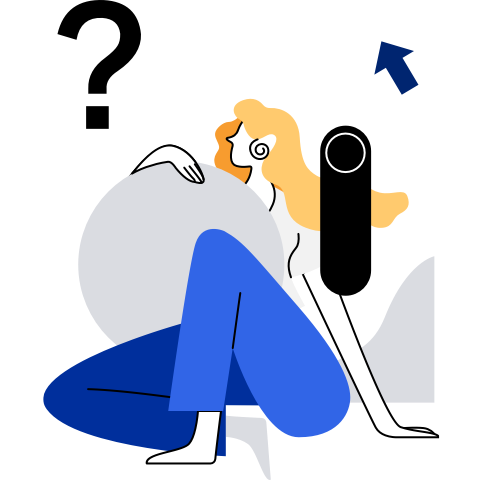Installation Guide
This chapter describes the installation of openEuler using QEMU as an example. For other installation methods, refer to the installation pages for the development boards.
Installing QEMU
System Environment
The environments tested so far include WSL2 (Ubuntu 20.04.4 LTS and Ubuntu 22.04.1 LTS) and Ubuntu 22.04.1 live-server LTS.
Installing QEMU of the RISC-V Architecture
Install the qemu-system-riscv64 package provided by the Linux distribution. openEuler 23.09 x86_64 provides QEMU 6.2.0 (qemu-system-riscv-6.2.0-80.oe2309.x86_64):
dnf install -y qemu-system-riscv
QEMU 8.0 and later versions are recommended because they provide a lot of fixes and updates for RISC-V. The following uses QEMU 8.1.2 as an example.
Manual Compilation and Installation
If the provided software package is outdated, you can manually compile and install QEMU.
wget https://download.qemu.org/qemu-8.1.2.tar.xz
tar -xvf qemu-8.1.2.tar.xz
cd qemu-8.1.2
mkdir res
cd res
sudo apt install libspice-protocol-dev libepoxy-dev libgtk-3-dev libspice-server-dev build-essential autoconf automake autotools-dev pkg-config bc curl gawk git bison flex texinfo gperf libtool patchutils mingw-w64 libmpc-dev libmpfr-dev libgmp-dev libexpat-dev libfdt-dev zlib1g-dev libglib2.0-dev libpixman-1-dev libncurses5-dev libncursesw5-dev meson libvirglrenderer-dev libsdl2-dev -y
../configure --target-list=riscv64-softmmu,riscv64-linux-user --prefix=/usr/local/bin/qemu-riscv64 --enable-slirp
make -j$(nproc)
sudo make install
The above commands will install QEMU to /usr/local/bin/qemu-riscv64. Add /usr/local/bin/qemu-riscv64/bin to $PATH.
For compilation and installation on other OSs, including openEuler, see the QEMU official documentation.
You can refer to the compilation procedure on RHEL or CentOS for the compilation on openEuler, for example:
sudo dnf install -y git glib2-devel libfdt-devel pixman-devel zlib-devel bzip2 ninja-build python3 \
libaio-devel libcap-ng-devel libiscsi-devel capstone-devel \
gtk3-devel vte291-devel ncurses-devel \
libseccomp-devel nettle-devel libattr-devel libjpeg-devel \
brlapi-devel libgcrypt-devel lzo-devel snappy-devel \
librdmacm-devel libibverbs-devel cyrus-sasl-devel libpng-devel \
libuuid-devel pulseaudio-libs-devel curl-devel libssh-devel \
systemtap-sdt-devel libusbx-devel
curl -LO https://download.qemu.org/qemu-8.1.2.tar.xz
tar -xvf qemu-8.1.2.tar.xz
cd qemu-8.1.2
mkdir res
cd res
../configure --target-list=riscv64-softmmu,riscv64-linux-user --prefix=/usr/local/bin/qemu-riscv64
make -j$(nproc)
sudo make install
Preparing the openEuler RISC-V Disk Image
Disk Image Download
Download the boot firmware (fw_payload_oe_uboot_2304.bin), disk image (openEuler-23.09-RISC-V-qemu-riscv64.qcow2.xz) and startup script (start_vm.sh).
Download Directory
The current build is located in the openEuler Repo. You can also visit the openEuler official website to obtain the image from other mirrored sources.
Content Description
- fw_payload_oe_uboot_2304.bin: Boot firmware
- openEuler-23.09-RISC-V-qemu-riscv64.qcow2.xz: Compressed disk image for the openEuler RISC-V QEMU virtual machine (VM)
- openEuler-23.09-RISC-V-qemu-riscv64.qcow2.xz.sha256sum: Verification file for the compressed disk image. Run
sha256sum -c openEuler-23.09-RISC-V-qemu-riscv64.qcow2.xz.sha256sumfor verification. - start_vm.sh: Official VM startup script
(Optional) Copy-On-Write (COW) Disk Configuration
The copy-on-write (COW) technology does not make changes to the original image file; the modification is written to another image file. This feature is only supported by the QCOW format in QEMU. Multiple disk images can point to the same image for testing multiple configurations without damaging the original image.
Creating an Image
Run the following command to create an image, and use the new image when starting the virtual machine below. Assume that the original image is openEuler-23.09-RISC-V-qemu-riscv64.qcow2, and the new image is test.qcow2.
qemu-img create -o backing_file=openEuler-23.09-RISC-V-qemu-riscv64.qcow2,backing_fmt=qcow2 -f qcow2 test.qcow2
Viewing Image Information
qemu-img info --backing-chain test.qcow2
Modifying the Base Image Location
Run the following command to modify the base image location. Assume that the new base image is another.qcow2, and the image to be modified is test.qcow2.
qemu-img rebase -b another.qcow2 test.qcow2
Merging Images
Merge the modified image into the original image. Assume that the new image is test.qcow2.
qemu-img commit test.qcow2
Expanding Root Partition
To expand the root partition for more available space, perform the operations below.
Expand the disk image.
qemu-img resize test.qcow2 +100G
Output
Image resized.
Start the VM and run the following command to check the disk size.
lsblk
List the partition information.
fdisk -l
Modify the root Partition.
fdisk /dev/vda
Welcome to fdisk (util-linux 2.35.2).
Changes will remain in memory only, until you decide to write them.
Be careful before using the write command.
Command (m for help): p # Display partition information.
Disk /dev/vda: 70 GiB, 75161927680 bytes, 146800640 sectors
Units: sectors of 1 * 512 = 512 bytes
Sector size (logical/physical): 512 bytes / 512 bytes
I/O size (minimum/optimal): 512 bytes / 512 bytes
Disklabel type: dos
Disk identifier: 0x247032e6
Device Boot Start End Sectors Size Id Type
/dev/vda1 2048 4194303 4192256 2G e W95 FAT16 (LBA)
/dev/vda2 4194304 83886079 79691776 38G 83 Linux
Command (m for help): d # Delete the existing partition.
Partition number (1,2, default 2): 2
Partition 2 has been deleted.
Command (m for help): n # Create new partition.
Partition type
p primary (1 primary, 0 extended, 3 free)
e extended (container for logical partitions)
Select (default p): p # Select the primary partition.
Partition number (2-4, default 2): 2
First sector (4194304-146800639, default 4194304): # The starting block here should be consistent with the /dev/vda2 mentioned above.
Last sector, +/-sectors or +/-size{K,M,G,T,P} (4194304-146800639, default 146800639): # Keep the default and allocate directly to the end.
Created a new partition 2 of type 'Linux' and of size 68 GiB.
Partition #2 contains a ext4 signature.Do you want to remove the signature? [Y]es/[N]o: n
Command (m for help): p # Check again.
Disk /dev/vda: 70 GiB, 75161927680 bytes, 146800640 sectors
Units: sectors of 1 * 512 = 512 bytes
Sector size (logical/physical): 512 bytes / 512 bytes
I/O size (minimum/optimal): 512 bytes / 512 bytes
Disklabel type: dos
Disk identifier: 0x247032e6
Device Boot Start End Sectors Size Id Type
/dev/vda1 2048 4194303 4192256 2G e W95 FAT16 (LBA)
/dev/vda2 4194304 146800639 142606336 68G 83 Linux
Command (m for help): w # Write to the disk.
The partition table has been altered.
Syncing disks.
Update Disk Information.
resize2fs /dev/vda2
Launching the openEuler RISC-V VM
Starting the VM
- Ensure that the current directory contains fw_payload_oe_uboot_2304.bin, the disk image compressed file, and the startup script.
- Decompress the image file with
xz -dk openEuler-23.09-RISC-V-qemu-riscv64.qcow2.xz. - Adjust the startup parameters.
- Run the startup script using
$ bash start_vm.sh.
(Optional) Adjusting Startup Parameters
- vcpu specifies the number of QEMU threads, which does not strictly correspond to the number of CPU cores. If the vcpu value exceeds the number of CPU cores of the host machine, the execution may be slowed or blocked. The default value is 4.
- memory specifies the size of the VM memory and can be adjusted as needed. The default value is 2.
- drive specifies the path of the virtual disk. If you configure the COW image as mentioned earlier, enter the path of the created image.
- fw specifies the path for the U-Boot image.
- ssh_port specifies the port forwarded for SSH, defaulting to 12055. Set it to blank to disable this feature.
Logging into the VM
The script offers support for SSH logins.
If the VM is exposed to a public network, change the root user password immediately after logging in.
SSH Login
Secure Shell (SSH) is an encrypted network transfer protocol, offering a secure transfer environment for network services over an unsecured network. SSH achieves this by creating a secure tunnel to connect SSH clients and servers. The most common use for SSH is for remote OS login, including the remote CLI and remote command execution. While SSH is most frequently used on Unix-like OSs, some of its functions are also available on Windows. In 2015, Microsoft announced they would provide native SSH protocol support in future Windows OSs. The OpenSSH client is available in Windows 10 1803 and later versions.
- Username: root or openeuler
- Default Password: openEuler12#$
- Login method: See script prompts (or use your preferred SSH client).
Upon successful login, you will see the following information:
Authorized users only. All activities may be monitored and reported.
Authorized users only. All activities may be monitored and reported.
Last login: Sun Oct 15 17:19:52 2023 from 10.0.2.2
Welcome to 6.4.0-10.1.0.20.oe2309.riscv64
System information as of time: Sun Oct 15 19:40:07 CST 2023
System load: 0.47
Processes: 161
Memory used: .7%
Swap used: 0.0%
Usage On: 11%
IP address: 10.0.2.15
Users online: 1
[root@openeuler ~]#
VNC Login
This method is natively supported by QEMU and is similar to remotely operating a physical machine without sound.
Virtual Network Computing (VNC) is a screen sharing and remote operation program that uses the Remote Frame Buffer (RFB) protocol. VNC sends keyboard and mouse actions as well as real-time screen images through the network.
VNC is independent of the OS, which means it can be used across platforms. For instance, a Windows computer can connect to a Linux computer, and vice versa. You can even use VNC through a Java-supported browser on a computer without the client software.
Installing VNC Viewer
Download TigerVNC or VNC Viewer.
Modifying the Startup Script
Before the sleep 2 line in the startup script, add the following content:
vnc_port=12056
echo -e "\033[37mVNC Port: \033[0m \033[34m"$vnc_port"\033[0m"
cmd="${cmd} -vnc :"$((vnc_port-5900))
Connecting to VNC
Launch TigerVNC or VNC Viewer, paste the address, and press Enter. The operating interface is similar to that of a physical machine.
Modifying the Default Software Source Configuration
The software source for openEuler 23.09 RISC-V version currently only contains the [OS] and [source] repositories. However, the default configuration file includes other repositories not provided in this RISC-V version.
Before using a package manager to install software packages, edit the software source configuration to keep only the [OS] and [source] sections.
Connect to the VM via SSH or VNC and log in as the root user (if you log in as a non-privileged user, run the commands with sudo). Then, perform the following operations.
Modify /etc/yum.repos.d/openEuler.repo
vi /etc/yum.repos.d/openEuler.repo
# or: nano /etc/yum.repos.d/openEuler.repo
Remove the [everything], [EPOL], [debuginfo], [update], and [update-source] sections to keep only the [OS] and [source] sections.
After making the changes, the configurations in openEuler.repo should be similar to the following:
#generic-repos is licensed under the Mulan PSL v2.
#You can use this software according to the terms and conditions of the Mulan PSL v2.
#You may obtain a copy of Mulan PSL v2 at:
# http://license.coscl.org.cn/MulanPSL2
#THIS SOFTWARE IS PROVIDED ON AN "AS IS" BASIS, WITHOUT WARRANTIES OF ANY KIND, EITHER EXPRESS OR
#IMPLIED, INCLUDING BUT NOT LIMITED TO NON-INFRINGEMENT, MERCHANTABILITY OR FIT FOR A PARTICULAR
#PURPOSE.
#See the Mulan PSL v2 for more details.
[OS]
name=OS
baseurl=http://repo.openeuler.org/openEuler-23.09/OS/$basearch/
metalink=https://mirrors.openeuler.org/metalink?repo=$releasever/OS&arch=$basearch
metadata_expire=1h
enabled=1
gpgcheck=1
gpgkey=http://repo.openeuler.org/openEuler-23.09/OS/$basearch/RPM-GPG-KEY-openEuler
[source]
name=source
baseurl=http://repo.openeuler.org/openEuler-23.09/source/
metalink=https://mirrors.openeuler.org/metalink?repo=$releasever&arch=source
metadata_expire=1h
enabled=1
gpgcheck=1
gpgkey=http://repo.openeuler.org/openEuler-23.09/source/RPM-GPG-KEY-openEuler
Then, you can use the DNF package manager to install software packages normally. When installing for the first time, it is necessary to import the openEuler GPG key. If you see the following prompt, enter y to confirm.
retrieving repo key for OS unencrypted from http://repo.openeuler.org/openEuler-23.09/OS/riscv64/RPM-GPG-KEY-openEuler
OS 18 kB/s | 2.1 kB 00:00
Importing GPG key 0xB25E7F66:
Userid : "private OBS (key without passphrase) <defaultkey@localobs>"
Fingerprint: 12EA 74AC 9DF4 8D46 C69C A0BE D557 065E B25E 7F66
From : http://repo.openeuler.org/openEuler-23.09/OS/riscv64/RPM-GPG-KEY-openEuler
Is this ok [y/N]: y
Key imported successfully