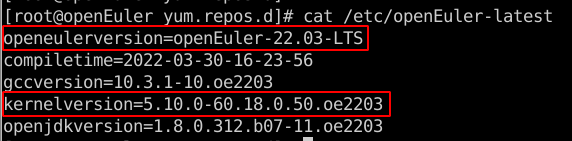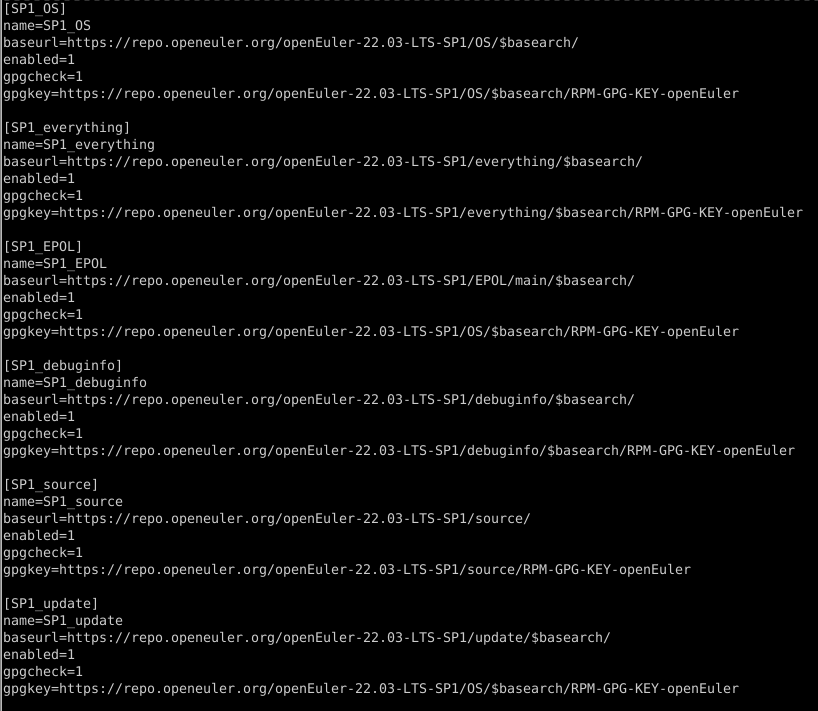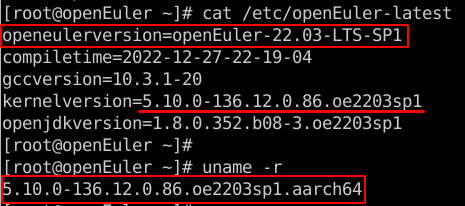Upgrade and Downgrade Guide
This document describes how to upgrade openEuler 22.03 LTS to openEuler 22.03 LTS SP1. The operations for other versions are similar.
1. OS Installation
Obtain an openEuler 22.03 LTS image and install the OS by referring to the installation guide.
View the versions of openEuler and the kernel in the current environment.
2. Upgrade Execution
2.1 Adding the openEuler 22.03 LTS SP1 Repositories (openEuler-22.03-LTS-SP1.repo)
bash
vi /etc/yum.repos.d/openEuler-22.03-LTS-SP1.repoAdd information about the following openEuler 22.03 LTS SP1 repositories and save and exit.
text
SP1_OS, SP1_everything, SP1_EPOL, SP1_debuginfo, SP1_source, SP1_update2.2 Performing the Upgrade
bash
dnf update | tee update_logNote:
- If an error is reported during the upgrade, run
dnf update --skip-broken -x conflict_pkg1 |tee update_logto avoid the problem. If multiple packages conflict, use the-x conflict_pkg1 -x conflict_pkg2 -x conflict_pkg3options to skip the packages and analyze, validate, and update the conflicted packages after the upgrade. - Options:
--allowerasing: Allow erasing of installed packages to resolve dependencies.--skip-broken: Resolve dependency problems by skipping packages.-x: Used with--skip-brokento specify the packages to be skipped.
2.3 Rebooting the OS
bash
reboot3. Upgrade Verification
View the versions of openEuler and the kernel in the current environment.
4. Downgrade Execution
4.1 Performing the Downgrade
bash
dnf downgrade | tee downgrade_log4.2 Rebooting the OS
bash
reboot5. Downgrade Verification
View the versions of openEuler and the kernel in the current environment.
Bug