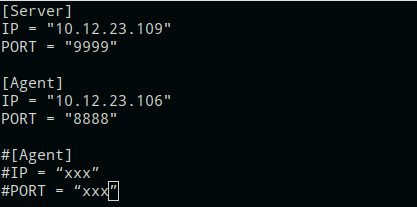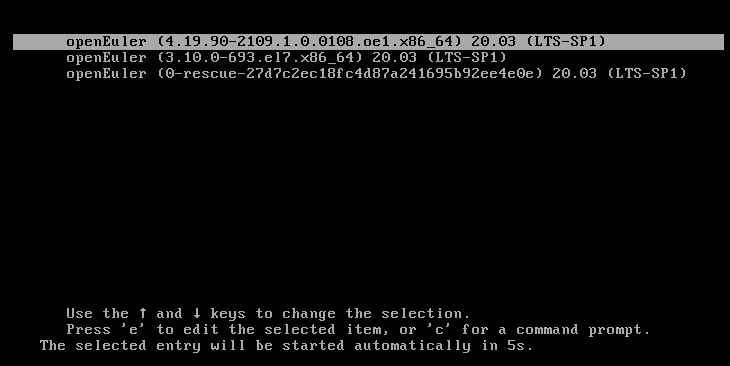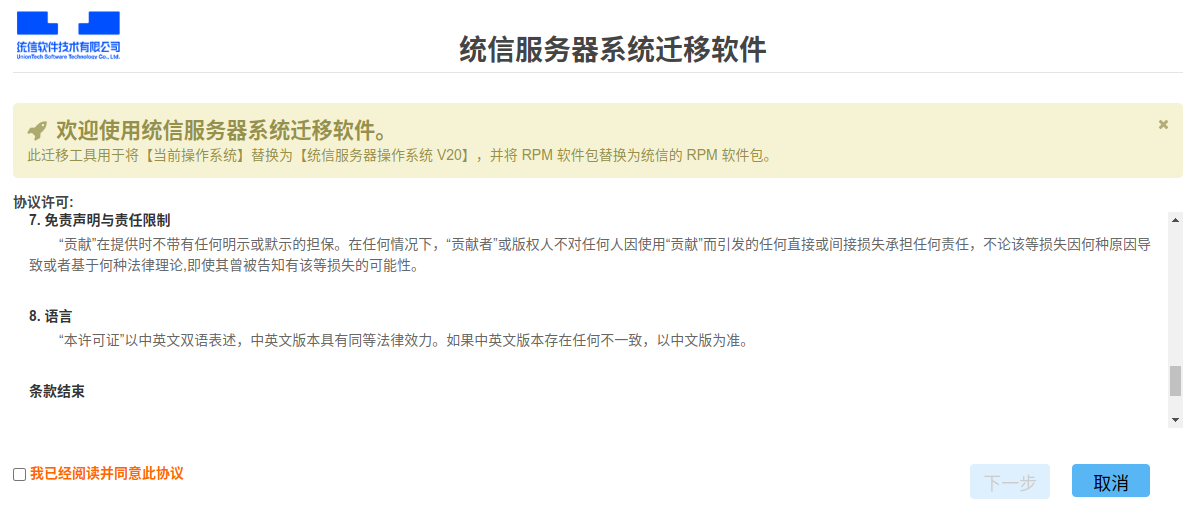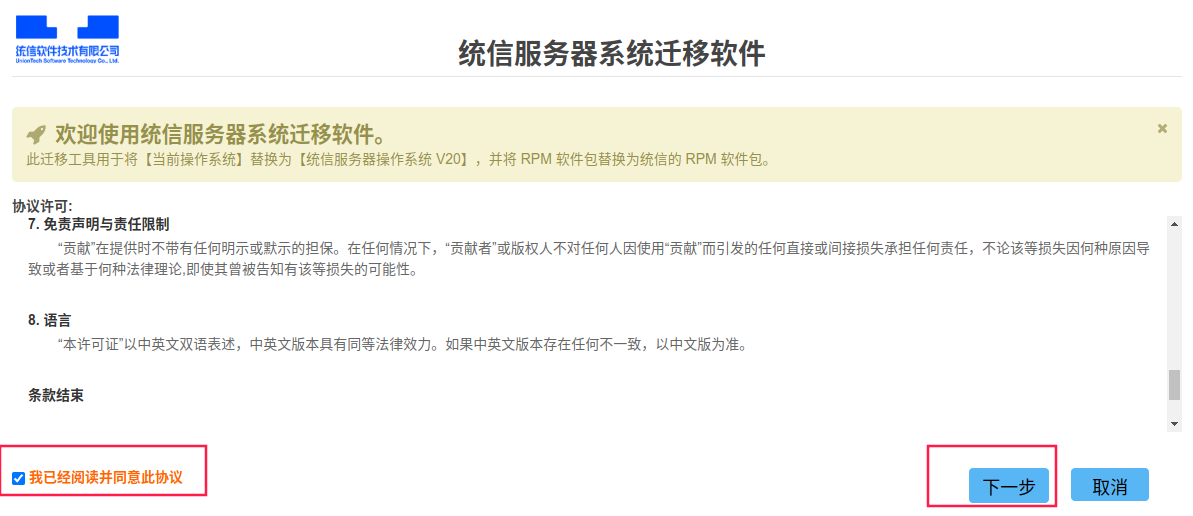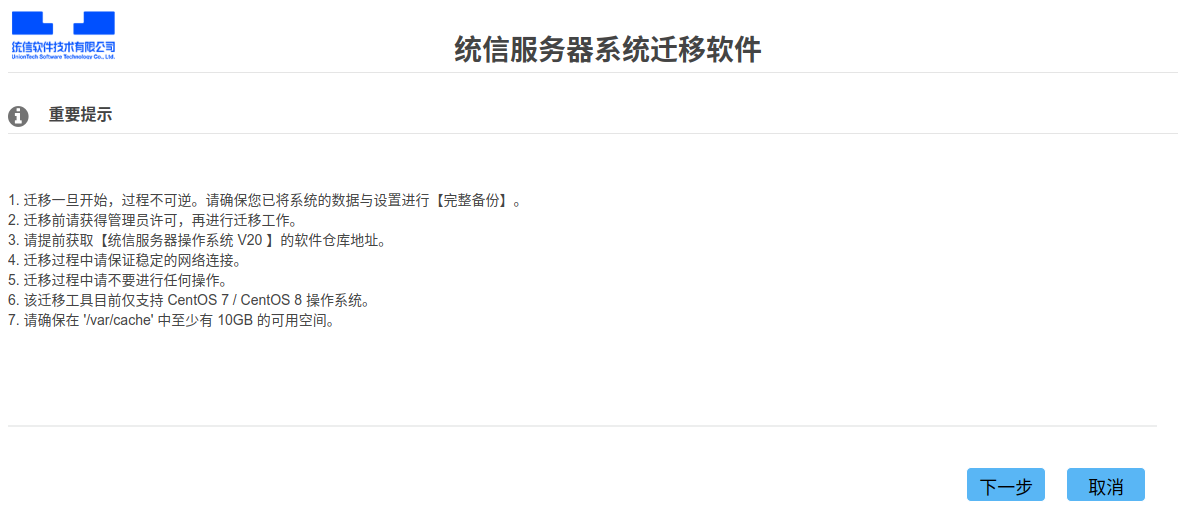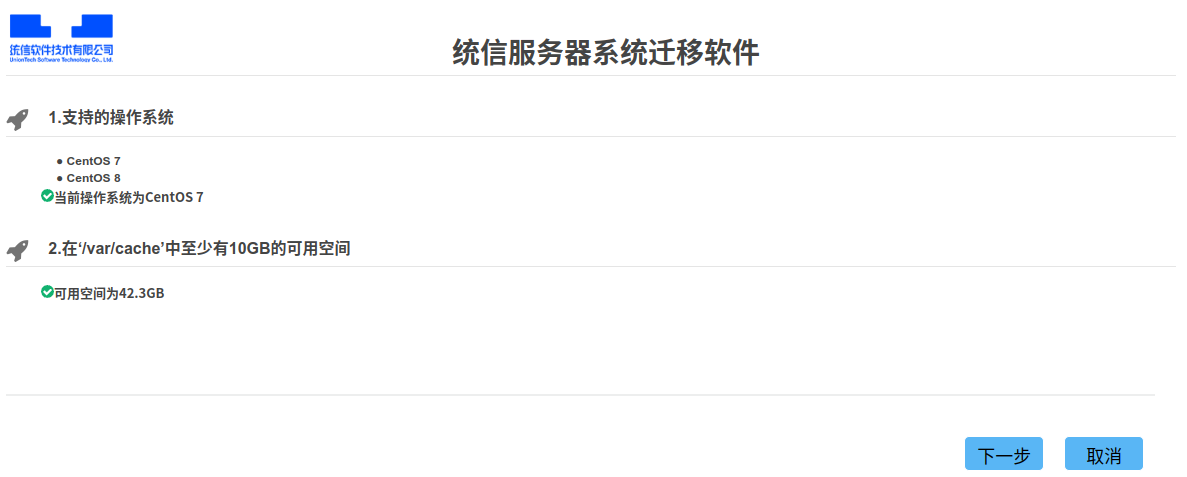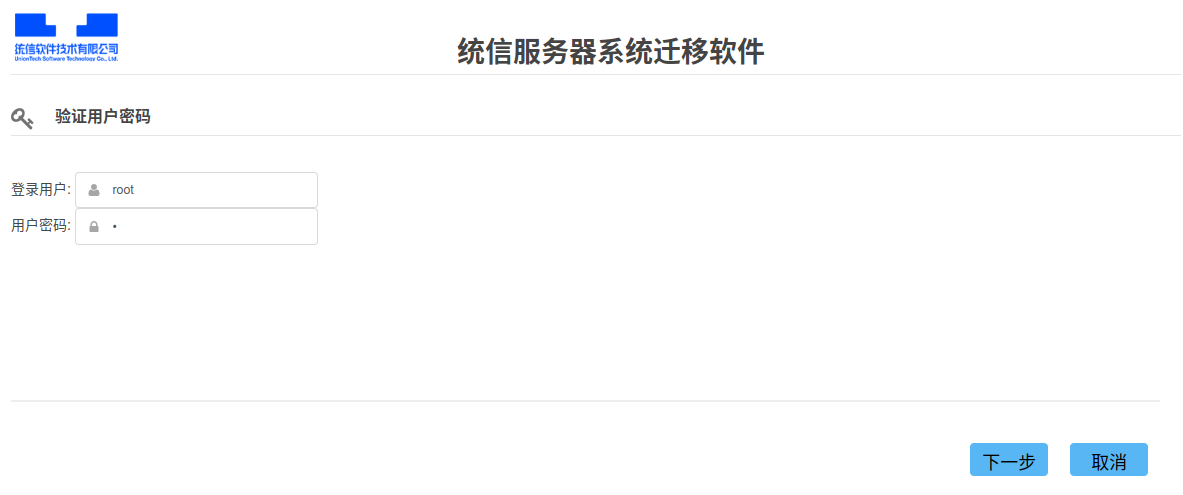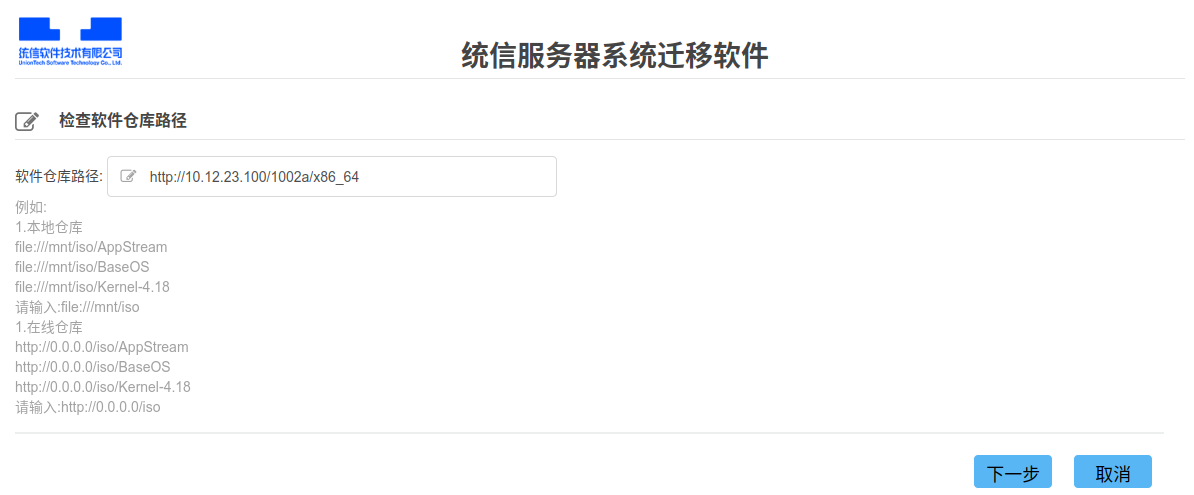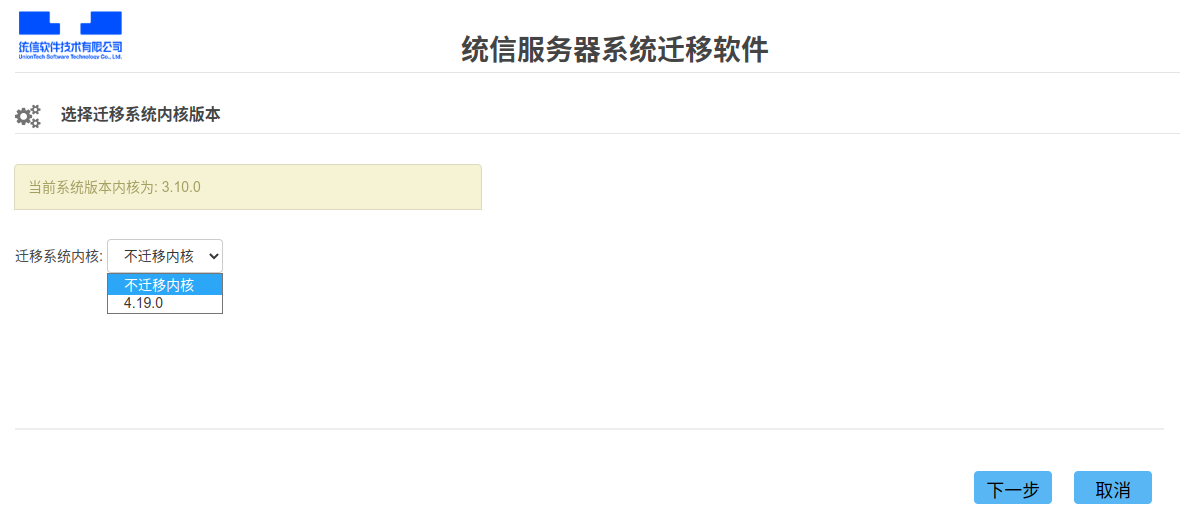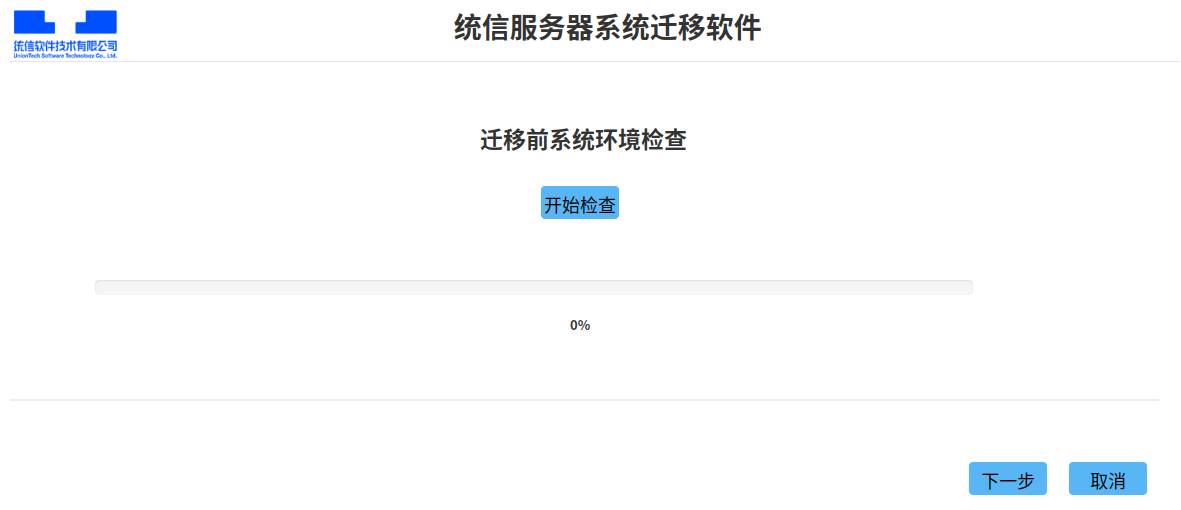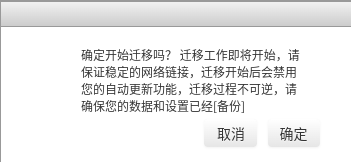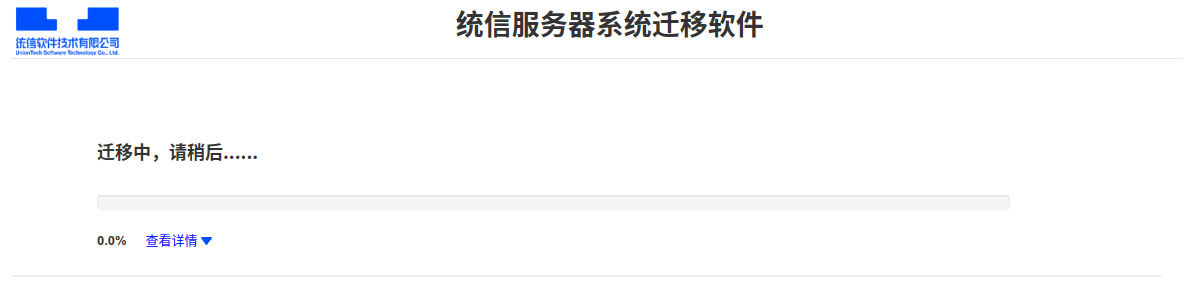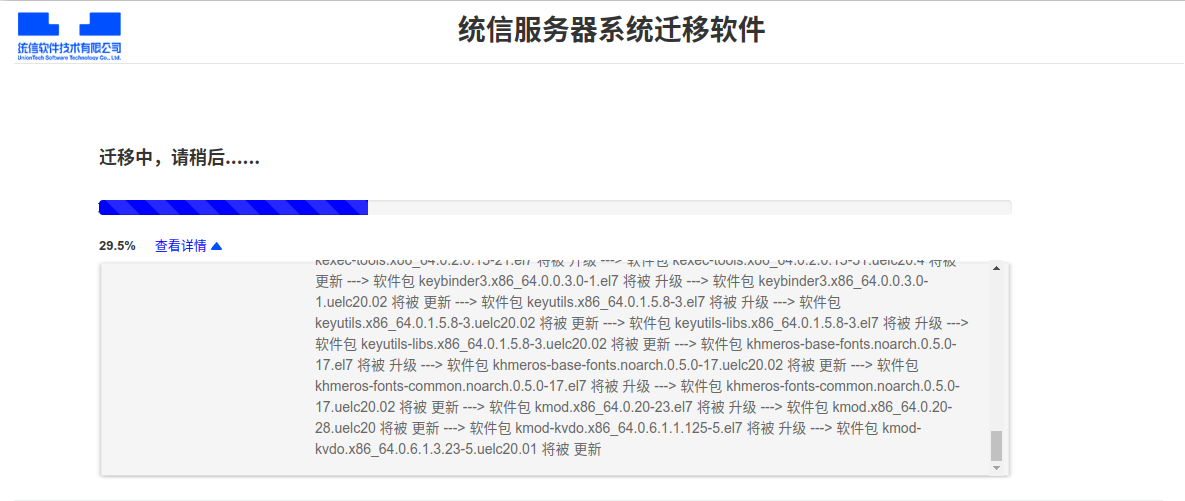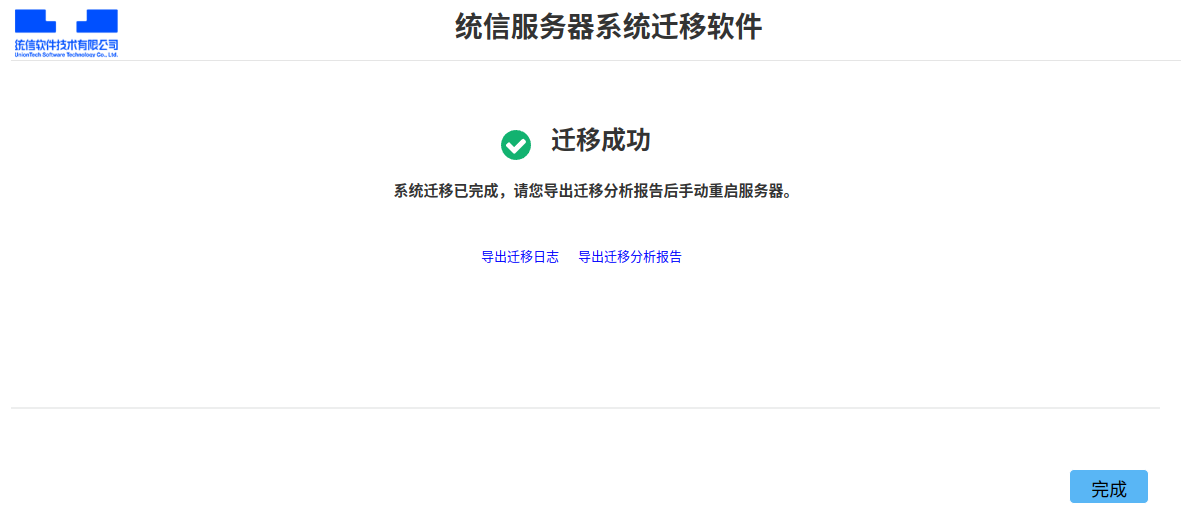migration-tools User Guide
Introduction
This document outlines the usage of server migration software (migration-tools) for seamless migration from CentOS 7 and CentOS 8 systems to UnionTech OS Server (UOS). The software features a web-based interface that simplifies the migration process through an intuitive graphical environment.
Deployment Method
Install the server component on an openEuler 23.09 server and deploy the agent component on CentOS 7/CentOS 8 servers targeted for migration.
Supported Systems for Migration
Migration from AMD64 and AArch64 CentOS systems to UOS is supported. You need to prepare a complete repository for the target system before migration.
openEuler migration: Only migration from CentOS 7.4 CUI to openEuler 20.03 LTS SP1 is supported.
Systems with i686 architecture RPM packages should not be migrated as this will lead to migration failure.
| Source System | Target System | Software Repository |
|---|---|---|
| CentOS 7.4 CUI | openEuler 20.03 LTS SP1 | openEuler public repository |
| CentOS 7.0 to 7.7 | UOS 1002a | UOS 1002a (complete repository) |
| CentOS 8.0 to 8.2 | UOS 1050a | UOS 1050a (complete repository) |
Usage Instructions
Installation and Configuration
Installing migration-tools-server
Disable the firewall.
shellsystemctl stop firewalldInstall migration-tools-server.
shellyum install migration-tools-server -yEdit the configuration file.
shellvim /etc/migration-tools/migration-tools.confRestart the migration-tools-server service.
shellsystemctl restart migration-tools-serverDistribute the agent package. Choose the appropriate agent package based on the migration system version.
For CentOS 7 series:
Replace
xx.xx.xx.xxwith the migration machine's IP address.shellscp -r /usr/lib/migration-tools-server/agent-rpm/el7 root@xx.xx.xx.xx:/rootFor CentOS 8 series:
shellscp -r /usr/lib/migration-tools-server/agent-rpm/el8 root@xx.xx.xx.xx:/root
Migrating to openEuler
Note: openEuler migration currently supports only standalone script-based migration.
Distribute the migration script from the server to the agent.
shellcd /usr/lib/migration-tools-server/ut-Migration-tools-0.1/centos7/ scp openeuler/centos72openeuler.py root@10.12.23.106:/rootInstall the required dependencies for migration.
shellyum install python3 dnf rsync yum-utils -yBegin the migration process.
shellpython3 centos7/openeuler/centos72openeuler.pyThe system will automatically reboot after migration, and the process will be complete upon restart.
Migrating to UOS
Installing migration-tools-agent
On the CentOS machine to be migrated, follow these steps:
Note: Currently, migration-tools only supports migration from CentOS 7.4 CUI to openEuler 20.03 LTS SP1.
Disable the firewall.
shellsystemctl stop firewalldInstall epel-release (some dependencies are included in the epel repository).
shellyum install epel-release -yInstall the migration-tools-agent package (for CentOS 7 series, install the package corresponding to the architecture).
For CentOS 7:
shellcd /root/el7/x86_64 yum install ./* -yFor CentOS 8:
shellcd /root/el8/ yum install ./* -yEdit the configuration file.
shellvim /etc/migration-tools/migration-tools.confRestart the migration-tools-agent service.
shellsystemctl restart migration-tools-agent
UOS Migration Steps
Access the web interface.
Once both the server and agent services are running, open a browser (Chrome is recommended) and navigate to
https://server_IP_address:9999.Click "I have read and agree to this agreement," then proceed by clicking "Next."
Review the migration prompt page and click "Next."
The environment check page will verify the system version and available disk space. Click "Next" once the check is complete.
Note: If the check stalls, ensure the agent firewall is disabled and both server and agent services are active. Refresh the browser to restart the check.
The user check page will validate the username and password. Using the root user is recommended. Click "Next" to initiate the check, and the system will automatically proceed to the repository configuration page upon completion.
Repository Configuration Page:
Enter the appropriate repository path based on the system to be migrated.
CentOS 7: 1002a, CentOS 8: 1050a
Ensure the repository is complete; otherwise, the migration will fail.
Only one repository path needs to be entered in the input field.
After entering the repository, click "Next." Once the repository connectivity check is complete, proceed to the kernel version selection page. Select the 4.19 kernel and click "Next."
The migration environment check page compares software package differences before and after migration and generates a report. After the check, you can export the report.
Note: The check typically takes about one hour. Please wait patiently.
After the check, click "Next." A confirmation window for system migration will appear. Ensure the system is backed up, then click "Confirm" to start the migration.
After clicking "Confirm," the system migration page will appear.
Click "View Details" to monitor the migration progress.
Once migration is complete, the page will redirect to the completion page. From here, you can export the migration analysis report and logs.
The exported files can be found in the /var/tmp/uos-migration/ directory on the server. Unzip the files to view them.
After migration, manually restart the agent machine and verify the migration status.
Verification Steps
Run the following command to verify if the OS has been successfully migrated to the target version.
uosinfoIf the output matches the expected information below, the migration is successful.
1002a:
#################################################
Release: UnionTech OS Server release 20 (kongli)
Kernel : 4.19.0-91.77.97.uelc20.x86_64
Build : UnionTech OS Server 20 1002c 20211228 x86_64
#################################################1050a:
#################################################
Release: UnionTech OS Server release 20 (kongzi)
Kernel : 4.19.0-91.82.88.uelc20.x86_64
Build : UnionTech OS Server 20 1050a 20220214 x86_64
#################################################