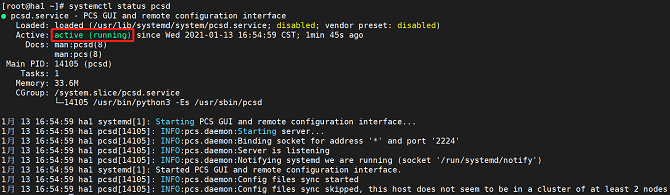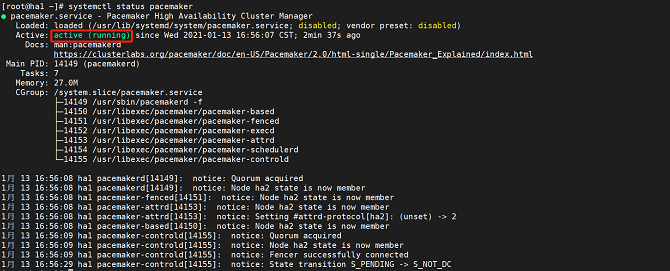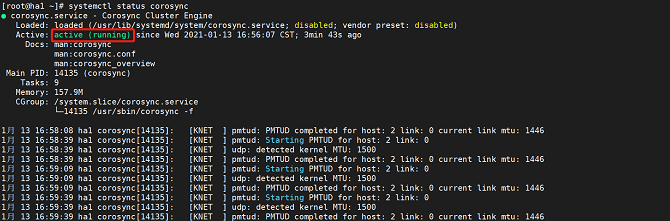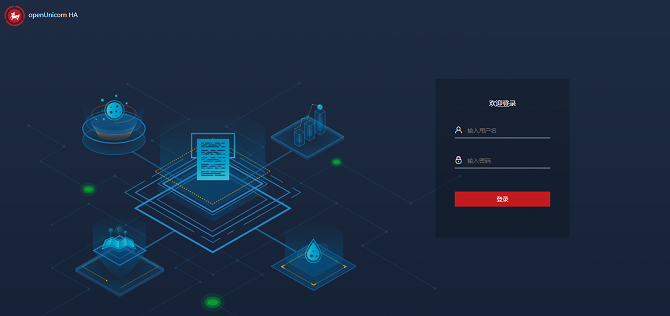HA Installation and Deployment
This document describes how to install and deploy an HA cluster.
Installation and Deployment
- Prepare the environment: At least two physical machines or VMs with openEuler installed are required. (This section uses two physical machines or VMs as an example.) For details about how to install openEuler 21.03, see the openEuler Installation Guide.
Modifying the Host Name and the /etc/hosts File
- Note: You need to perform the following operations on both hosts. The following takes one host as an example. IP addresses in this document are for reference only.
Before using the HA software, ensure that all host names have been changed and written into the /etc/hosts file.
- Run the following command to change the host name:
hostnamectl set-hostname ha1- Edit the /etc/hosts file and write the following fields:
172.30.30.65 ha1
172.30.30.66 ha2Configuring the Yum Repository
After the system is successfully installed, the Yum source is configured by default. The file location is stored in the /etc/yum.repos.d/openEuler.repo file. The HA software package uses the following sources:
[OS]
name=OS
baseurl=http://repo.openeuler.org/openEuler-23.09/OS/$basearch/
enabled=1
gpgcheck=1
gpgkey=http://repo.openeuler.org/openEuler-23.09/OS/$basearch/RPM-GPG-KEY-openEuler
[everything]
name=everything
baseurl=http://repo.openeuler.org/openEuler-23.09/everything/$basearch/
enabled=1
gpgcheck=1
gpgkey=http://repo.openeuler.org/openEuler-23.09/everything/$basearch/RPM-GPG-KEY-openEuler
[EPOL]
name=EPOL
baseurl=http://repo.openeuler.org/openEuler-23.09/EPOL/$basearch/
enabled=1
gpgcheck=1
gpgkey=http://repo.openeuler.org/openEuler-23.09/OS/$basearch/RPM-GPG-KEY-openEulerInstalling the HA Software Package Components
yum install -y corosync pacemaker pcs fence-agents fence-virt corosync-qdevice sbdSetting the hacluster User Password
passwd haclusterModifying the /etc/corosync/corosync.conf File
totem {
version: 2
cluster_name: hacluster
crypto_cipher: none
crypto_hash: none
}
logging {
fileline: off
to_stderr: yes
to_logfile: yes
logfile: /var/log/cluster/corosync.log
to_syslog: yes
debug: on
logger_subsys {
subsys: QUORUM
debug: on
}
}
quorum {
provider: corosync_votequorum
expected_votes: 2
two_node: 1
}
nodelist {
node {
name: ha1
nodeid: 1
ring0_addr: 172.30.30.65
}
node {
name: ha2
nodeid: 2
ring0_addr: 172.30.30.66
}
}Managing the Services
Disabling the firewall
Stop the firewall.
shellsystemctl stop firewalldChange the status of SELINUX in the /etc/selinux/config file to disabled.
text# SELINUX=disabled
Managing the pcs service
Start the pcs service.
shellsystemctl start pcsdQuery the pcs service status.
shellsystemctl status pcsdThe service is started successfully if the following information is displayed:
Managing the Pacemaker service
Start the Pacemaker service.
shellsystemctl start pacemakerQuery the Pacemaker service status.
shellsystemctl status pacemakerThe service is started successfully if the following information is displayed:
Managing the Corosync service
Start the Corosync service.
shellsystemctl start corosyncQuery the Corosync service status.
shellsystemctl status corosyncThe service is started successfully if the following information is displayed:
Performing Node Authentication
- Note: Run this command on any node.
pcs host auth ha1 ha2Accessing the Front-End Management Platform
After the preceding services are started, open the browser (Chrome or Firefox is recommended) and enter https://localhost:2224 in the navigation bar.
- This page is the native management platform.
For details about how to install the management platform newly developed by the community, see https://gitee.com/openeuler/ha-api/blob/master/docs/build.md.
- The following is the management platform newly developed by the community.
- For how to quickly use an HA cluster and add an instance, see the HA Usage Example.