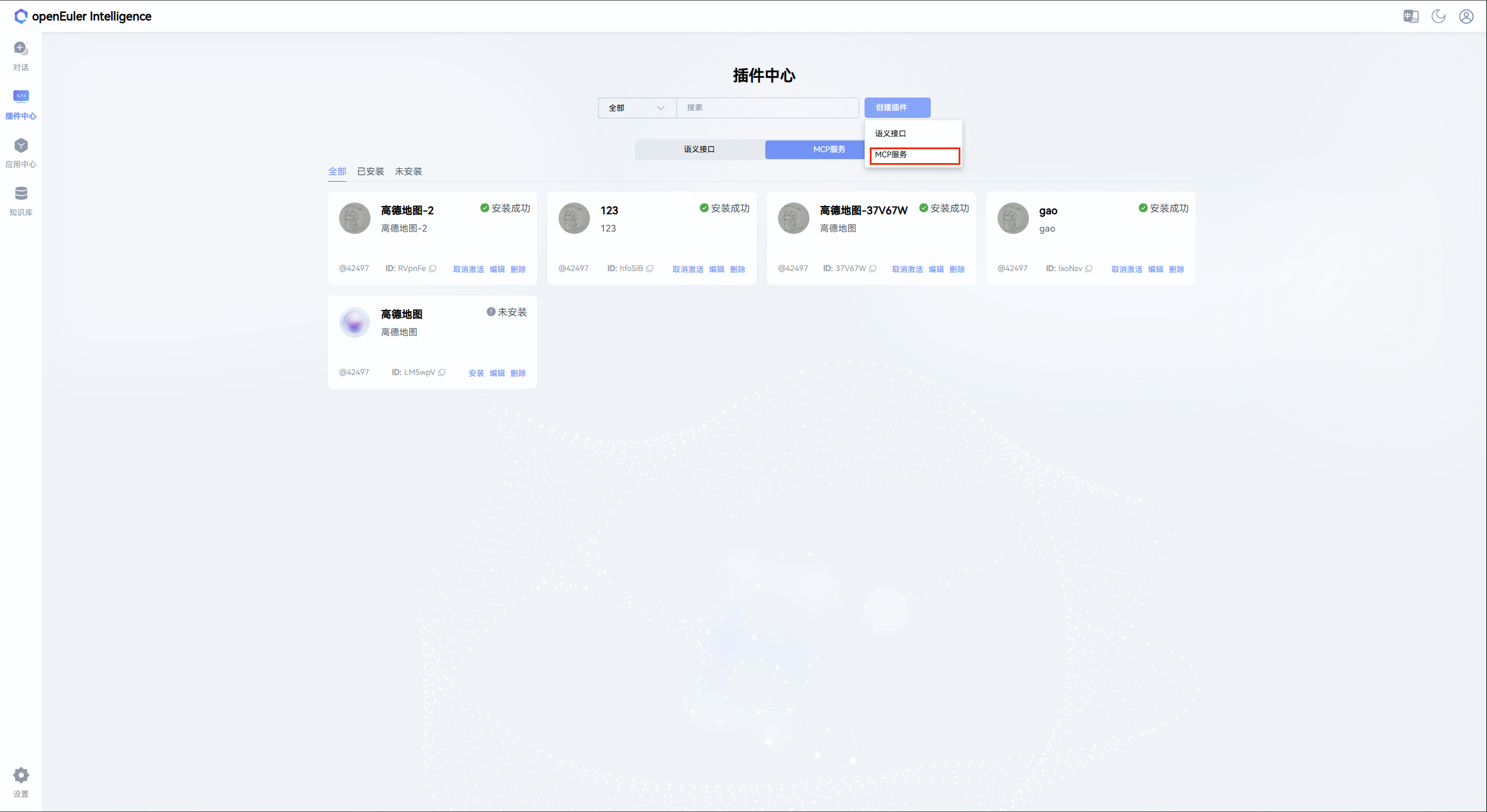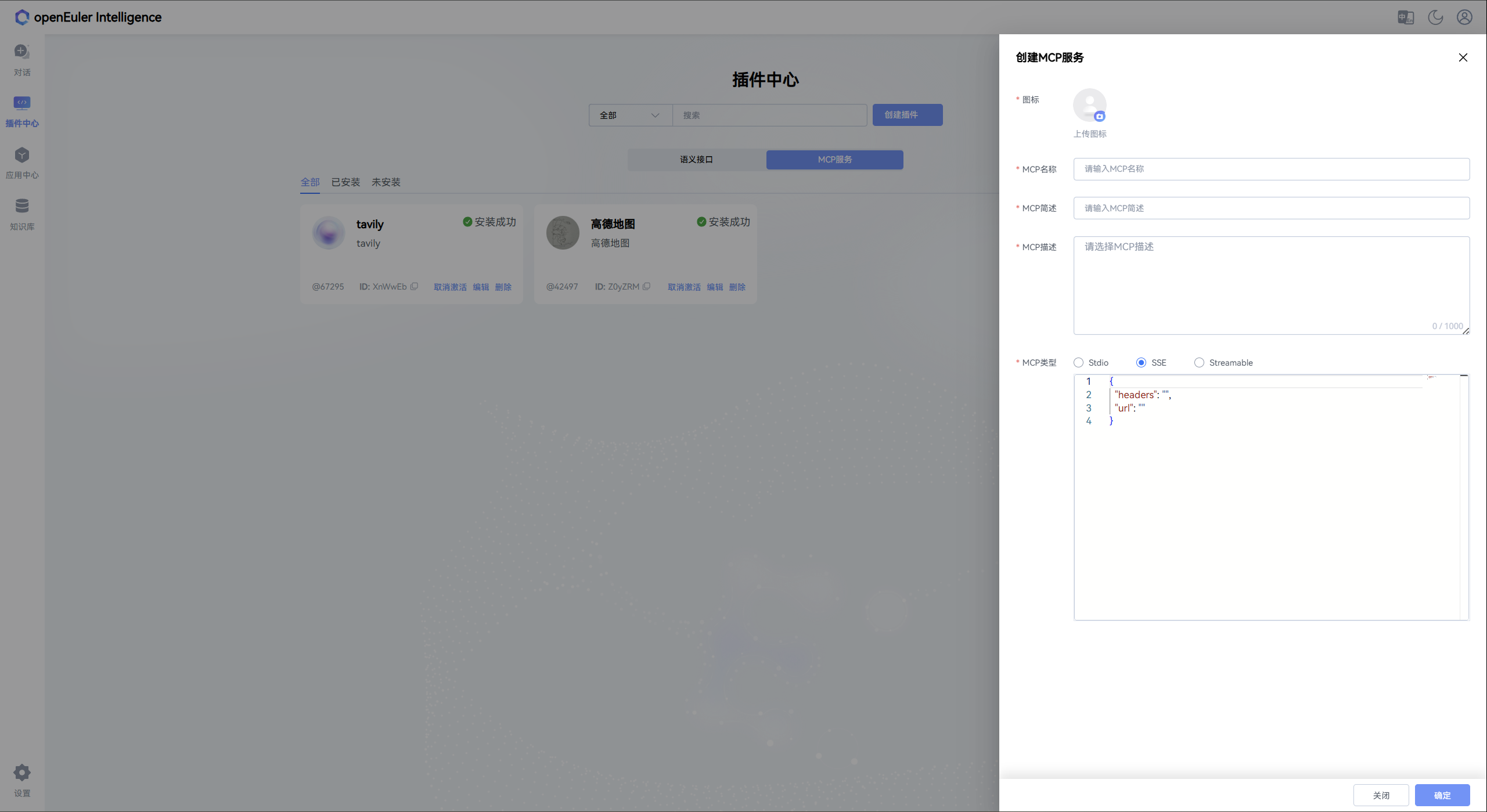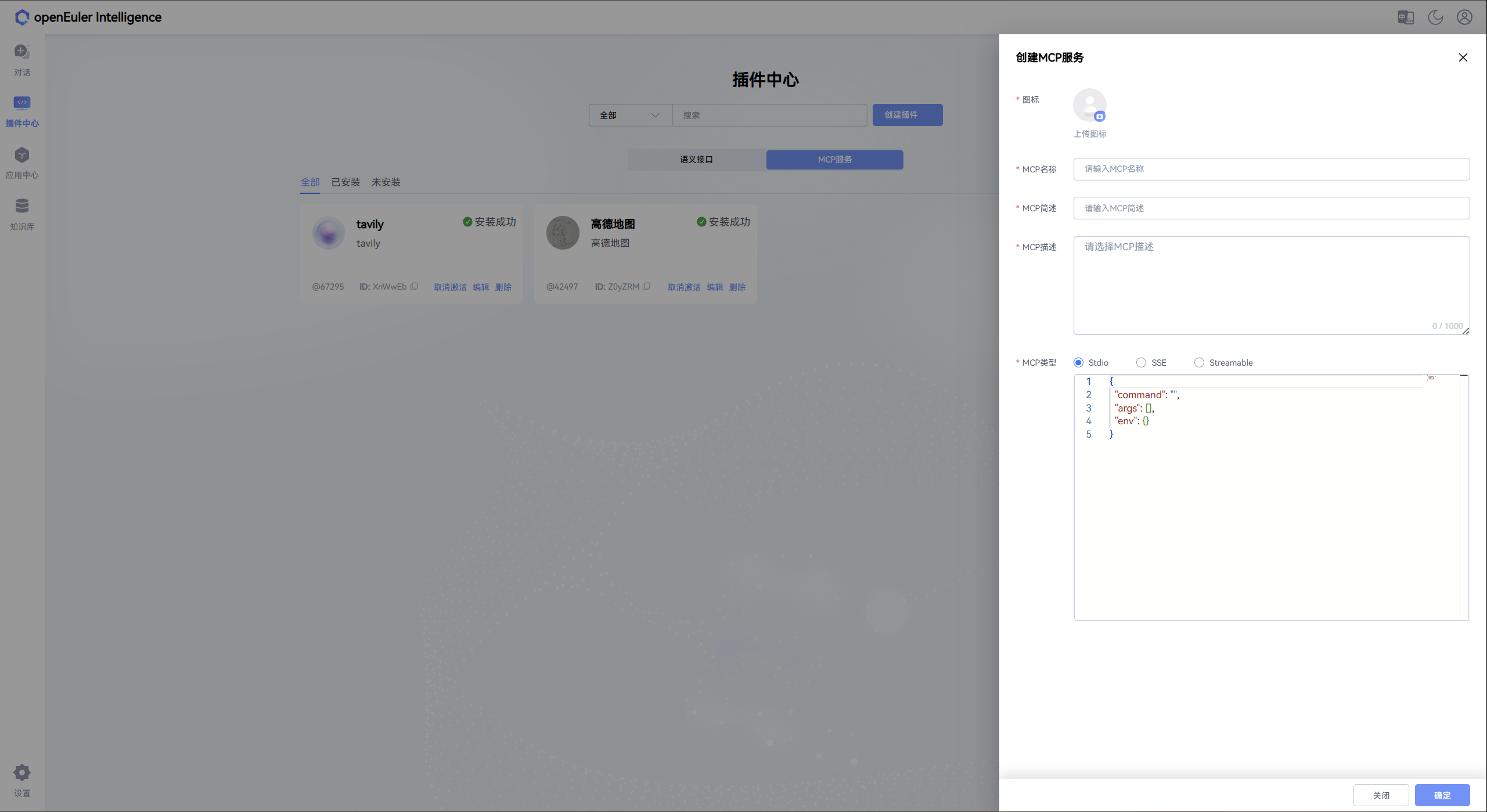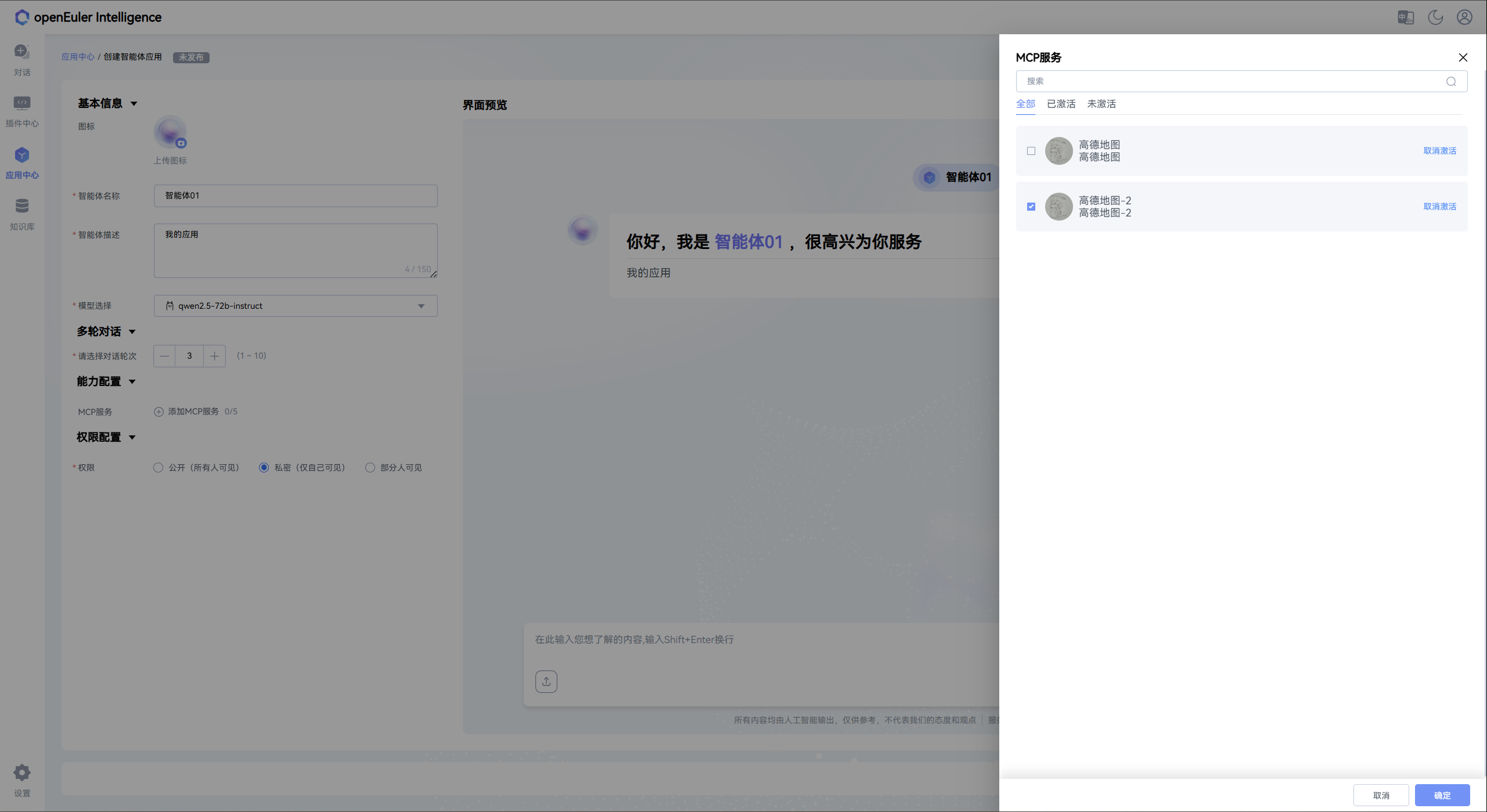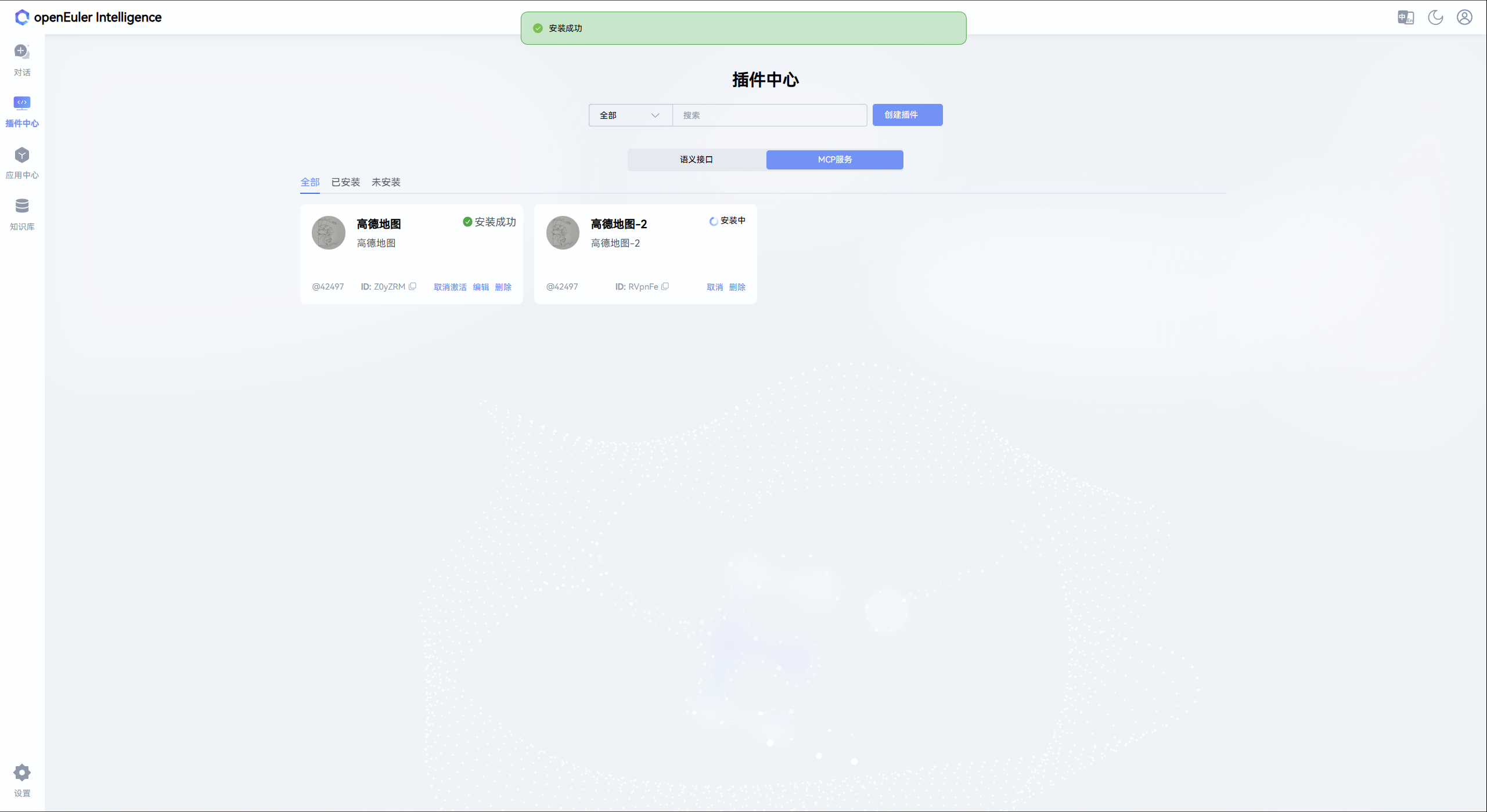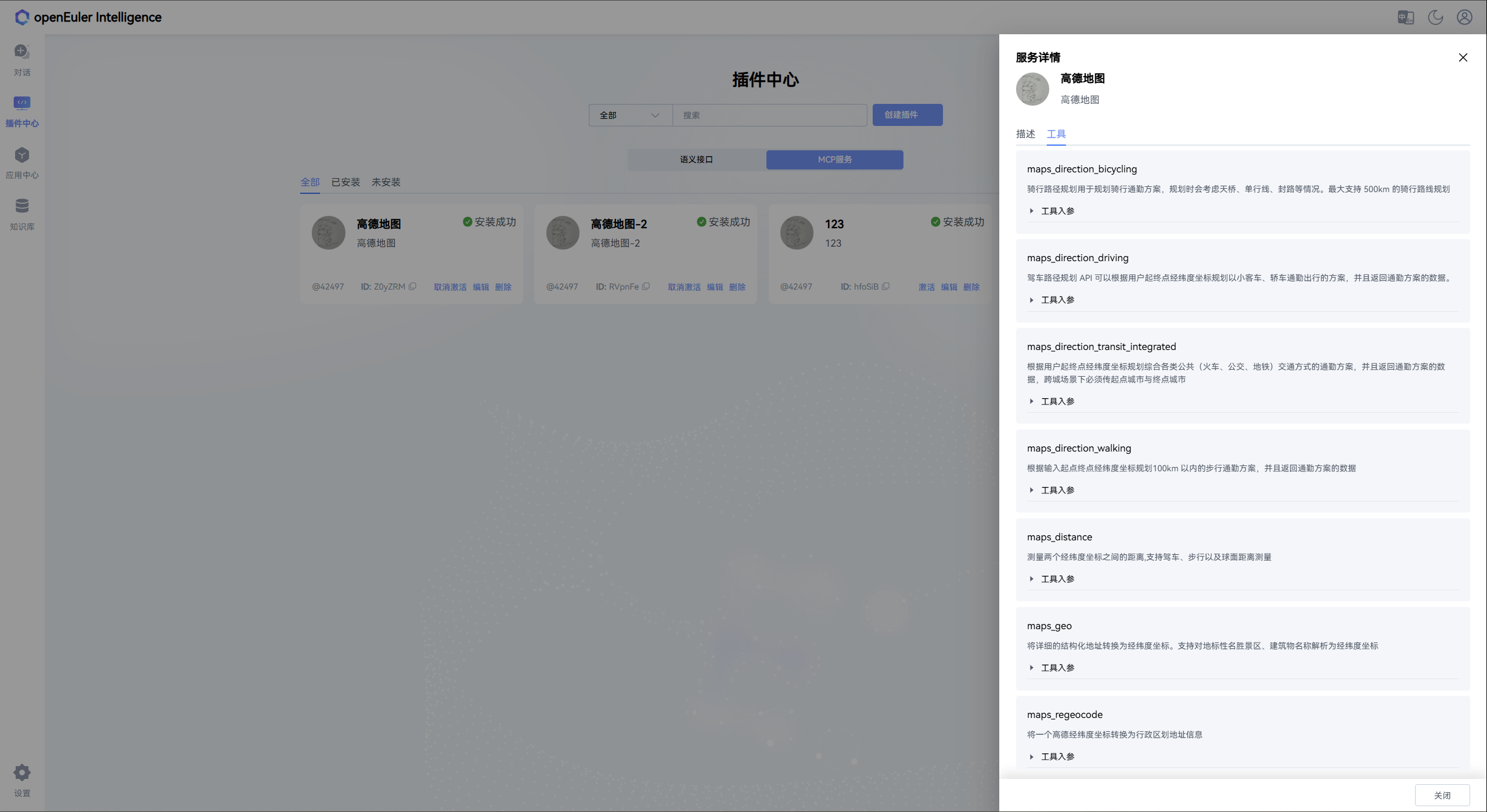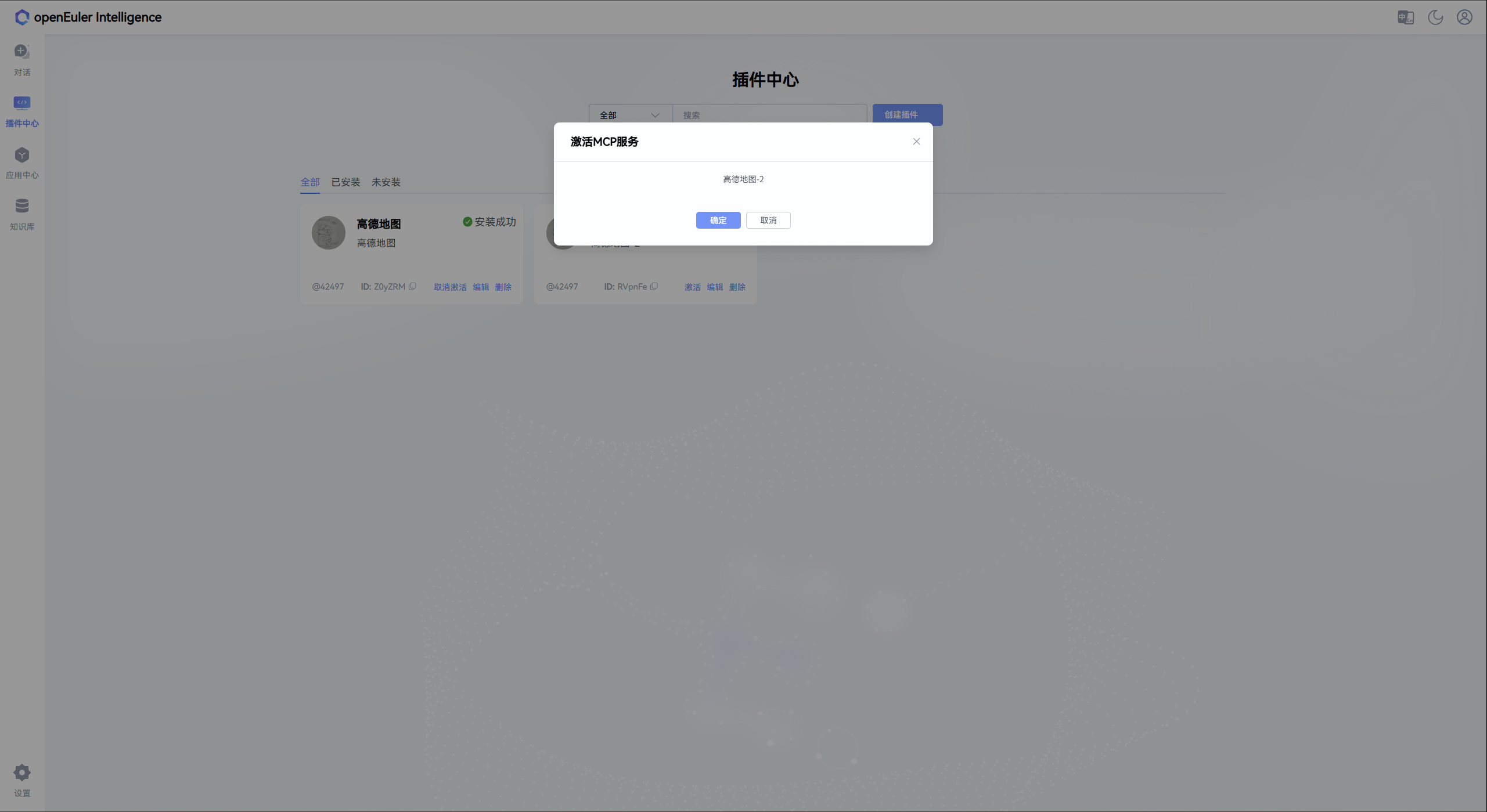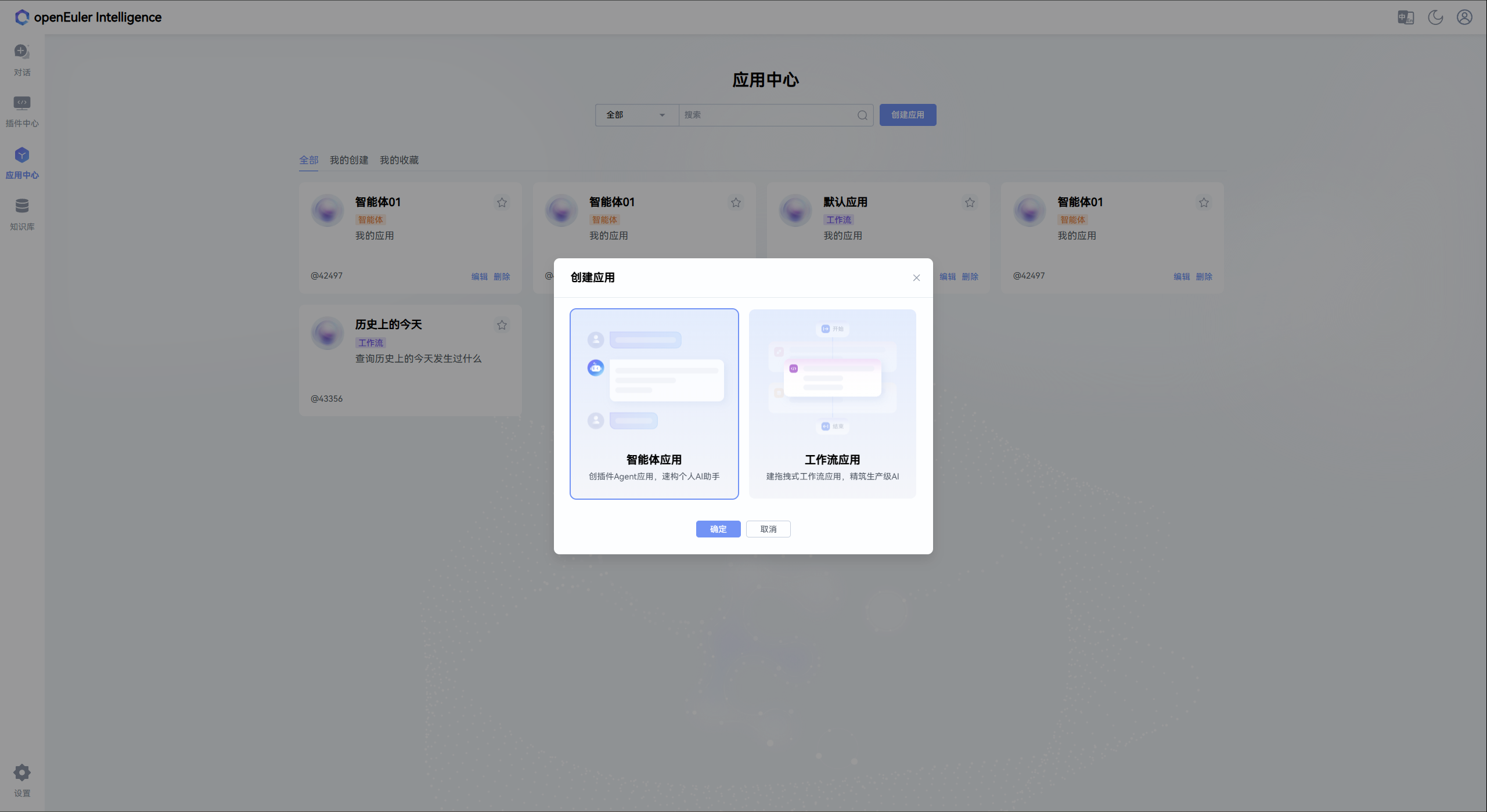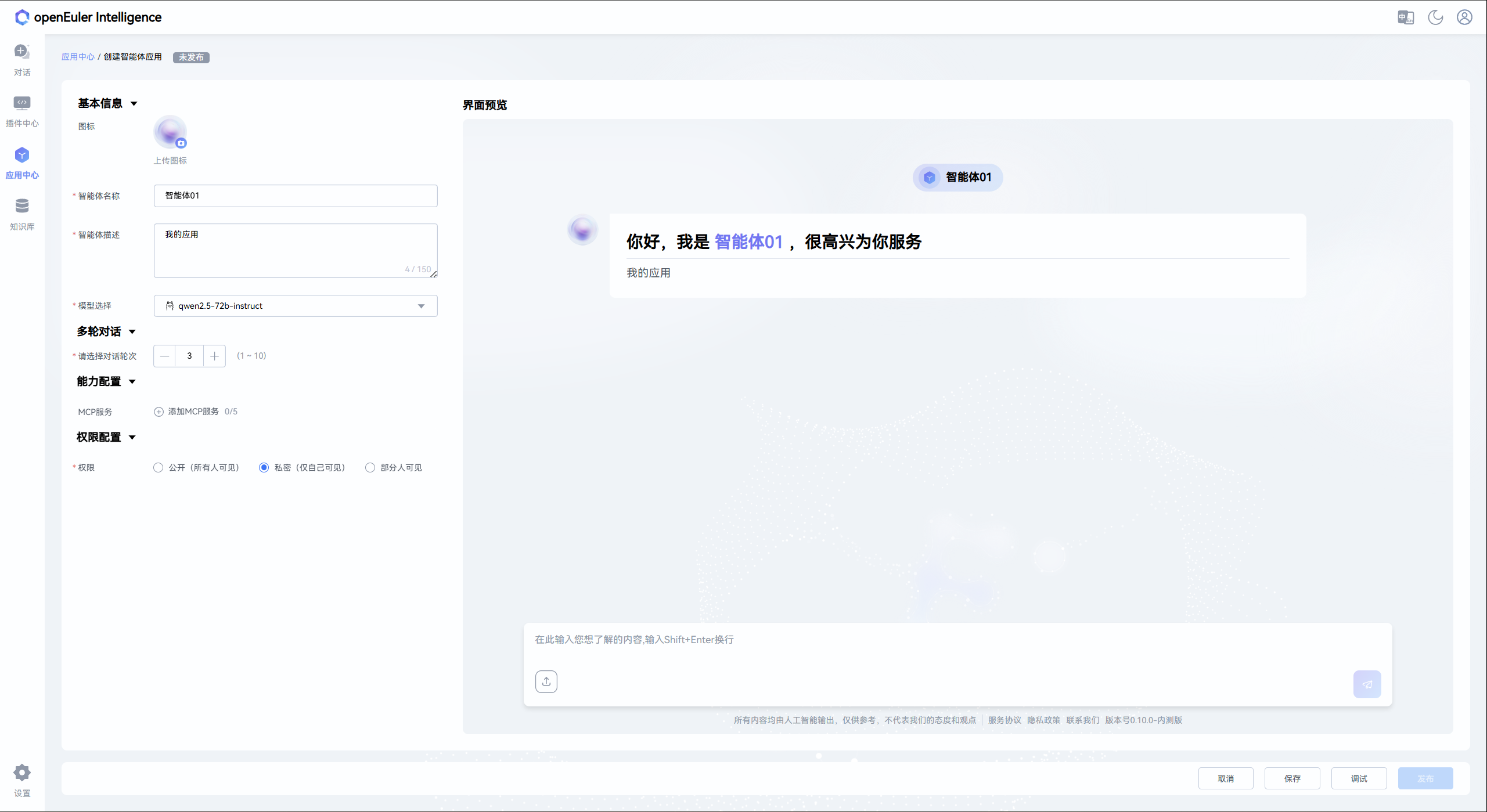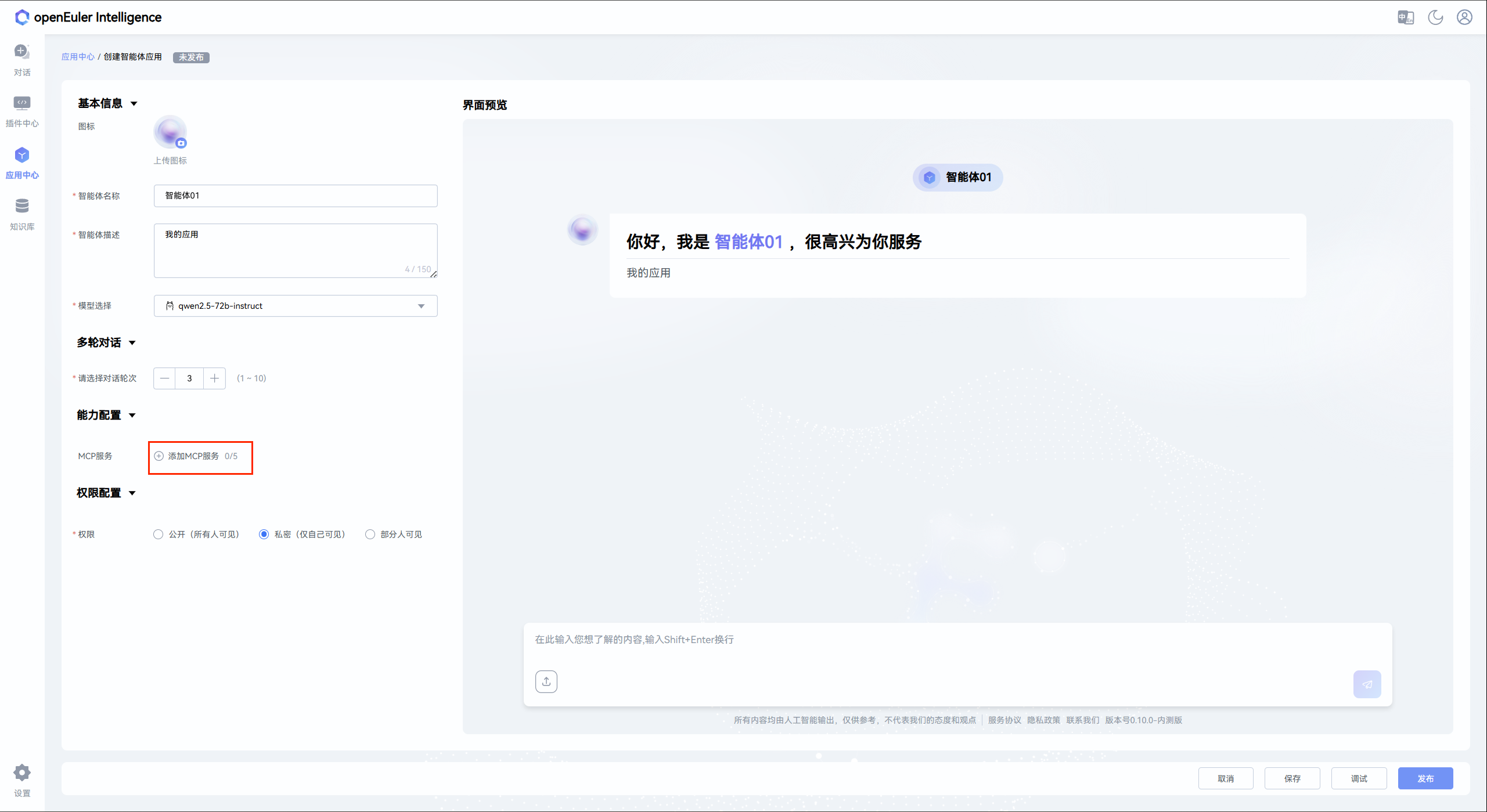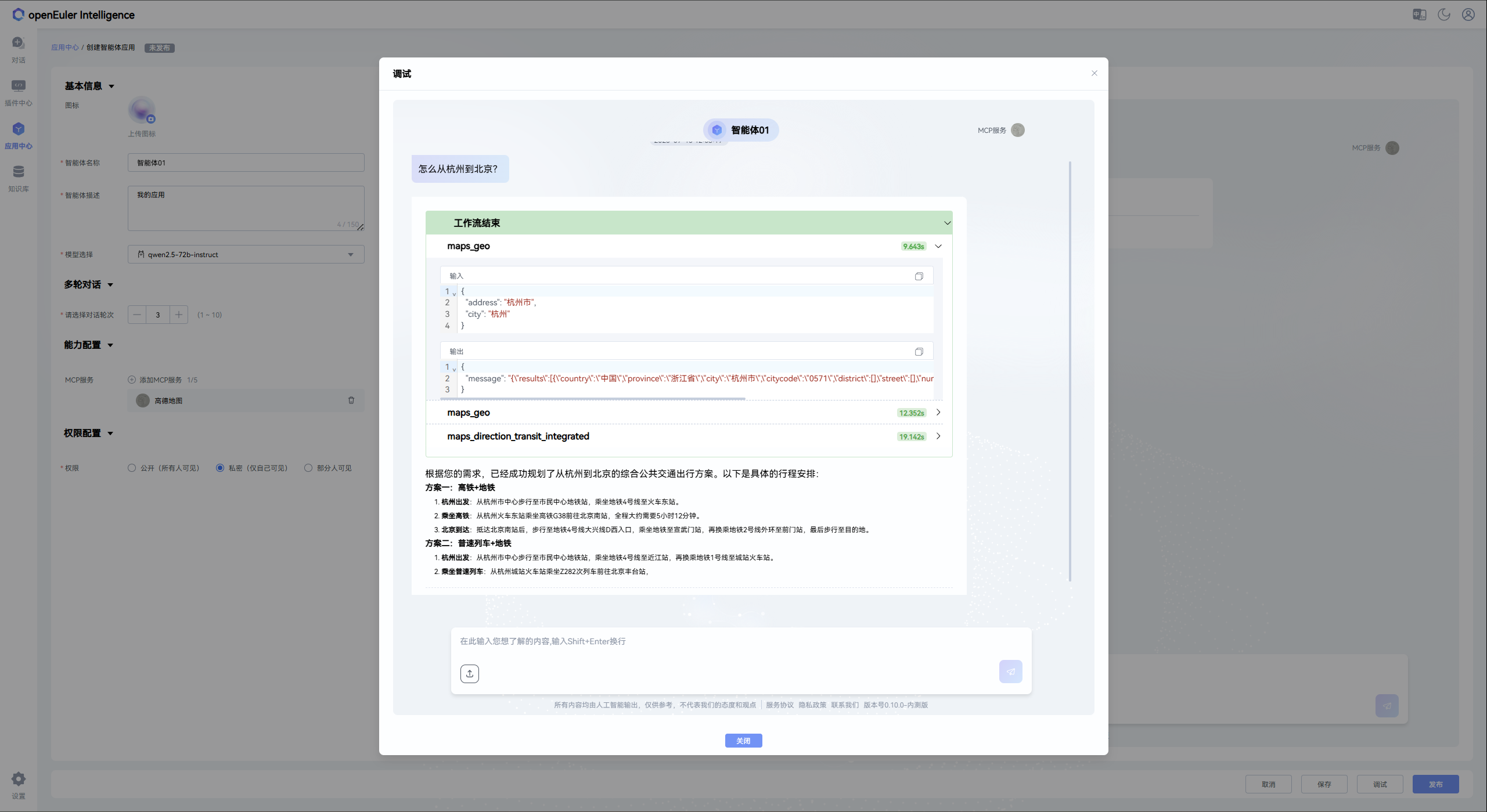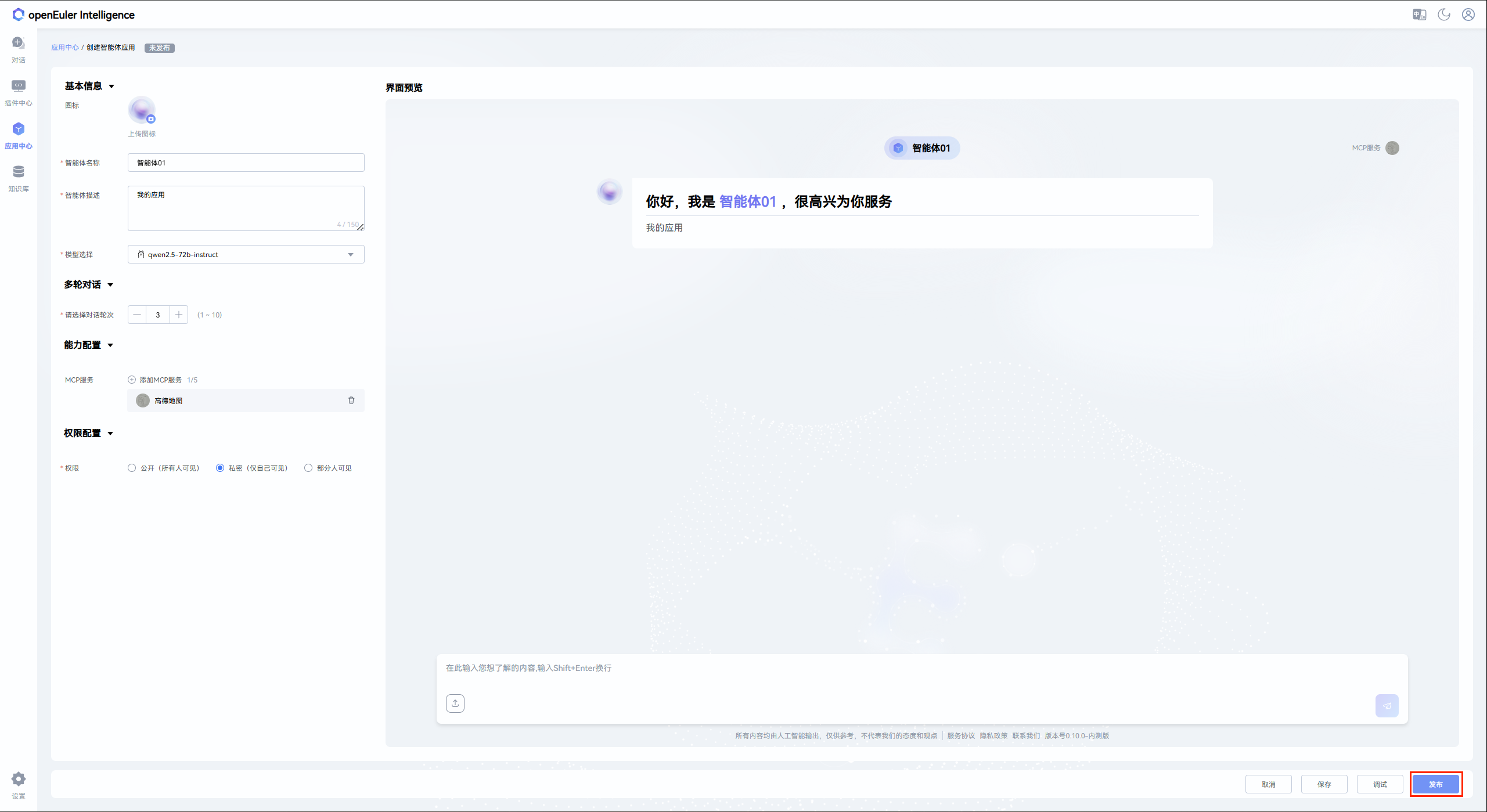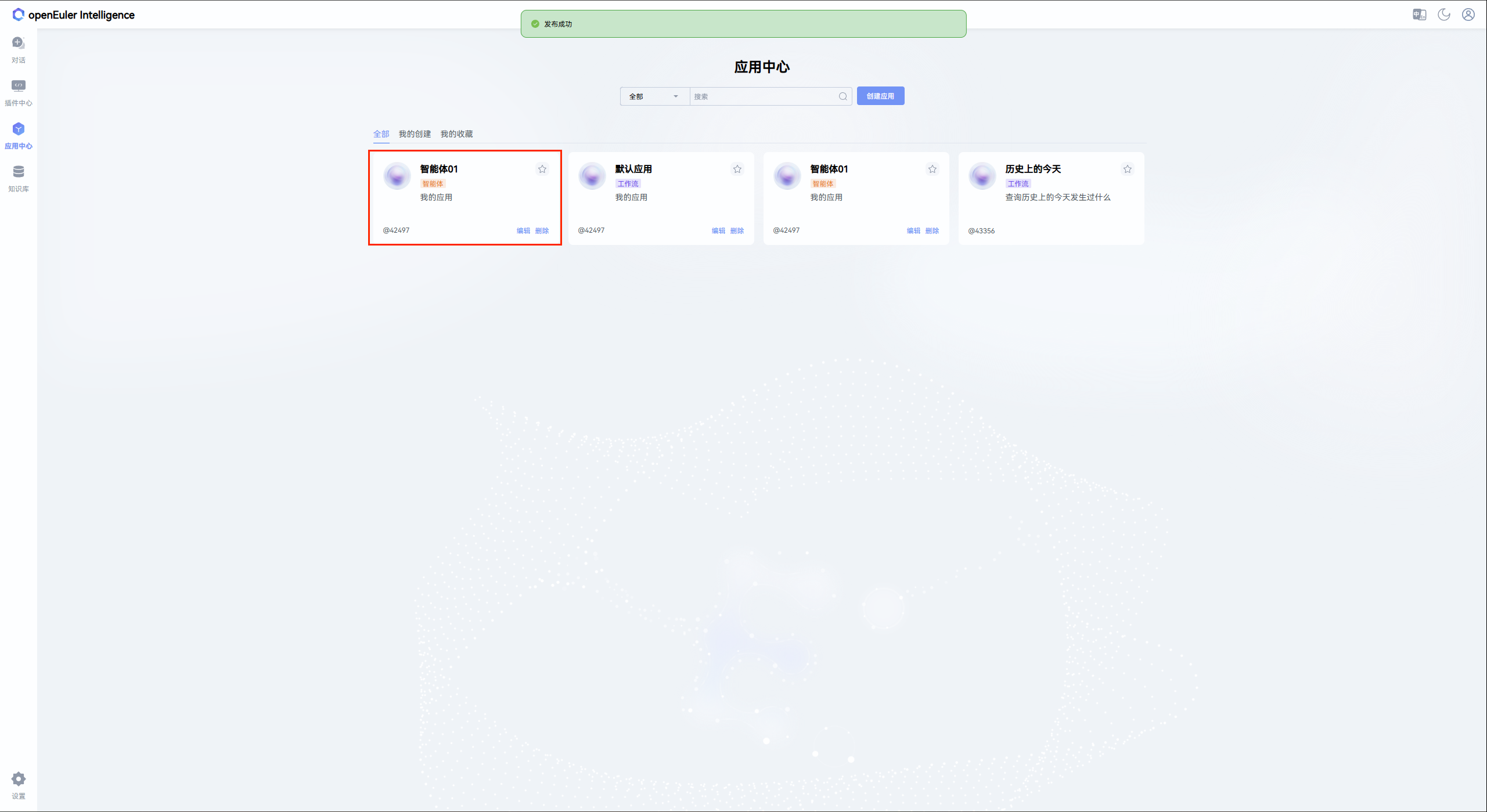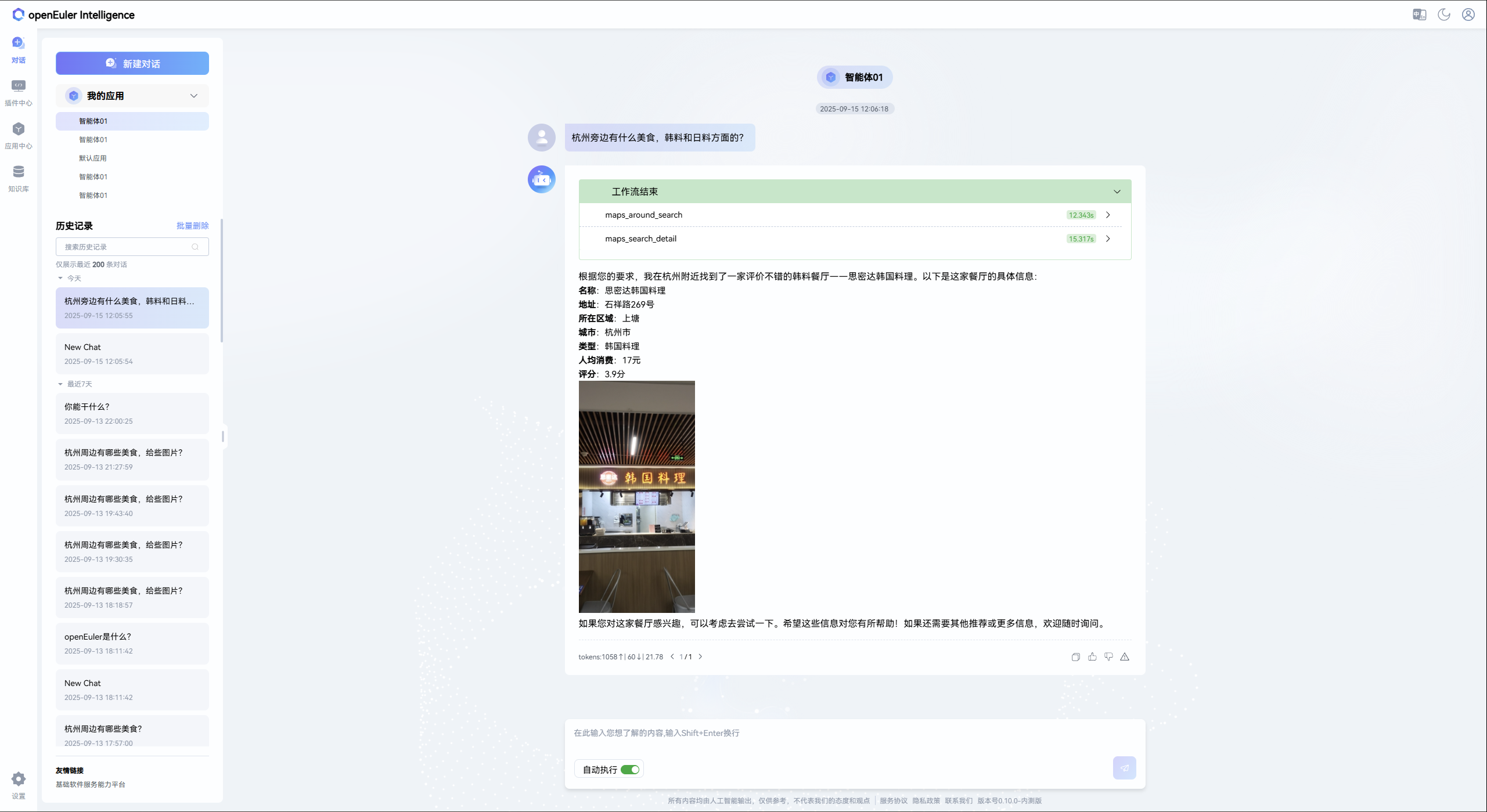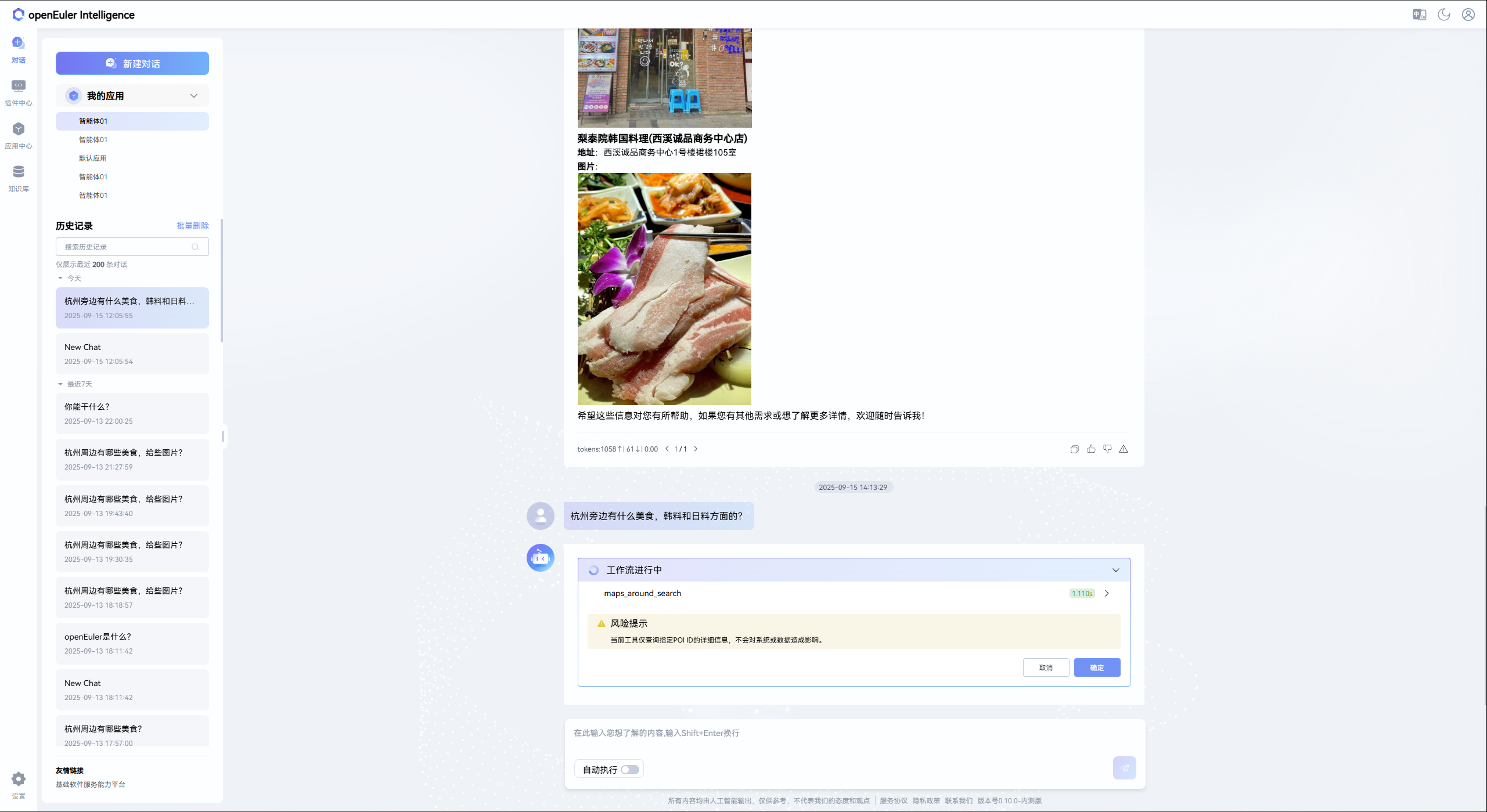MCP Service Guide
1. Overview
The current version of openEuler intelligence has enhanced support for MCP. The usage process is mainly divided into the following steps:
- Register MCP
- Install MCP
- Activate MCP and load configuration files
- Build Agent based on the activated MCP
- Test Agent
- Publish Agent
- Use Agent
Note:
- Registration, installation, and activation of MCP require administrator privileges
- Building, testing, publishing, and using Agent are ordinary user privilege operations
- All Agent-related operations must be performed based on the activated MCP
2. Registration, Installation and Activation of MCP
The following process uses an administrator account as an example to demonstrate the complete management process of MCP:
Register MCP Register MCP to the openEuler intelligence system through the "MCP Registration" button in the plugin center
Clicking the button pops up the registration window (the default configurations for SSE and STDIO are as follows):
Taking SSE registration as an example, fill in the configuration information and click "Save"
Install MCP
Note: Before installing STDIO, you can adjust service dependency files and permissions in the
/opt/copilot/semantics/mcp/templatedirectory on the corresponding container or serverClick the "Install" button on the registered MCP card to install
View MCP Tools After successful installation, click the MCP card to view the tools supported by this service
Activate MCP Click the "Activate" button to enable the MCP service
3. Creation, Testing, Publishing and Using of Agent Applications
The following operations can be completed by ordinary users, and all operations must be performed based on the activated MCP:
Create Agent Application Click the "Create Application" button in the application center
Configure Agent Application After successful creation, click the application card to enter the details page, where you can modify the application configuration information
Associate MCP Click the "Add MCP" button, select the activated MCP from the list that pops up on the left to associate
Test Agent Application After completing MCP association and information configuration, click the "Test" button in the lower right corner to perform functional testing
Publish Agent Application After passing the test, click the "Publish" button in the lower right corner to publish the application
Use Agent Application The published application will be displayed in the application market, double-click to use
Agent applications have two usage modes:
Automatic Mode: Operations are executed automatically without manual user confirmation
Manual Mode: Risks are prompted before execution, and execution requires user confirmation
4. Summary
Through the above process, users can build and use customized Agent applications based on MCP. Welcome to experience and explore more functional scenarios.